- Skytap overview
- Access requirements
- Creating environments
- Importing VMs into Skytap
- Preparing Power LPARs for import into Skytap
- Preparing x86 VMs and vApps for import
- Importing VMs using the VM Imports page
- Importing Power LPARs into Skytap
- Importing IBM i workloads into Skytap using NIS
- Importing IBM i workloads into Skytap using IBM Cloud Storage Solutions for i (ICC)
- Importing IBM i workloads into Skytap using direct transfer
- Creating a Skytap AIX VM from a mksysb image
- Creating a mksysb from an AIX VM in Skytap
- Downloading IBM-hosted AIX VMs and importing them into Skytap
- Additional ways to import Power LPARs into Skytap
- Testing imported VMs
- Resolving import errors
- Running and stopping VMs
- Accessing VMs
- Accessing VM desktops from a browser
- Testing access requirements with Connectivity Checker
- Using audio with a VM
- Using an SSH connection in a browser client session
- Copy and paste text between the local machine and a VM
- Insert text into a Power VM
- Keyboard shortcuts for browser client views
- Improving browser client performance
- Optional URL parameters for sharing an SRA browser client view
- Accessing VMs with RDP
- Accessing VM desktops from a browser
- Transferring files to a VM
- Editing environments and networks
- Adding VMs to an environment
- Multi-attach storage for Power VM environments
- Locking environments
- Editing VMs
- VM hardware and guest OS settings
- Editing VM CPUs and RAM
- Enabling nested virtualization
- Upgrading VM hardware versions
- Using an international keyboard layout with a VM
- Editing VM BIOS clock sync settings
- Adding or extending a virtual disk
- Deleting a virtual disk
- Enabling audio for a VM
- Enabling SSH on a VM for use in SRA browser client sessions
- IBM i default license program packages (LPPs)
- IBM i optional license program packages (LPPs)
- Overview of Precisely Assure MIMIX™ Software on Skytap VMs
- Installing Precisely Assure MIMIX™ Software on Skytap VMs
- VM network settings
- Storing VM credentials
- Licensing the guest OS
- Installing and upgrading VMware Tools - Linux
- Installing and upgrading VMware Tools - Windows
- Improving operating system or application performance within the VM
- VM hardware and guest OS settings
- Adding containers and container hosts
- Managing networks
- Network overview
- Viewing the network topology for an environment
- Using multiple networks in an environment
- Networking between environments
- Editing an automatic network
- Connecting an environment network to a VPN or Private Network Connection
- Manually configuring domain name servers
- Exposing and blocking public Internet access to VMs
- Accessing VMs with published services
- Using public IP addresses
- Attaching a static public IP address to a VM
- Adding a managed DNS name and public IP address to a VM
- Editing a managed VM DNS name
- How does Skytap generate the VM DNS name?
- Detaching a static public IP address or DNS name from a VM
- What is the difference between static public IPs and dynamic public IPs with DNS?
- Troubleshooting issues connecting to a public IP address or Skytap-managed DNS name
- Issue - I can’t access the public Internet from my VM.
- Deleting a network
- Moving a VM to a different environment
- Deleting VMs
- Sharing VMs and environments with sharing portals
- Sharing resources with projects
- Adding a shared template to your account
- Saving an environment as a template
- Understanding regions
- Managing your account settings
- Viewing your current usage and usage limits
- Best practices
- Automating VMs and environments
- CI/CD reference architectures
- IBM i Data Protection and Resiliency Solutions
- Creating recovery copies of VMs and environments
- Disaster recovery reference architectures
- Monitoring your usage with email notifications
- Organizing resources with labels and tags
- Security best practices
- Using Skytap for demos
- Using Skytap for training classes
- Knowledge base
- Skytap security improvements: Deprecation and end of life (EOL) notices
- How to add notes to VMs, environments, templates, and assets
- How to change the name of a VM
- How to change the name or description of an environment
- How to check VM hardware version
- How to connect to a VM from an iPad or iPhone
- How to connect to Skytap using a private WAN connection
- How to delete environments
- How to export a list of environments, templates, or assets
- How to export VMs
- How to find the ID for a VM, VPN, environment, or template
- How to find the Instance URL for a Skytap on Azure account
- How to find the IP addresses for a VM
- How to find the network gateway IP address
- How to find your user name and API security token
- How to generate an API security token for your account
- Guide to the Dashboard
- Protecting a VM that is exposed to the internet or compromised
- Time zones and UTC offsets
- Understanding storage in Skytap
- Using search
- Using Windows in Skytap
- Using Power VMs in Skytap
- Differences between Power and x86 VMs
- IBM i FAQ
- Viewing system reference codes for an IBM i VM in Skytap
- Applying PTFs to an IBM i VM in Skytap
- Manually refreshing IBM i licenses
- Refreshing IBM i licenses with LICKEY
- Booting an AIX VM into maintenance mode
- Configuring TCP/IP network settings for an AIX VM
- Connecting to an AIX VM with X Windows
- Importing Power VMs into Skytap
- Known issues for Power VMs in Skytap
- Preserving AIX disk numbering with ghostdev
- Overview of Assure MIMIX™ Software
- Installing Assure MIMIX™ Software on Skytap VMs
- Editing VMs outside of Skytap
- Troubleshooting connections to a Skytap VM from a Windows 10 computer?
- Troubleshooting
Step 4: Creating and using a template
AIX support in Skytap walk-through
To complete this section, you must first finish Step 3: Accessing the environment.
Your environment is built and tested. Now, with just a few clicks, save the environment as a template that you can use as a backup or to create additional copies of the environment.
For more information about templates, see Saving an environment as a template.
Watch AIX Walk-Through, Part 4
To save the environment as a template
-
Click
 (Stop VM(s)).
(Stop VM(s)).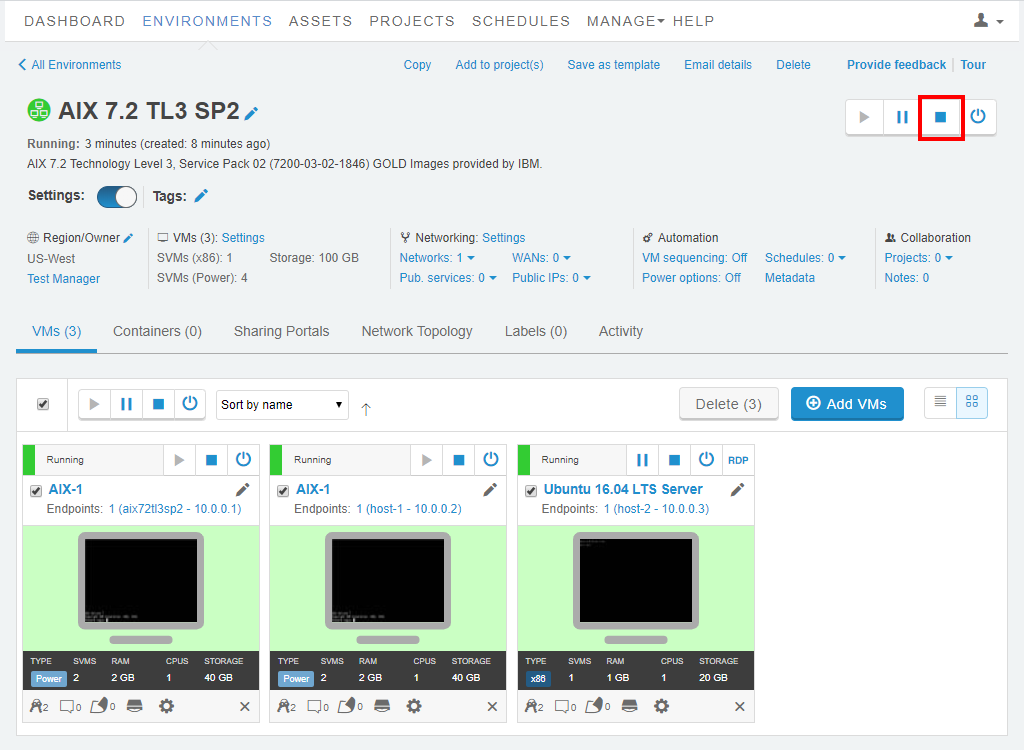
The environment shuts down.
-
When the environment is shut down, click Save as template.
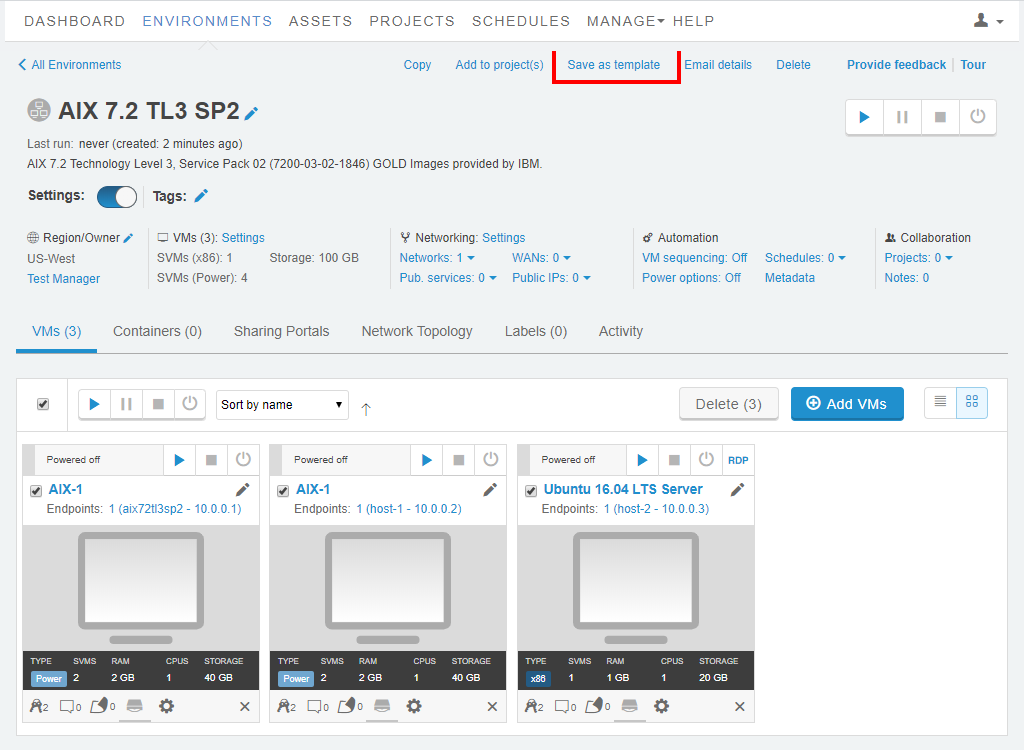
The Save Environment AIX-Beta-1 as New Template screen displays.
-
In the Name field, type AIX Beta Test, and then click the Save as Template. A success message displays.
Creating another environment from your template
While you’re still on the template page, make a new environment from the template you just created. This will create a virtual clone of the AIX-Beta-1 environment. By default, each environment has an isolated network.
-
Click
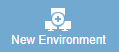 (New Environment).
(New Environment).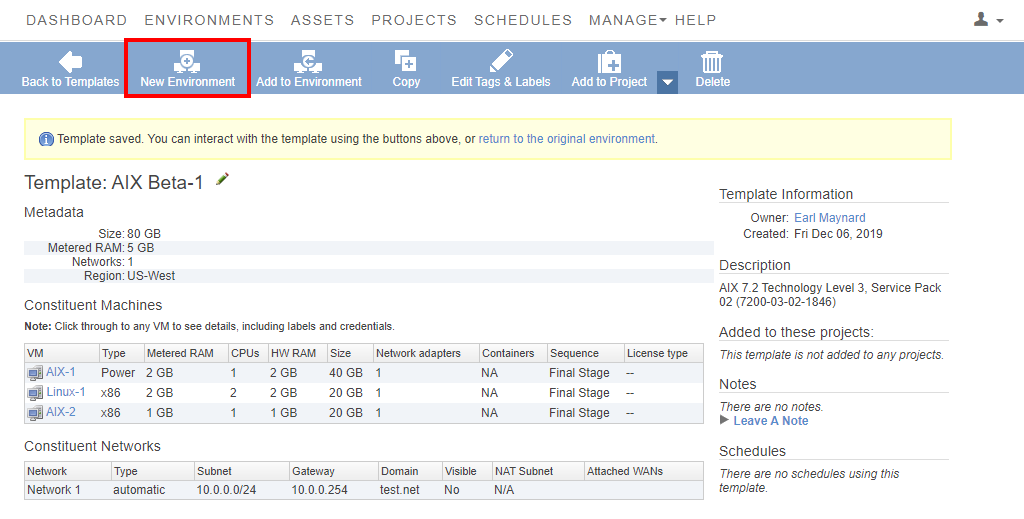
The environment AIX Beta Test is created and its Environment Details page displays.
-
Next to the environment name, click
 (Edit environment information).
(Edit environment information).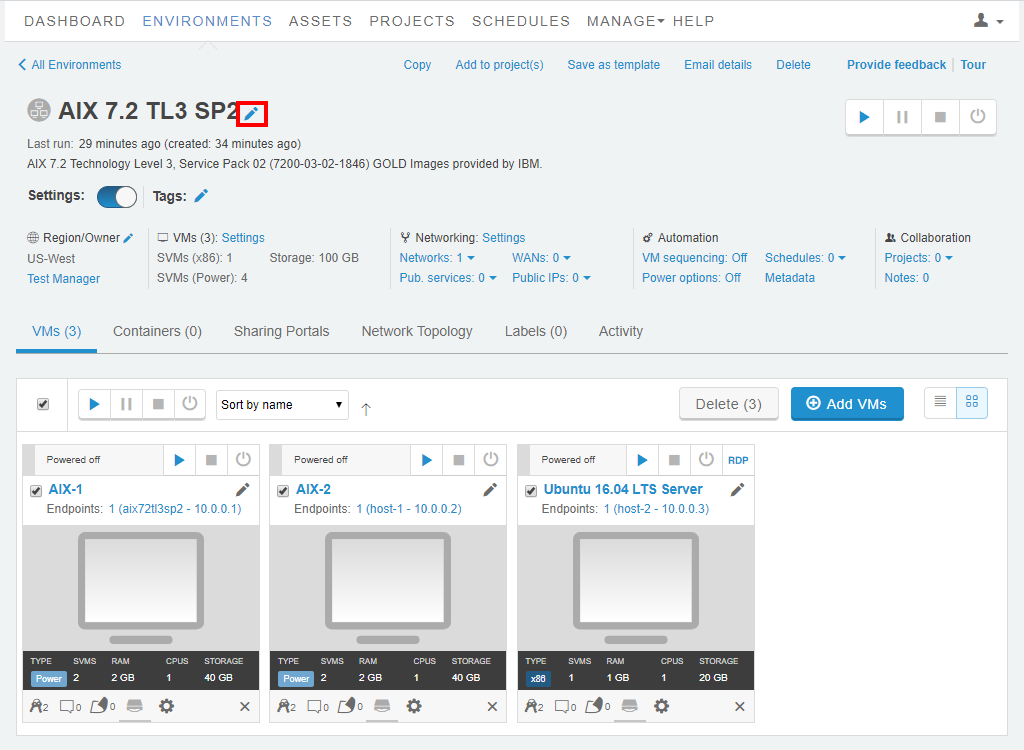
The Edit Environment dialog displays.
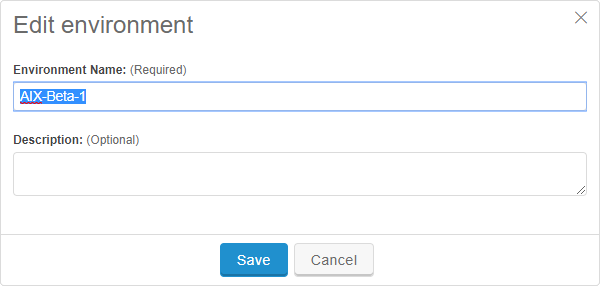
-
In the Environment name field, type AIX-Beta-2, and then click
 Save.
Save.
What just happened?
This is the unique power of Skytap. In a few minutes, with a few mouse clicks, you just made an exact clone of your (admittedly very small) data center. Everything in the copy is exactly the same as the original: The same VMs, the same IP addresses, the same hostnames.
Next: Continue to Step 5: Connecting environments.
Copyright © 2024 Skytap, Inc. | Privacy Policy | Terms of Service | Support