Automatically adding new users to a project
Kyndryl Cloud Uplift projects contain an optional setting to Automatically assign every new user added to your account to this project. This setting makes it easy to continue managing access for projects that have environments, templates, or assets shared by all of your users.
After the setting is enabled:
- Any new Kyndryl Cloud Uplift users are automatically added to the project when their user accounts are created.
- New users are assigned a specified project role. You can manually edit a user’s project role at a later time.
This setting doesn’t add existing user accounts to the project.
Leave the setting disabled if you want to:
- Restrict access or manually manage access to the project
- Give new users different project roles (for example, some users are editors and others are participants).

To enable automatic access for a new project
- Follow the instructions at Creating a project.
- In the New project window, click Automatically assign every new user added to your account to this project.

- Select the project role that new user accounts are automatically granted. For a description of the project roles, see Understanding project roles.
To enable automatic access for an existing project
- Navigate to the Projects list page.
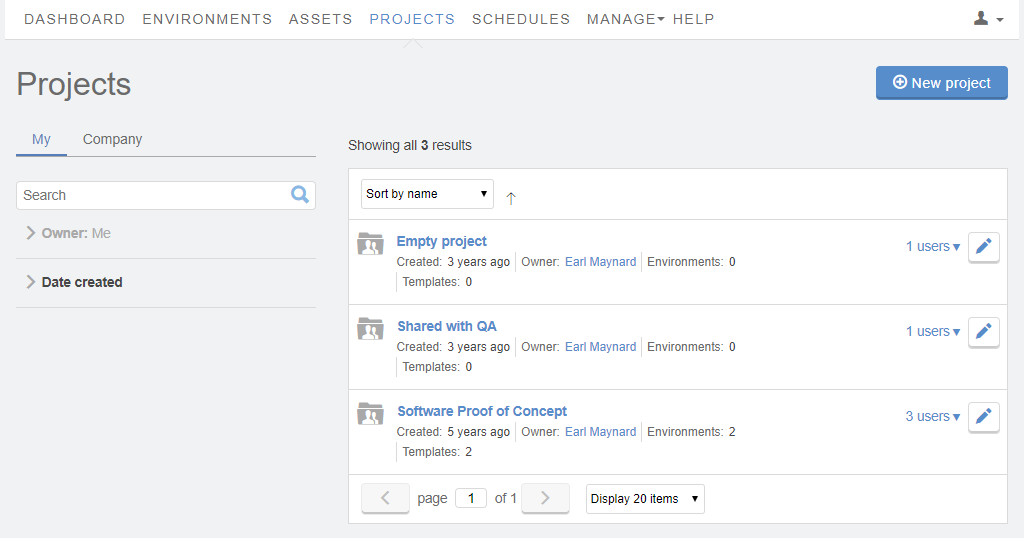
- Click
 Edit next to the project you want to edit.
Edit next to the project you want to edit. - Click Automatically assign every new user added to your account to this project.
- Select the project role that new user accounts are automatically granted. For a description of the project roles, see Understanding project roles.
