Troubleshooting SRA error message 515
Error message
‘Upstream connection error. If this error appears again, close the browser and retry your SRA client session. (515)’
Error description
The SRA browser client could not connect to the VM.
Resolution
Wait a few minutes and refresh your browser. If that doesn’t work, try the following steps:
- If you have permission to edit the VM guest operating system:
- Switch the browser client connection type to Standard.
- In the browser client toolbar, click
 .
. - Select the Standard (no audio) connection type.
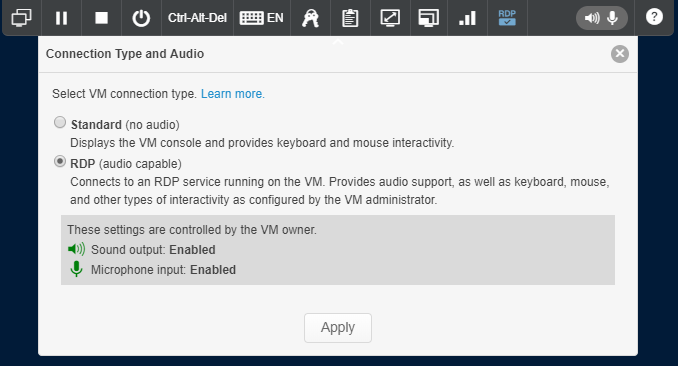
- Click Apply.
- Sign into the VM as an administrator.
- Verify the Remote Desktop settings in the guest operating system, and correct them if necessary.
- In the SRA browser session, switch back to the RDP connection type.
If the issue persists, log back into the VM and disable and re-enable the network adapter in the Windows network settings.
- If you have permission to edit the VM guest operating system:
- Switch the browser client connection type to Standard.
- In the browser client toolbar, click
 .
. - Select the Standard (no audio) connection type.
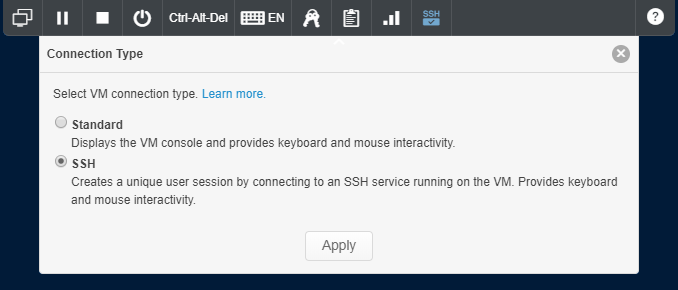
- Click Apply.
This terminates your SSH session.
- Sign into the VM as an administrator.
- Verify that an SSH service is installed and running on the VM. For more information, see Configuring a VM to support SSH connections via the SRA browser client.
- In the SRA browser session, switch back to the SSH connection type.
Advanced troubleshooting
-
If you have access to edit the VM in Skytap:
Try to refresh the VM network settings by disabling and re-enabling the VM network adapter.
-
If the problem is still unresolved, contact your instructor or administrator.
If you need to use the VM in the meantime, use the Standard connection type in the SRA browser client.