Error message: ‘The VM guest OS is not responding. Wait a few minutes and try again.’
Generally, this error occurs when you try to shut the VM down too soon after starting it. Although the VM doesn’t appear busy in the Kyndryl Cloud Uplift web interface, VMware Tools may still be working.
It may be the case that VMware Tools is not installed on the VM or that the VM has an unsupported version of VMware Tools.
| Possible cause | What to do… |
|---|---|
| The VM is busy or VMware Tools hasn’t finished loading | Wait a few minutes and retry the operation. |
| The guest OS or an application on the VM is waiting for user input | From the SRA client view of the VM guest OS, close any open dialogs. |
| The VM is unresponsive | In the SRA toolbar, click  and then choose and then choose 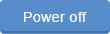 to power off the VM. to power off the VM.Forcing the VM to power off may cause data loss. Choose this option as a last resort. |
| VMware Tools isn’t installed or an unsupported version is installed | To check the VMware Tools version or to install a supported version of VMware Tools on the VM, see the following articles: |
| The VMware Tools service isn’t running | To restart the service on a Windows VM: From a command window in the SRA client view of the VM, type the following commands:
To restart the service on a Linux VM: From a terminal window in the SRA client view of the VM, type the following command:
|
If the suggestions above don’t solve the problem, check the following article for a list of specific errors: Kyndryl Cloud Uplift error messages
Advanced troubleshooting
If the VM can’t be started or shut down, contact Kyndryl Cloud Uplift Support.
If a VM doesn’t correctly shut down because VMware Tools is not installed, Kyndryl Cloud Uplift automatically suspends the VM within three hours of the shutdown attempt.
