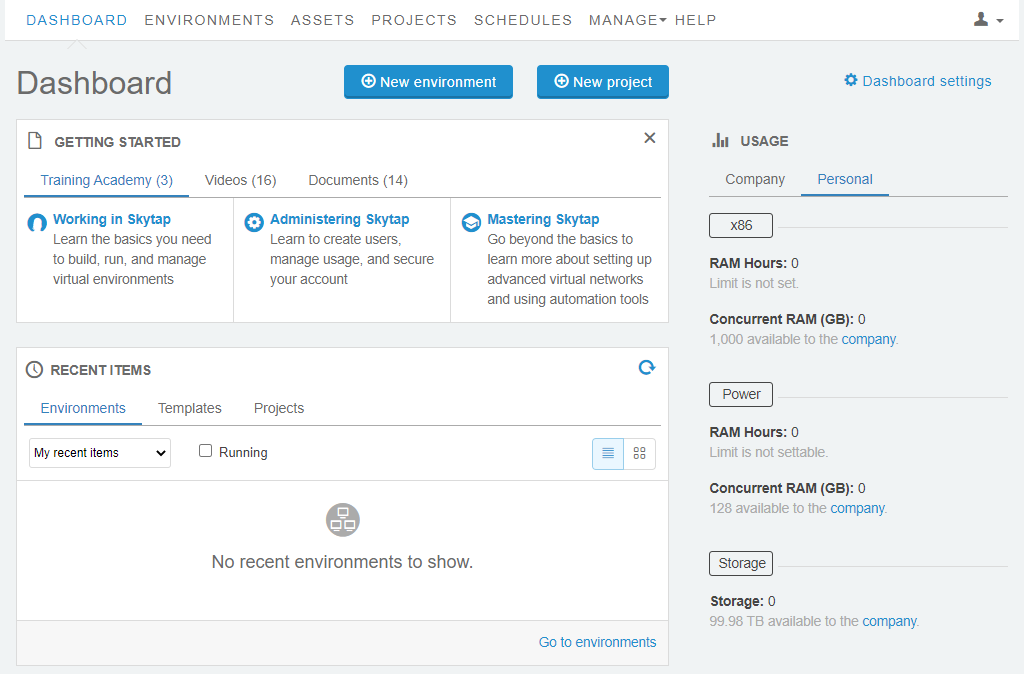Adding a region to a Kyndryl Cloud Uplift on Microsoft Azure account
You can add additional regions to your Kyndryl Cloud Uplift on Azure account.
To add another region to your Kyndryl Cloud Uplift on Azure subscription
-
From the Azure services section of the Microsoft Azure portal, click Create a resource.

From the New page, search for Kyndryl Cloud Uplift.
-
In the Kyndryl Cloud Uplift on Azure badge, click Set up + subscribe to choose the region where you want to create your Kyndryl Cloud Uplift on Azure subscription.
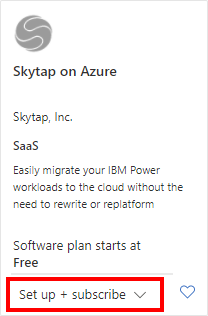
The Subscribe to Kyndryl Cloud Uplift on Azure page displays.
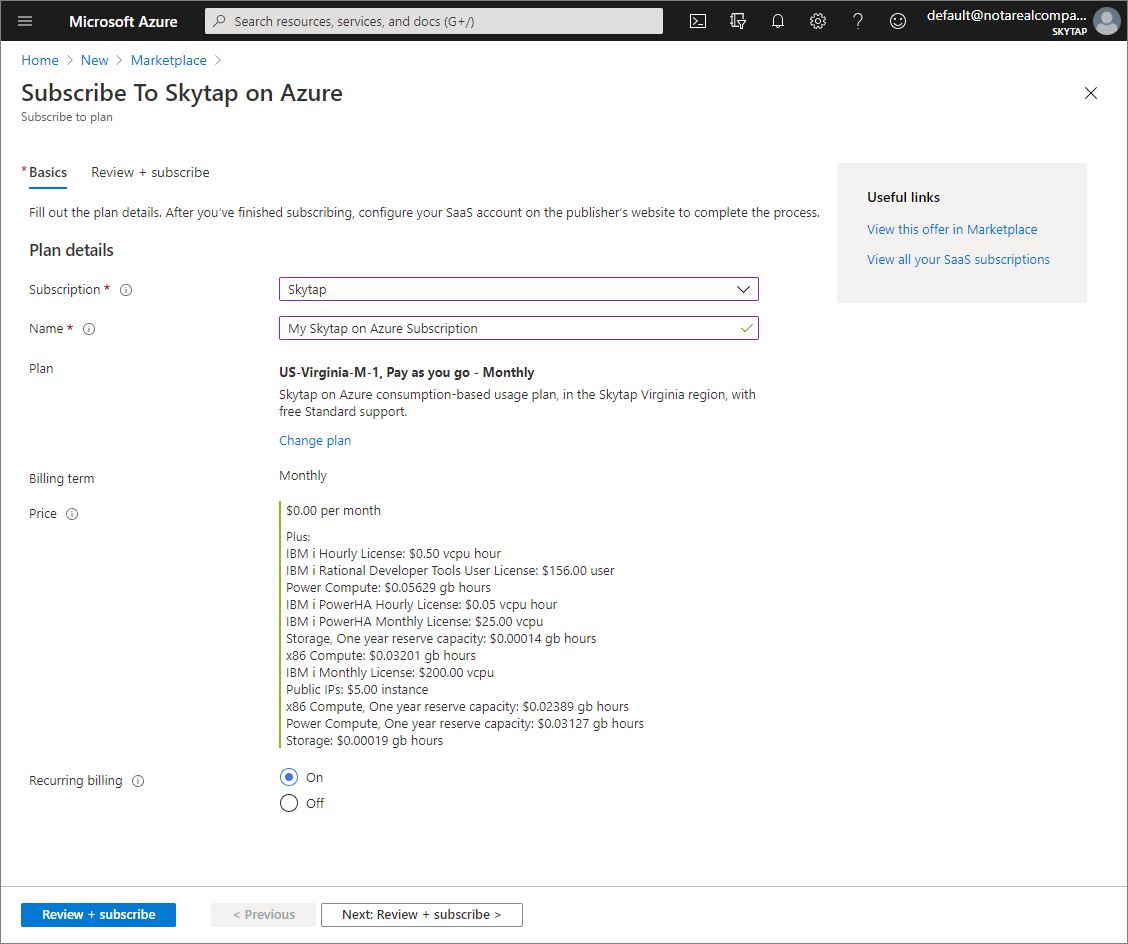
Different regions generally have different prices. The prices for each region are displayed in the Price column.
-
For Subscription, choose Kyndryl Cloud Uplift and type a Name for your subscription. Then click
 . The Subscribe to Kyndryl Cloud Uplift on Azure page displays.
. The Subscribe to Kyndryl Cloud Uplift on Azure page displays.After you review the Terms of use, click
 . The Subscription progress page displays.
. The Subscription progress page displays.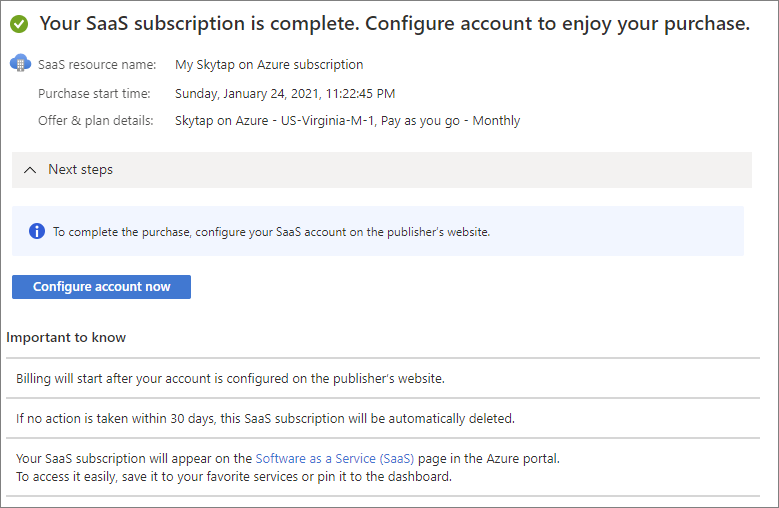
-
After the subscription process completes, click
 . The Configure a Kyndryl Cloud Uplift on Azure account page displays.
. The Configure a Kyndryl Cloud Uplift on Azure account page displays.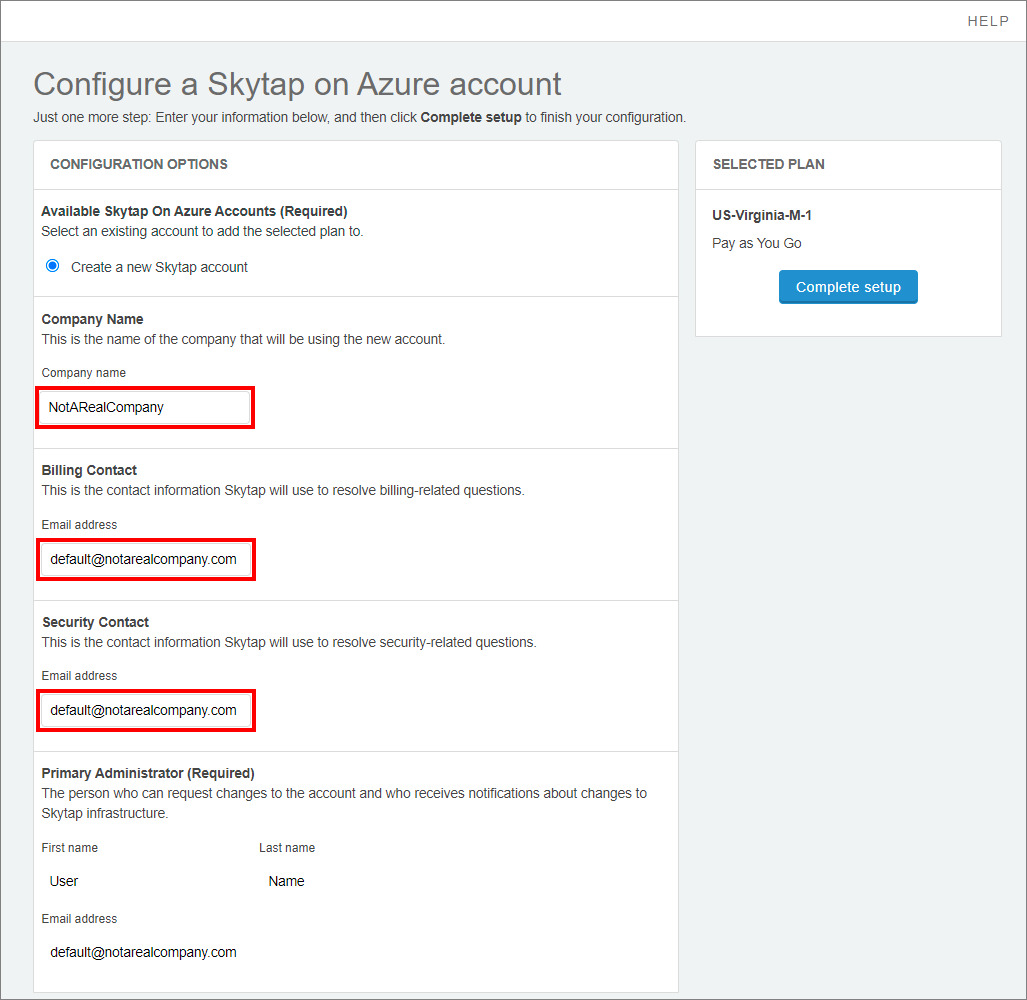
-
Select the existing Kyndryl Cloud Uplift on Azure account you want to add the new region to, and then click
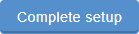 . When the setup process completes, the Kyndryl Cloud Uplift on Azure Dashboard page displays.
. When the setup process completes, the Kyndryl Cloud Uplift on Azure Dashboard page displays.