Testing bandwidth and latency with Speedtest
Speedtest provides detailed information about the network connection between your physical location and the data center that hosts your VM.
Contents
When should I use Speedtest?
Speedtest is best for testing total bandwidth on your network. This is especially important when there are concurrent connections by multiple users.
If you need to test basic connectivity to Skytap VMs, use the Connectivity Checker test instead.
How to run Speedtest
-
From your local computer, navigate to http://speedtest.skytap.com
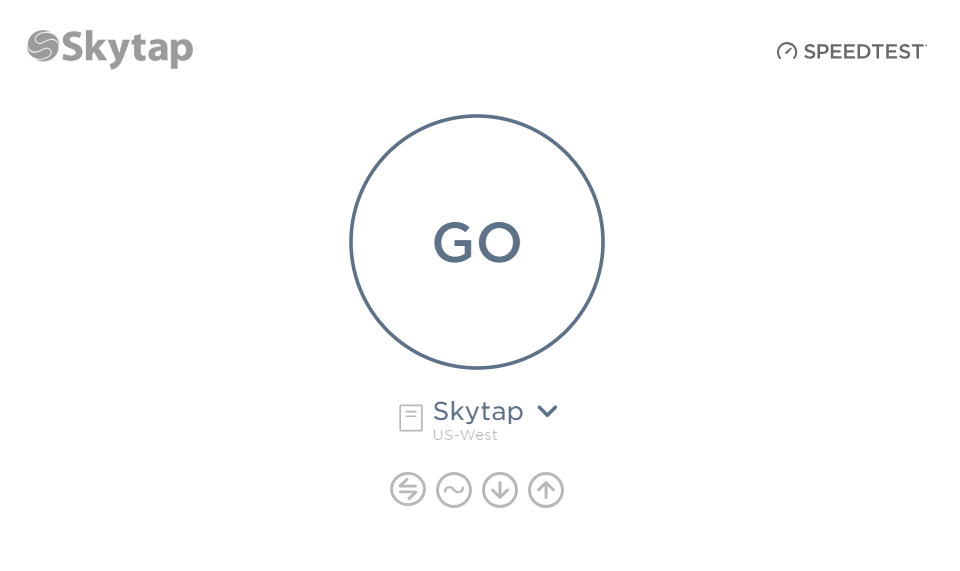
-
Speedtest automatically selects the closest region. Click
 to choose a different region.
to choose a different region.The region is listed on the environment page or sharing portal page. If you don’t have access to either of these, contact your Skytap administrator to ask which region to test against.
- Click Go.
-
Speedtest measures bandwidth, latency, and other performance monitors.
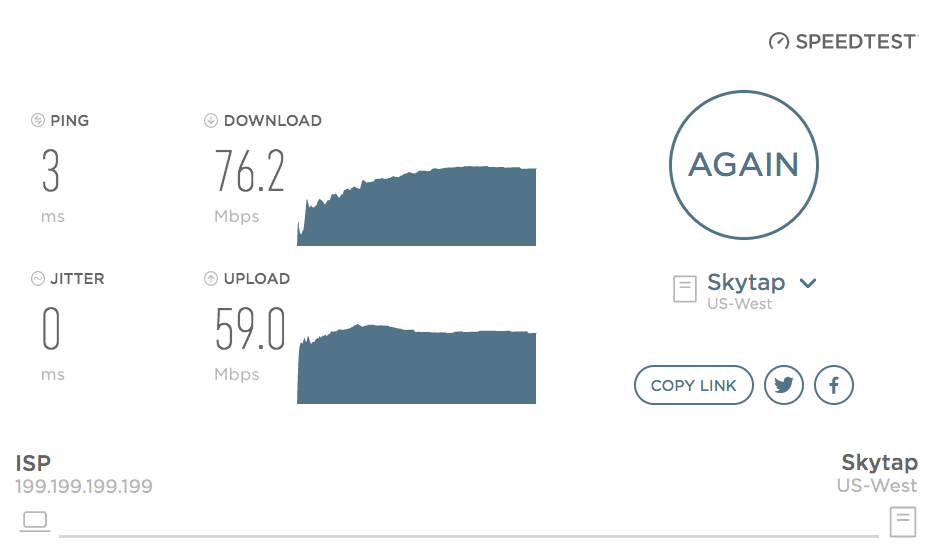
Interpreting the test results and improving your performance
Your results are displayed at the end of the Speedtest.
| Test | Description |
|---|---|
| Ping (Latency) | Optimal result: Less than 150ms
|
| Jitter | Optimal result: 1-5ms Jitter measures the variation in your connection; lower values indicate a more stable connection. Generally, this value is used during advanced network troubleshooting. If you have a high amount of jitter, work with your network administrator or IT help desk to resolve the issue. |
| Upload and Download (Bandwidth) | Optimal result: At least 1.2 Mbps for each concurrent browser session with a VM (or 1.5 Mbps per connection if you’re using VM audio) If you have less bandwidth, you may experience performance or connectivity issues.
|
How to share your results
To share your Speedtest results, click Copy Link.
If you need additional assistance from your IT desk or instructor, paste the link in your ticket or email.
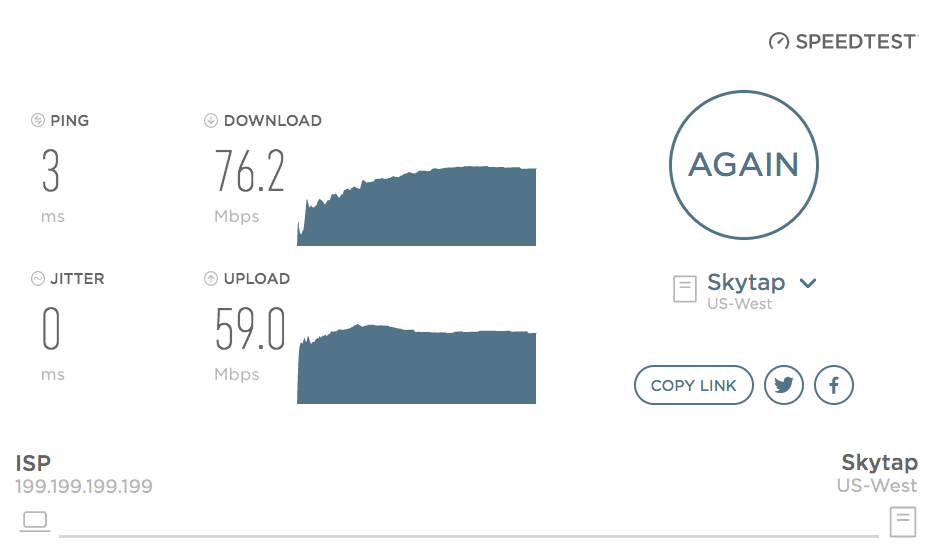
Troubleshooting problems with the Speedtest site
Issue: All of the tests failed or “Latency test error”
Generally, this issue is caused when you don’t have network access to the IP addresses or ports used by the Speedtest.
Speedtest network tests use port 8080, which isn’t required to access Skytap VMs. If you fail all of the Speedtest checks, it may be that Internet traffic isn’t allowed over port 8080 on your local network. This doesn’t indicate that you will have a problem connecting to Skytap.
To test whether you meet the basic access requirements for accessing Skytap VMs, use the Skytap Connectivity Checker test instead.
If you need to use Speedtest, work with your network administrator to make sure the Speedtest IP addresses and port ranges aren’t blocked by your organization’s network security tools.