Using the Connectivity Checker
The Connectivity Checker tests whether you meet the access requirements for connecting to a VM using the Secure Remote Access (SRA) browser client.
Contents
Run the Connectivity Checker
To run the Connectivity Checker
- Navigate to https://cloud.skytap.com/connectivity
.
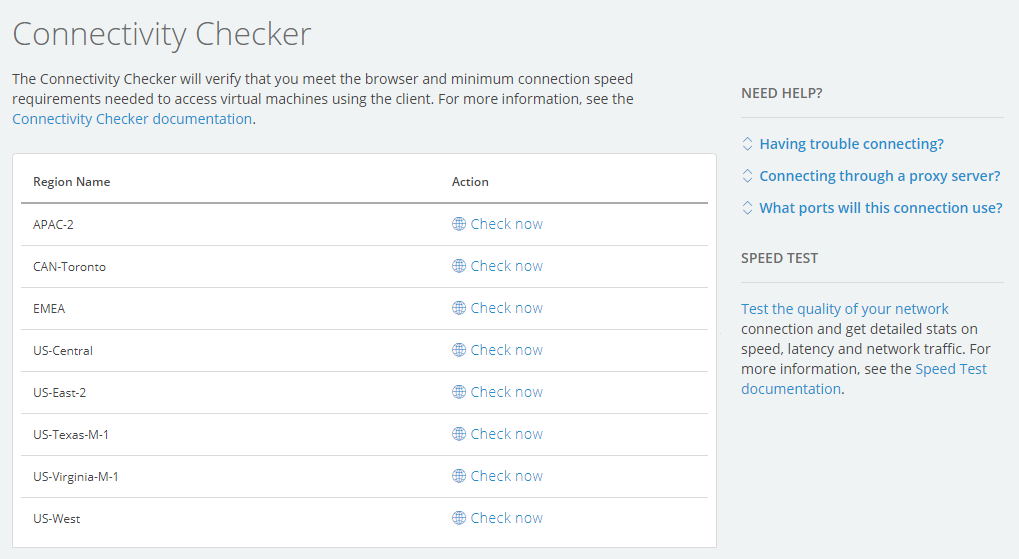
-
Click Check now next to the region of the VM you want to test.
Notes
- The region is listed on the environment page or sharing portal page. If you don't have access to either of these, contact your Kyndryl Cloud Uplift administrator to ask which region to test against.
- Regardless of your location, select the region for the VM.
- Click Check Connectivity.
Interpreting the test results and improving performance
Connectivity Checker returns the results of three tests.
If you pass the first two tests and have low to medium latency, you meet the basic requirements for accessing VMs. No further testing is necessary.
Optimal result: Passed
This test checks whether your network allows connections to Kyndryl Cloud Uplift.
If this test fails, your network connection may be blocked by a firewall rule or other restriction. Work with your network administrator to make sure that you have access to the port ranges and IP addresses required for browser-based access to Kyndryl Cloud Uplift VMs.
Optimal result: Less than 150 ms
This is the best result. You shouldn’t experience latency-related performance issues.
You can still use Kyndryl Cloud Uplift VMs in this region, but you may experience occasional performance issues. For the best experience, see Improving performance during a browser client session.
or
You may be able to use Kyndryl Cloud Uplift VMs in this region, but you will likely experience frequent performance issues. To try to improve your latency, see My network has high latency to Kyndryl Cloud Uplift. What can I do?
The test times out if the connection takes more than 20 seconds to complete. Generally, this indicates very high latency.
Detailed results
The Connectivity Checker also provides text-based results with additional information, including browser, browser version, and your user agent string.
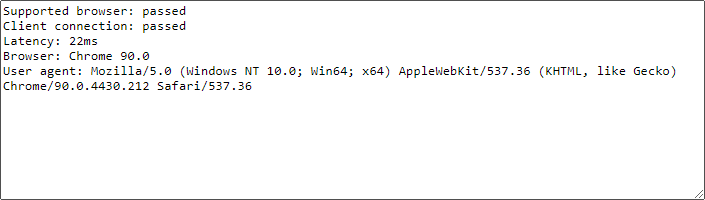
Troubleshooting other types of connections
If you’re trying to connect to a published service on the VM (for example, using direct RDP or SSH), see Accessing VMs with published services instead.
Learn more
- For help with using a lab or demo environment that has been shared with you, see Using a VM or environment from a sharing portal URL.
