Environments list page
The Environments list page shows a list of environments that you have access to.
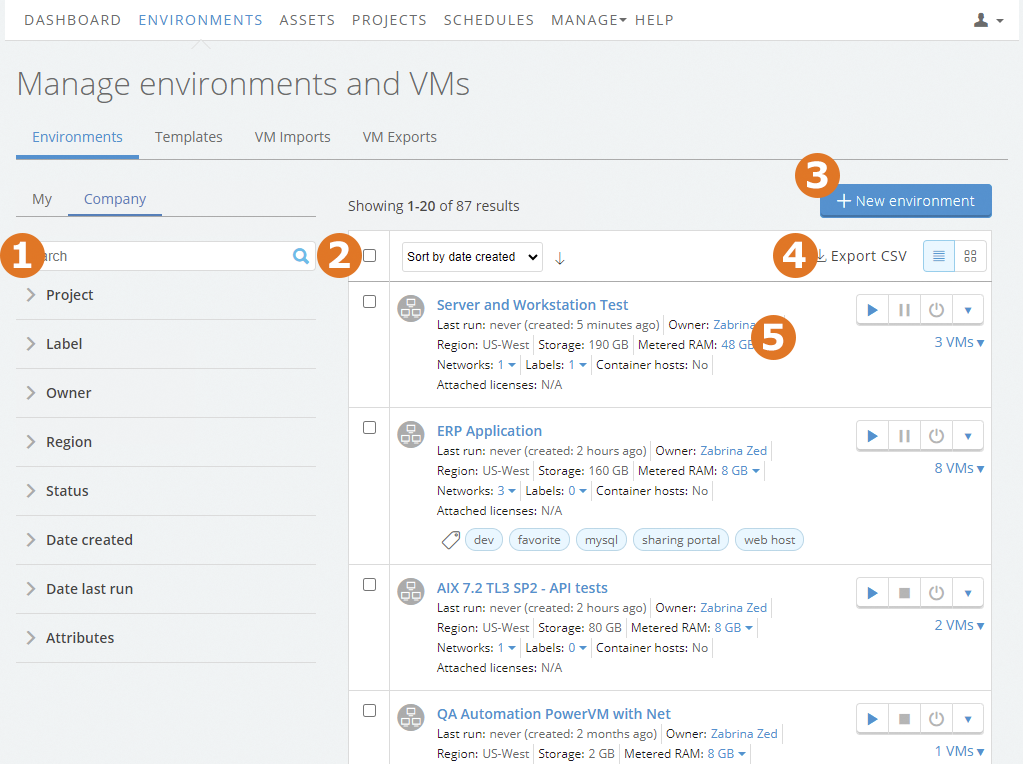
On this page, you can:
- Use the filter and search options to narrow the list of environments displayed on the page.
- Click
 to manage multiple environments at once. For example:
to manage multiple environments at once. For example:
- Run or shut down multiple environments.
- Delete multiple environments.
- Apply tags or labels to multiple environments.
- Click New Environment to create a new environment from a template.
- Click Export CSV to export a list of the environments from the current search or filter results. The exported report contains details about each environment.
- Perform actions on individual environments. For example:
- Click the name of an environment to open the Environment Details page, where you can interact with the VMs, view the environment network topology, and more.
- Use the run controls to start, suspend, or shut down the environment.
- Use the drop-down menu to save the environment as a template, copy it (in the same region, or across regions), share it with others (by adding it to a project), and more.
Other popular actions
Use and share an environment
- Interact with VMs using your browser.
- Share an environment with users outside of Skytap with sharing portals.
- Transfer files to a VM.
Edit an environment
- Change your environment network by Editing an automatic network.
- Copy VMs or add VMs from other environments or templates.
- Preserve your usage limits by Automatically suspending inactive environments.
- Schedule automatic start, stop, or suspend for an environment, or automatically save it as a template to create a backup.
- Add CPU cores and RAM to a VM, or change its storage.
Manage environments
- Import VMs and vApps into Skytap.
- Start from a preconfigured blank ISO to build a VM with a custom OS.
- Establish networking between environments.