Exporting a list of environments, templates, or assets
Each resource An environment, template, or asset. page contains a menu and search filters that let you filter and sort the list of resources you have access to. In addition to viewing the list of resources on your screen, you can also export the list of resources as a CSV file (readable in spreadsheet programs such as Microsoft Excel). The CSV file contains the resource name, owner, the date created, and the file size of the resource. Depending on the type of resource, there may be additional fields.
Contents
Instructions
To export a list of environments, templates, or assets
-
Navigate to the Environments, Templates, or Assets page.
For example, click Environments > Environments.
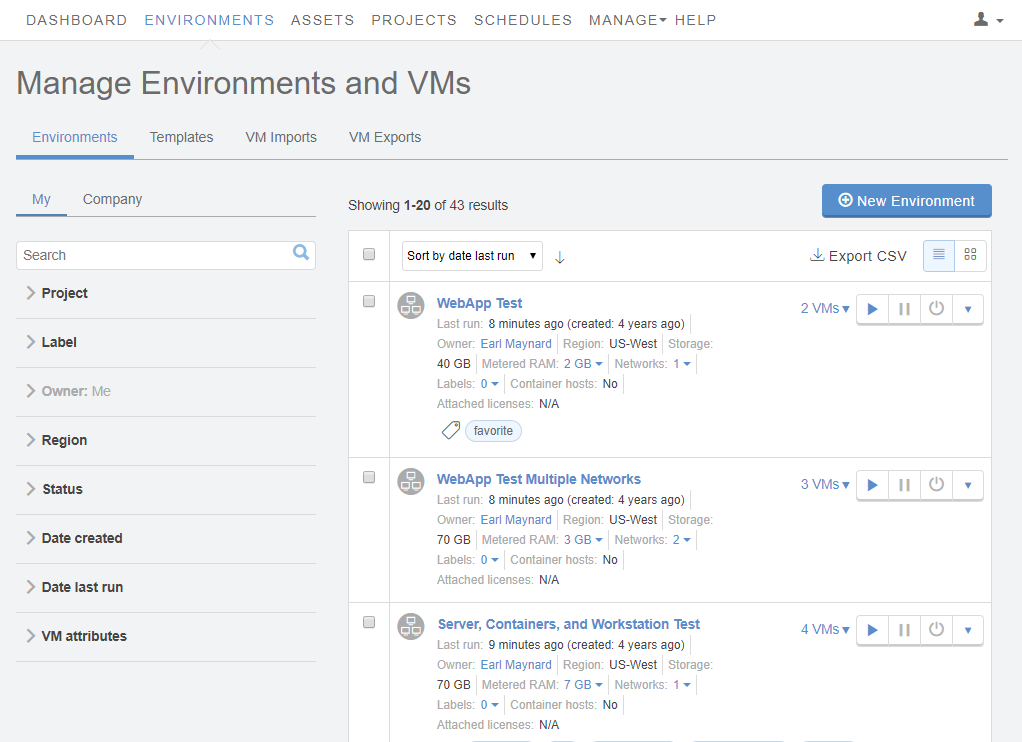
- (Optional) To view a subset of resources, use the filters on the left to narrow the list of resources. Any filters are also applied to the exported report. For more information, see:
- (Optional) Use the sort options to organize the list of resources.
-
Click Export CSV. The report compiles and then downloads.
If you need the full report but don’t want to wait for it to compile, click Deliver by Email. The report is generated offline, and then a link to the report is emailed to the address associated with your user account.
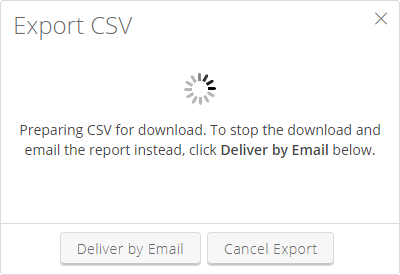
The report link expires after seven days.
Environment .CSV report fields
NOTE: Dates and times are displayed in the local time zone selected in your user settings.
Field
Description
Name
Environment name
Owner
First and last name of the user who owns the environment.
Created
Date and time the environment was created.
M/D/YY H:MM format.
VMs
Number of virtual machines in the environment.
Metered RAM
Number of Metered RAM A unit of measurement used to calculate VM usage, based on the amount of RAM (in GB) for a VM. To learn more, see How usage is calculated. consumed when the environment is running.
Networks
Number of virtual networks in the environment.
Size (MB)
Amount of storage space consumed by the environment, in MB.
Region
Skytap region the environment is located in.
Last visited
Date and time a user last visited the Environment Details page for this environment, or made an API request to view the environment.
M/D/YY H:MM format.
Last run
Date and time the environment was last run. If the environment has never been run, the field is empty.
M/D/YY H:MM format.
Status
Power state of the environment. One of running, suspended, or powered off.
URL
URL for the environment. For example, https://cloud.skytap.com/configurations/123456.
Template .CSV report fields
NOTE: Dates and times are displayed in the local time zone selected in your user settings.
Field
Description
Name
Template name.
Owner
First and last name of the user who owns the template.
Created
Date and time the template was created.
M/D/YY H:MM format.
VMs
Number of virtual machines in the template.
Metered RAM
Number of Metered RAM A unit of measurement used to calculate VM usage, based on the amount of RAM (in GB) for a VM. To learn more, see How usage is calculated. in the template. Metered RAM in templates doesn’t count toward your concurrent Metered RAM or Metered RAM hours limits.
Size (MB)
Amount of storage space consumed by the template, in MB.
Region
Skytap region the template is located in.
Last installed
Date and time an environment was last created from this template. If an environment has never been created from this template, the field is empty.
M/D/YY H:MM format.
Status
Power state of the template. Either suspended or powered off.
URL
URL for the template. For example, https://cloud.skytap.com/templates/123456.
Asset .CSV report fields
NOTE: Dates and times are displayed in the local time zone selected in your user settings.
Field
Description
Name
Asset name.
Owner
Sign-in name of the user who owns the template.
Created
Date and time the asset was created.
M/D/YY H:MM format.
Size (MB)
Amount of storage space consumed by the asset, in MB.
Region
Skytap region the asset is located in.
Last used
Date and time the asset was last used. If the asset has never been used, the field displays the date and time the asset was created.
M/D/YY H:MM format.
URL
URL for the asset. For example, https://cloud.skytap.com/assets/123456.