Editing users
Administrators and user managers can edit user accounts. User managers can’t edit administrator accounts.
A user can edit some information about his or her account from the My Account page.
Contents
Editing a user’s information, user role, or additional permissions
To edit a user’s information, user role, or permissions
-
Navigate to the Edit User page for the user.
-
In the top navigation bar, click Manage > Users.
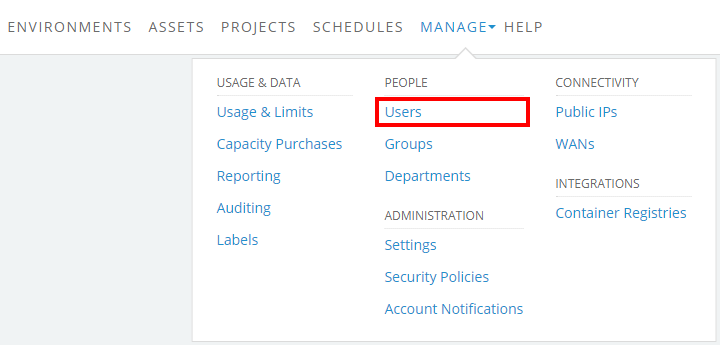
If the Manage button is missing, you aren’t a Kyndryl Cloud Uplift administrator. Contact your primary administrator or another Kyndryl Cloud Uplift administrator if you need to increase your user role.
- The Users page displays. Click
 (Expand options) next to the user you want to edit.
(Expand options) next to the user you want to edit.
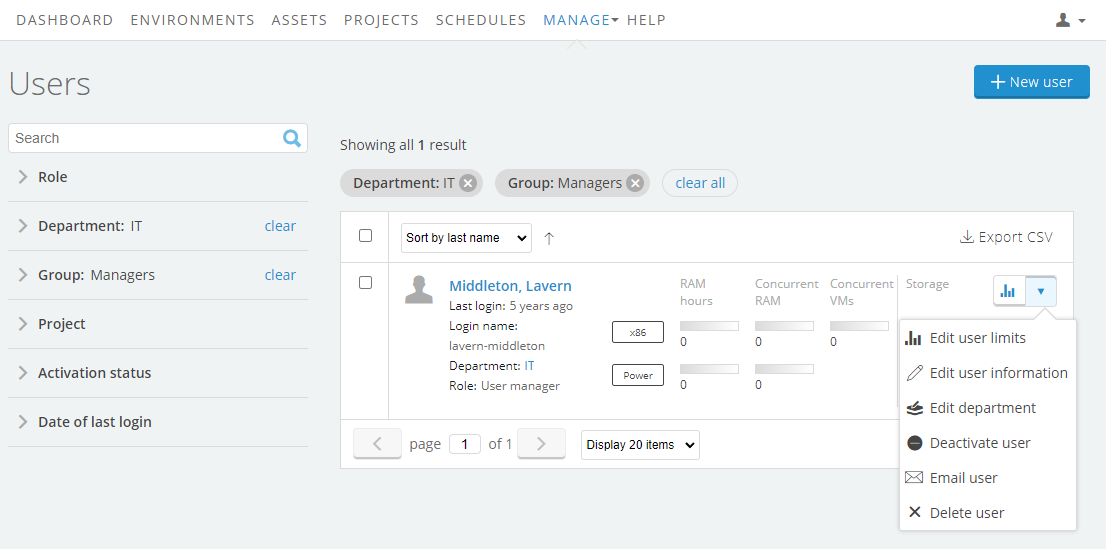
-
Select Edit user information from the drop-down menu.
The Edit User page displays.
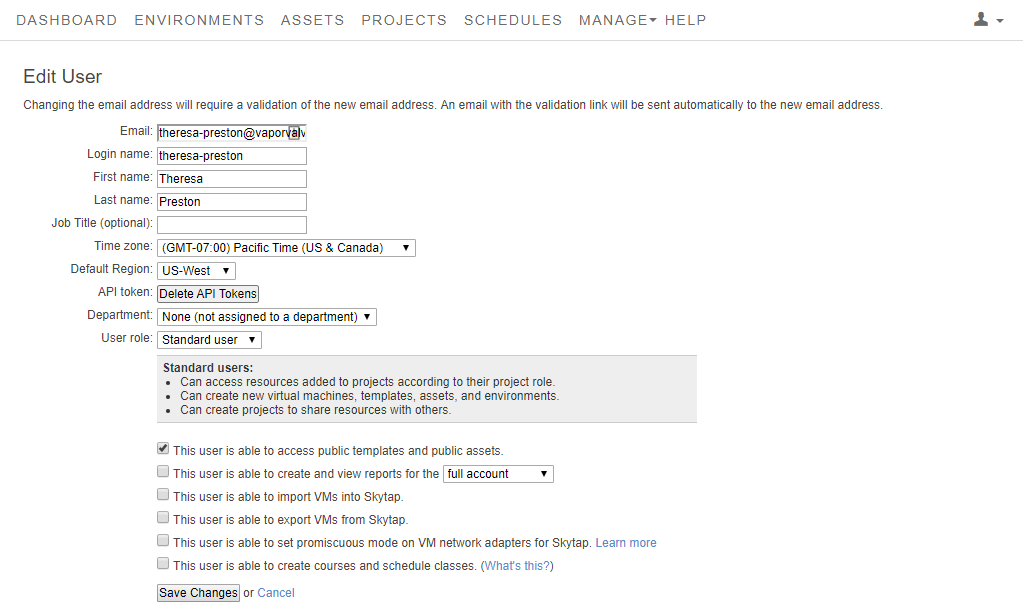
-
-
Edit the user account information or settings.
- For a description of the user roles, see User roles.
- For information about the permission checkboxes, see Additional user permissions.
-
Click Save changes.
If a user’s email address is edited, Kyndryl Cloud Uplift sends a validation link to the new email address.
Editing a user’s usage limits
See Setting usage limits.
