Configuring access to a WAN
Administrators can use an access control list to control which groups, departments, and users can attach and connect environments to a WAN (VPN or Kyndryl Cloud Uplift on Azure ExpressRoute connection).
By default, every new WAN is created without access restrictions, which allows any account user to attach, connect, detach, or disconnect an environment to that WAN.
Instructions
To configure access to the WAN
-
From the navigation bar, click Manage > WANs.
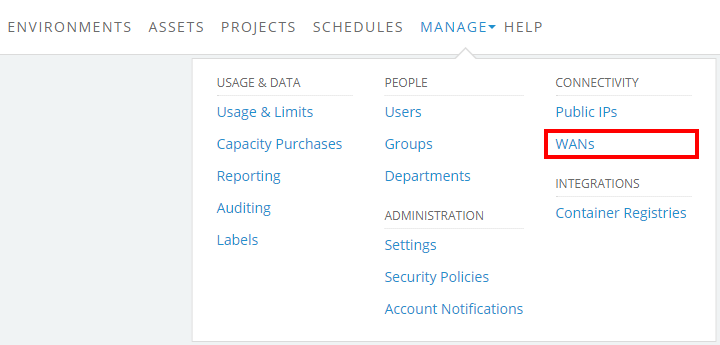
The WANs page displays.
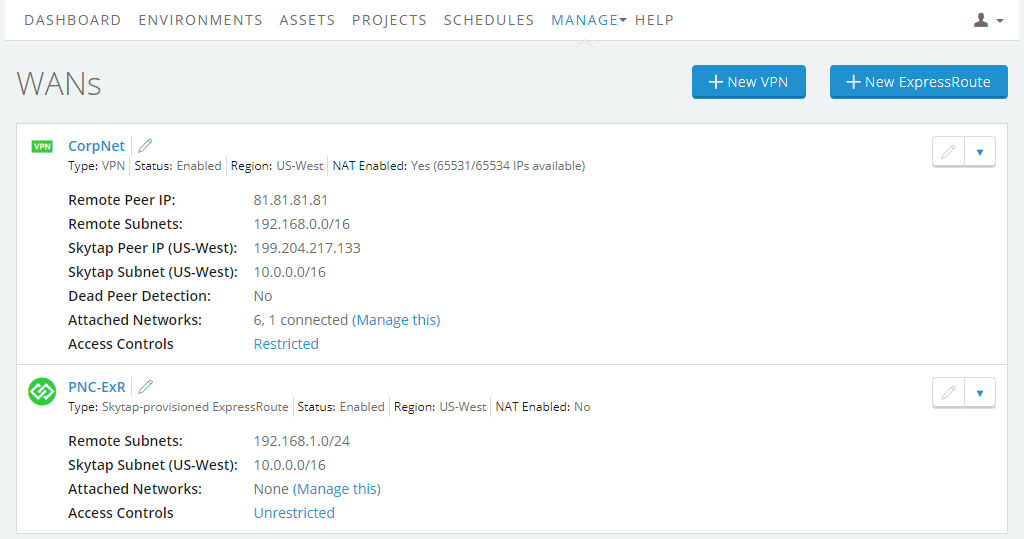
- Click the name of the WAN you want to configure.
-
Click the Access controls tab.
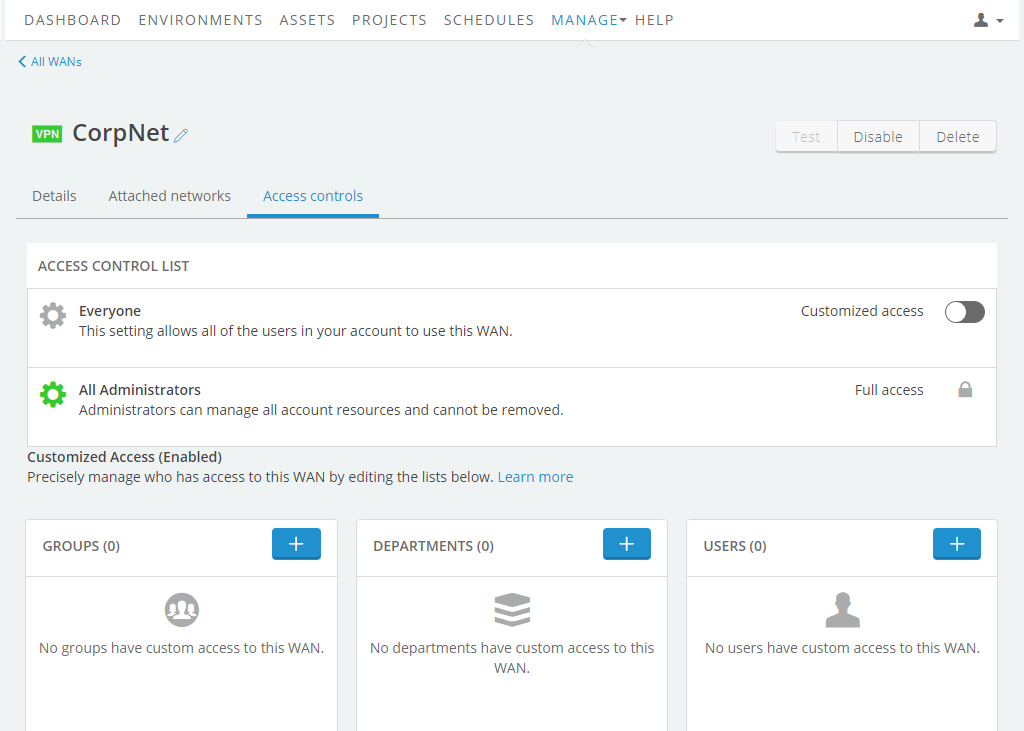
- Click the switch in the Access Control List section to select from two access options. The text next to the switch indicates the current state of the VPN.
-
Everyone - All users in the account can use this WAN. This includes permission to:
- Attach and connect environments to this WAN
- Detach and disconnect environments from this WAN

-
Customized access - Only administrators and the users in the Customized Access (Enabled) list below can attach, detach, connect, or disconnect environments to or from this WAN.

-
-
If Customized access is enabled:
-
Click
 (+) next to Groups, Departments, or Users to specify who can access the WAN.
(+) next to Groups, Departments, or Users to specify who can access the WAN.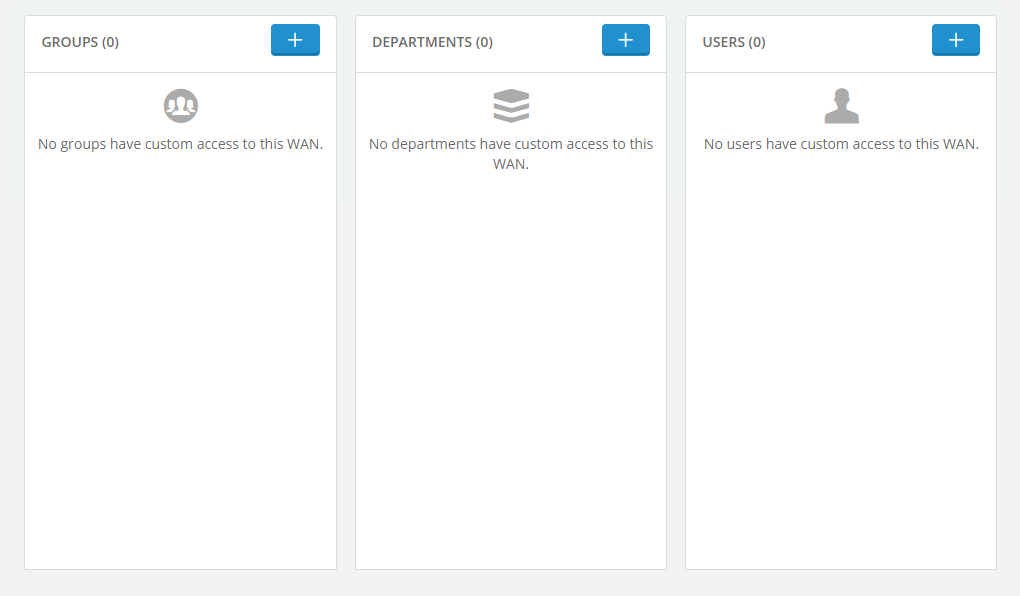
The Allow access to WAN screen displays and shows all of the groups, departments, and users in your account.
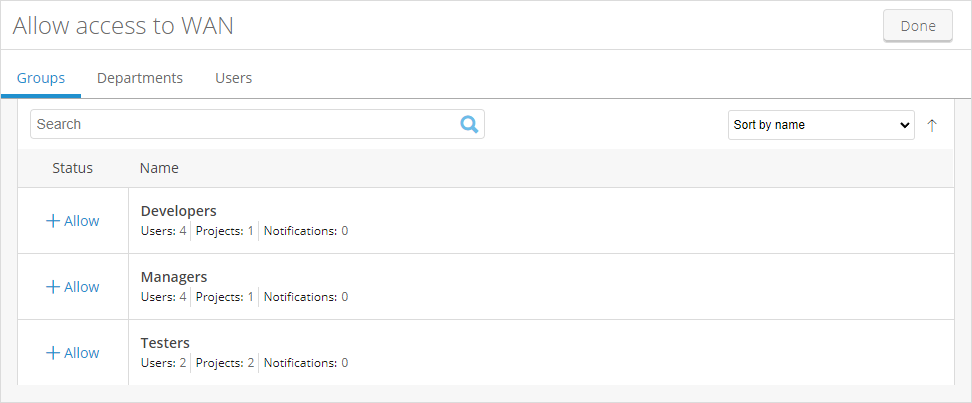
-
-
Click
 (Allow) next to the groups, departments, and users who should have access to the WAN.
(Allow) next to the groups, departments, and users who should have access to the WAN.If no groups, departments, or users are selected, only administrators can use the WAN.
- Click Done.
Removing access for a select user, group, or department
To remove a group, department, or user from an access list
-
Click
 next to the groups, departments, and users who should not have access to the WAN.
next to the groups, departments, and users who should not have access to the WAN.
