Managing public IP addresses
Contents
Viewing public IP address usage across the account
The Manage Public IP Addresses page lists all of the public IP addresses available to your account, as well as the account subdomain assigned to your account for the Skytap-managed DNS service. If you haven’t generated any public IP addresses, this page displays No Public IP Addresses found.
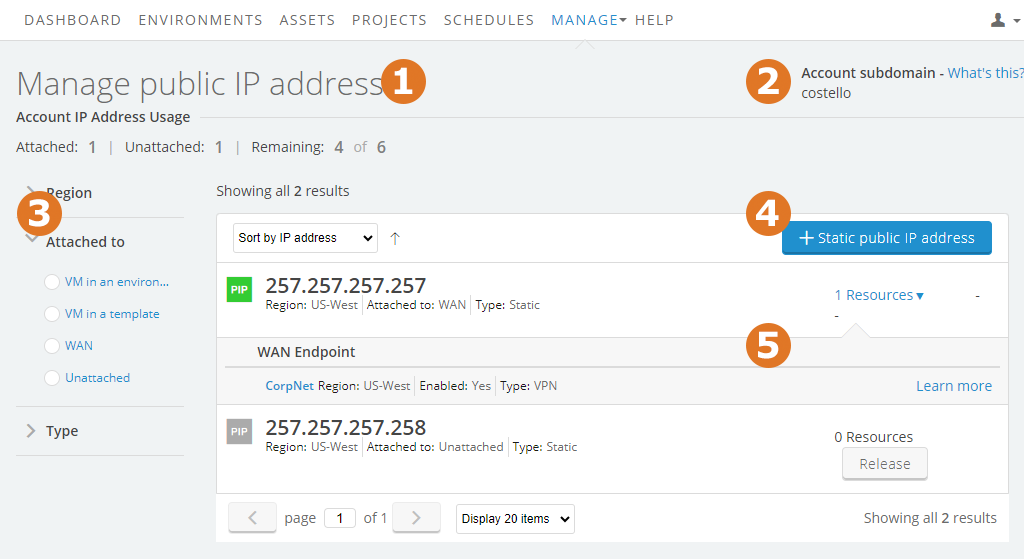
Manage Public IP Addresses page
 View the status of public IP addresses for your account
View the status of public IP addresses for your account
Attached
The number of static and dynamic public IP addresses attached to VMs and VPNs. To learn more about these, see What is the difference between static public IP addresses and dynamic public IP addresses with DNS?
Unattached
The number of static public IP addresses that aren’t attached to any resource.
Remaining
The number of public IP addresses that can be either:
- Automatically allocated as dynamic public IPs by the Skytap-managed DNS service
- Manually allocated as static public IP addresses
If there are no Remaining public IP addresses, you can do one of the following:
- Contact support@skytap.com to request an increase to your account limit.
- Edit a VM to detach or release a dynamic public IP address.
- Release a static public IP address.
 See the account subdomain used by the Skytap-managed DNS service
See the account subdomain used by the Skytap-managed DNS service
The account subdomain is part of the pattern used to create fully-qualified domain names (FQDNs) for VMs that have dynamic public IPs with DNS attached. For more information, see What is the account subdomain?
 Filter the list to quickly find public IP addresses
Filter the list to quickly find public IP addresses
Use the filter options to see public IP addresses by region, type (static or dynamic), and/or by the type of resource they are attached to (VMs in environments, VMs in templates, or VPNs).
 Add static public IP addresses
Add static public IP addresses
Adding a static public IP address creates a public IP address that remains reserved for use by VMs in your account until you manually release it. See Adding a static public IP address to your account below.
 Manage individual public IP addresses
Manage individual public IP addresses
- Use the color indicators to see if a public IP address is deployed (green) or inactive (gray).
- Click Resources to see the specific resource the VM is attached to.
- Manage your public IP addresses by detaching or releasing them. See the sections below for more information.
Managing static public IP addresses
Adding a static public IP address to your account
Adding a static public IP address from the Manage Public IP Addresses page reserves the public IP address for use by your account. The public IP address remains reserved, until you manually release it.
To add a new static public IP address to the collection of public IP addresses for the account
-
Click Manage > Public IPs.
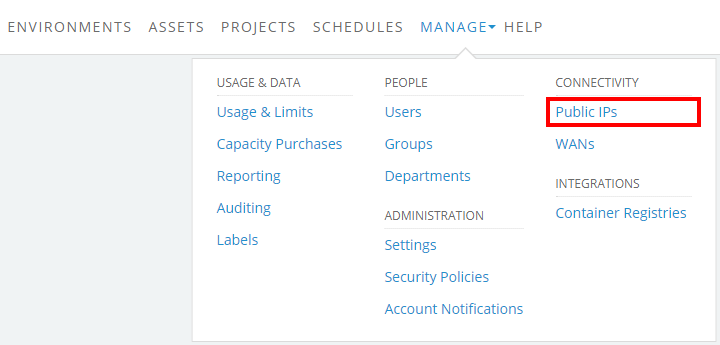
The Manage Public IP Addresses page displays.
-
Click
 (+ Static Public IP address). The Add a new public IP address dialog displays.
(+ Static Public IP address). The Add a new public IP address dialog displays.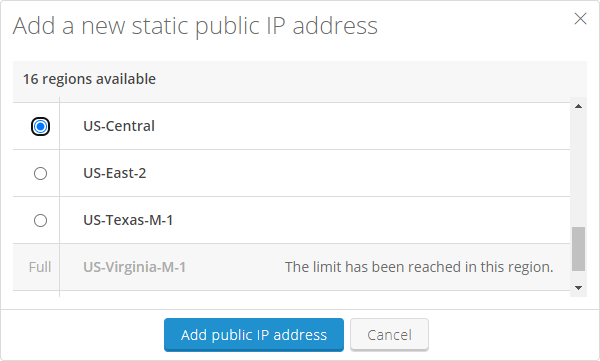
-
Choose from the list of available regions, and then click
 (Add IP address) One of the following status messages displays:
(Add IP address) One of the following status messages displays:- Added public IP address
[200.200.200.200]in region[region]- The new IP address is added to the list on this page. - You have reached the limit of IP addresses available for this account. – You’ve used all of the public IP addresses available for your account. Detach an existing public IP address from another resource.
- Added public IP address
-
After a public IP address is added, it’s Unattached.
- To attach the public IP address to a VM, see Attaching a static public IP address to a VM.
- To create a VPN connection with the public IP address, see Creating a VPN connection to your Skytap account.
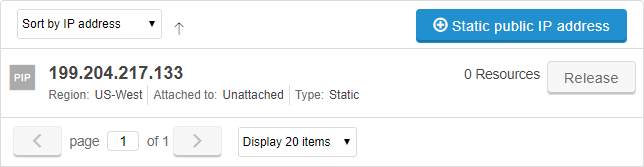
Detaching a static public IP address
You can detach a static public IP address from a VM in an environment or template. Detaching a public IP address removes it from the resource but keeps it in the collection of static public IP addresses available to your account.
To detach a public IP address from an environment or template
- Click
 (Resources) next to a public IP address. A list of all resources attached to the public IP address displays.
(Resources) next to a public IP address. A list of all resources attached to the public IP address displays. - Click
 (Detach) next to a resource. The public IP address is detached from that resource.
(Detach) next to a resource. The public IP address is detached from that resource.
To detach a public IP address from a VPN
Either:
-
Edit the VPN to use a different static public IP address.
or
-
Delete the VPN.
Releasing a static public IP address
When you release a static public IP address, that specific IP address is removed from your account and becomes available to other Skytap customers (the number of static IP addresses available for your account isn’t changed). Don’t perform this action until you’ve removed any manually created associations with this IP address (for example, registrations with private or public DNS services).
Releasing a static public IP address can’t be undone.
To release a static public IP address that is unattached or attached to an environment or template
- Click
 (Release) next to the static public IP address.
(Release) next to the static public IP address.
To release a static public IP address that is attached to VPN
-
Either:
-
Edit the VPN to use a different static public IP address.
You must also edit the external VPN endpoint to recognize the new static public IP address as the peer IP address.
or
-
Delete the VPN.
This action can’t be undone.
-
-
Navigate back to the Managing Public IP Addresses page and click
 (Release) next to the static public IP address.
(Release) next to the static public IP address.
Managing dynamic public IP addresses
Adding a dynamic public IP address to your account
Dynamic public IP addresses are automatically managed by the Skytap DNS service. When a VM with a dynamic public IP address and Skytap-managed DNS name is run, Skytap automatically subtracts a public IP address from your Remaining number of public IP addresses. Skytap randomly uses any available dynamic public IP address; these public IP addresses are shared across all customers.

For instructions, see Adding a Skytap-managed DNS name and public IP address to a VM.
If there are no Remaining public IP addresses, you can do one of the following:
- Contact support@skytap.com to request an increase to your account limit.
- Use the instructions below to detach or release a dynamic public IP address.
- Release a static public IP address.
Detaching or releasing a dynamic public IP address
Dynamic public IP addresses are automatically managed by the Skytap DNS service. When a VM with a dynamic public IP address and Skytap-managed DNS name is suspended or shut down, Skytap automatically adds a public IP address back to the Remaining number of public IP addresses in your account.

To detach or release an in-use dynamic public IP address, either:
-
Suspend the VM to release the dynamic public IP address, but retain the DNS name. For instructions, see Running and stopping VMs and environments.
or
-
Edit the VM settings to detach the DNS name and release the dynamic public IP address. For instructions, see Detaching a static public IP address or DNS name from a VM.