Overview of Skytap on Azure ExpressRoute connections.
Using ExpressRoute, Skytap on Azure customers can connect a Skytap environment to:
- An Azure virtual network in the same region.
- An Azure virtual network in a different region.
- An on-premises data center that’s already connected to Azure with an ExpressRoute direct connection.
- Azure cloud services.
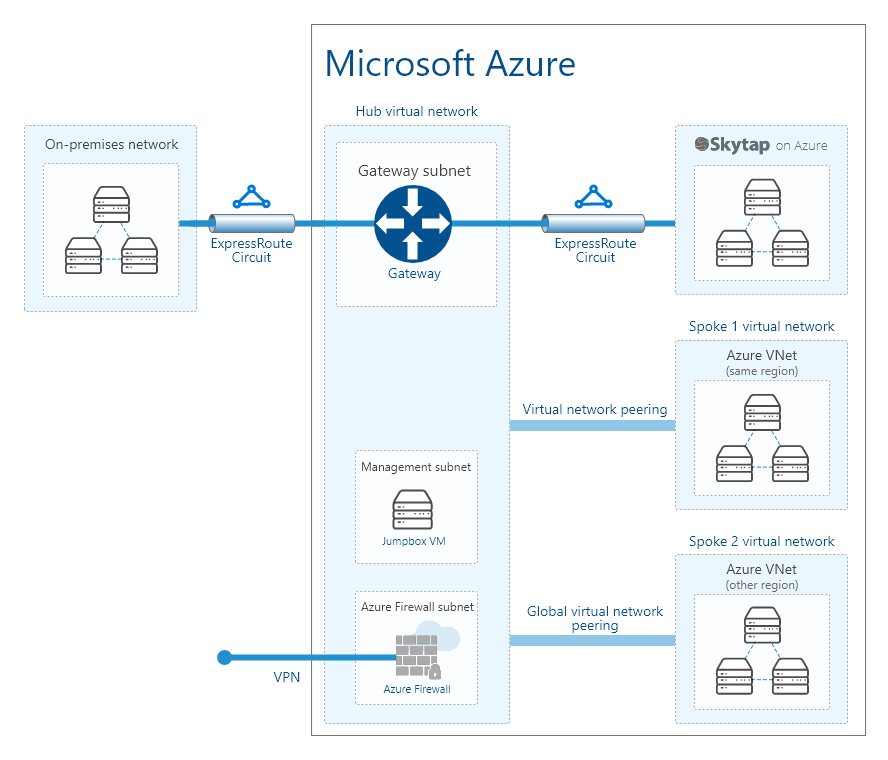
To create a working Skytap on Azure ExpressRoute connection, complete the following steps:
- Create a Skytap on Azure ExpressRoute connection.
-
On the target Azure virtual network, Configure a virtual network gateway for ExpressRoute.
Choose the Standard virtual network gateway SKU, which takes full advantage of the ExpressRoute capabilities available to Skytap on Azure. For more details about the available virtual network gateway SKUs, see About ExpressRoute virtual network gateways.
-
Connect the ExpressRoute circuit to the ExpressRoute virtual network gateway: Connect an Azure virtual network to your ExpressRoute circuit.
These are the prerequisites for connecting the ExpressRoute circuit to the virtual network gateway.
See the Resource ID and Authorization Key on the Details tab of the Skytap WANs page.
-
For the Authorization key of the Connection object, use the Authorization Key.
An Authorization key can be used for only one Gateway connection at a time. If the ExpressRoute circuit needs to connect to multiple virtual network gateways, Skytap Support can help you create more authorization keys.
-
For the Peer circuit URI of the Connection object, use the Resource ID.
-
After these steps are complete, return to the Skytap WAN page and click the Skytap on Azure ExpressRoute connection WAN that you just created, and Test the WAN connecction.