Setting up usage notification emails
Users and administrators can create email notifications to monitor resource usage.
-
User-generated notifications – Users can configure personal notifications to receive emails about their own Metered RAM, storage, and VM usage.
For instructions, see Monitoring your usage with email notifications.
Each user can have up to 100 user notification rules.
-
Administrator-generated notifications – Administrators can configure account notification rules to track usage for individual users, groups, and the entire account. These differ from user notifications in that the administrator can specify which users have their usage measured, as well as which users receive emails from the notification.
For instructions, see Creating account usage notifications below.
A single customer account can have up to 100 account notification rules.
Contents
Creating account usage notifications
Account notifications can only be created by Skytap administrators.
To create an account notification
-
Navigate to Manage > Account Notifications.
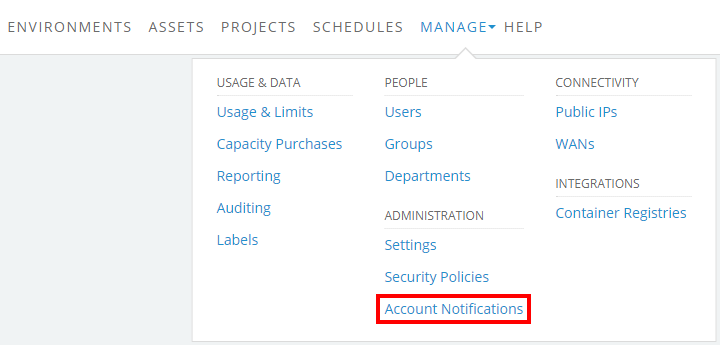
The Account Notifications page displays.
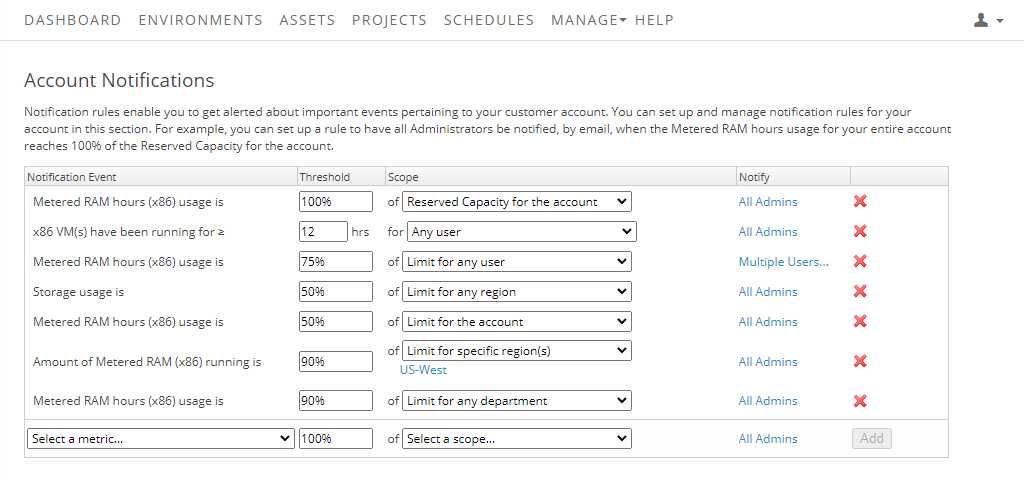
-
Set the notification parameters in the Notification Event, Threshold, Scope, and Notify fields.
These options are described below.
Your options may vary, depending on your account configuration.
Field
Instructions
Notification Event
Select the type of usage you’re monitoring.
- Metered RAM hours (x86 The most common CPU architecture. x86 CPUs support Windows and Linux VMs in Skytap. ) usage is – monitors x86 Metered RAM hours usage against account, department, or user limits (as defined in the Scope).
- Storage usage is – monitors storage usage against account, department, or user limits (as defined in the Scope).
- Amount of Metered RAM (x86) running is – monitors concurrent x86 Metered RAM usage against account, department, or user limits (as defined in the Scope).
-
Amount of Metered RAM (Power A CPU architecture that supports IBM i, AIX, and Linux (on Power) in Skytap. ) running is – monitors concurrent Metered RAM (Power) usage against account, department, or user limits (as defined in the Scope).
Available only if your account is enabled for Power VMs.
- Number of IP addresses used is – monitors how many public IP addresses are currently attached and deployed across the account by all users.
- Number of networks used is – monitors how many networks are currently in use across the account by all users.
- x86 VM(s) have been running for – monitors VM runtimes for all x86 VMs or VMs owned by a set of users (as defined in the Scope)
Threshold
Set the usage notification point.
- For the x86 VM(s) have been running for notification event, enter a number of hours.
- For all other notification event, enter a percentage of the limit or reserved capacity (for example: 1-100).
Scope
The scope options change based on the Notification Event you selected.
Notification Event
Scope
Metered RAM (x86) hours usage is
Select the type of limit to monitor. Options:
- Reserved Capacity for the account
- Limit A hard cap placed on a user, department, or customer account usage of storage, RAM hours, concurrent Metered RAM, and concurrent VMs. Limits may apply to global usage or to usage in a particular region. To learn more, see Usage limits overview. for the account
- User limits for all users (Limit for any user)
- User limits for specific users or groups (Limit for any specific users)
- Department limits for all departments (Limit for any department)
- Department limits for specific departments (Limit for specific department(s))
Storage usage is
Amount of Metered RAM (x86)…
Amount of Metered RAM (Power)…
Select the type of limit to monitor. Options:
- Reserved Capacity for the account
- Limit A hard cap placed on a user, department, or customer account usage of storage, RAM hours, concurrent Metered RAM, and concurrent VMs. Limits may apply to global usage or to usage in a particular region. To learn more, see Usage limits overview. for the account
- User limits for all users (Limit for any user)
- User limits for specific users or groups (Limit for any specific users)
- Department limits for all departments (Limit for any department)
- Department limits for specific departments (Limit for specific department(s))
- Subscription for any region
- Subscription for specific region(s)
- Limit for any region
- Limit for specific region(s)
If you have regional concurrent Metered RAM and storage limits, the option to set a notification against an account limit or reserved capacity appears, and you may see the message “The given scope is not valid for this event because your account has regional limits enabled.” These notifications won’t send any emails. Use the option to notify against a regional limit or reserved capacity instead.
Number of IP addresses…
Number of networks…
Select the type of limit to monitor. Options:
- Limit A hard cap placed on a user, department, or customer account usage of storage, RAM hours, concurrent Metered RAM, and concurrent VMs. Limits may apply to global usage or to usage in a particular region. To learn more, see Usage limits overview. for the account
- Limit for any region
- Limit for specific region(s)
If you have regional concurrent Metered RAM and storage limits, the option to set a notification against an account limit appears, and you may see the message “The given scope is not valid for this event because your account has regional limits enabled.” These notifications won’t send any emails. Use the option to notify against a regional limit instead.
VMs have been running for
Select which VMs to monitor. Options:
- All VMs (Limit for any user)
- VMs owned by selected users or groups (Limit for any specific users)
Notify
By default, every administrator in the account is notified when the threshold is exceeded. To specify which users should receive the notification email, click the All Admins link. You can notify one or more of the following:
- Users with a specific user role (for example, all User Managers).
- Resource Consumer – the person responsible for exceeding the threshold.
- User groups.
- Individual users.
You can select up to 100 recipients.
-
Click Add. Your notification is activated and added to the notification list on this page.
Default account usage notification
By default, all customer accounts contain the following notification:
- Notify All Administrators when Metered RAM hours usage is 100% of reserved capacity
This notification monitors Metered RAM hours usage across your account. All administrators in the account receive an email notification if the account reserved capacity is reached before the end of the billing cycle.
To delete this notification, click  (Delete).
(Delete).
How usage notifications are delivered
When a notification event is triggered, an email is sent to all the users in the notify list. Notifications are sent to the email address recorded in each user’s account profile. Notification emails include relevant details (such as environment and VM name), as well as direct links to the environments.
Some notification events, like Metered RAM hours (x86) usage is and x86 VM(s) that have been running for ≥, trigger only once. However, the metrics measured by other notification events may fluctuate up and down, causing the triggering event to occur multiple times.
If the same event occurs multiple times within a 24-hour window, Skytap sends only one notification.
If you aren't receiving notification emails, please make sure the following email addresses are allowed:
- notify@skytap.com
- skytapnotify@skytap.com