Enabling other users to generate reports
If you’ve set up your Skytap account to use a lot of departments, keeping track of reporting for each department can be an administrative challenge.
Administrators can give non-administrator users the ability to generate reports. For example, you can let department heads generate reports for their own departments.
To enable report permissions for non-administrator users
-
Navigate to the Edit User page for the user.
-
In the top navigation bar, click Manage > Users.
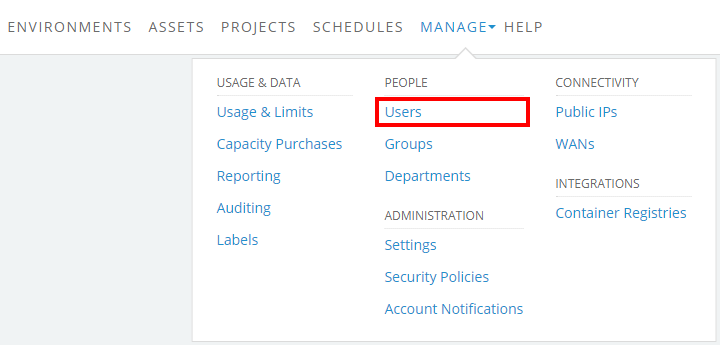
If the Manage button is missing, you aren’t a Skytap administrator. Contact your primary administrator or another Skytap administrator if you need to increase your user role.
- The Users page displays. Click
 (Expand options) next to the user you want to edit.
(Expand options) next to the user you want to edit.
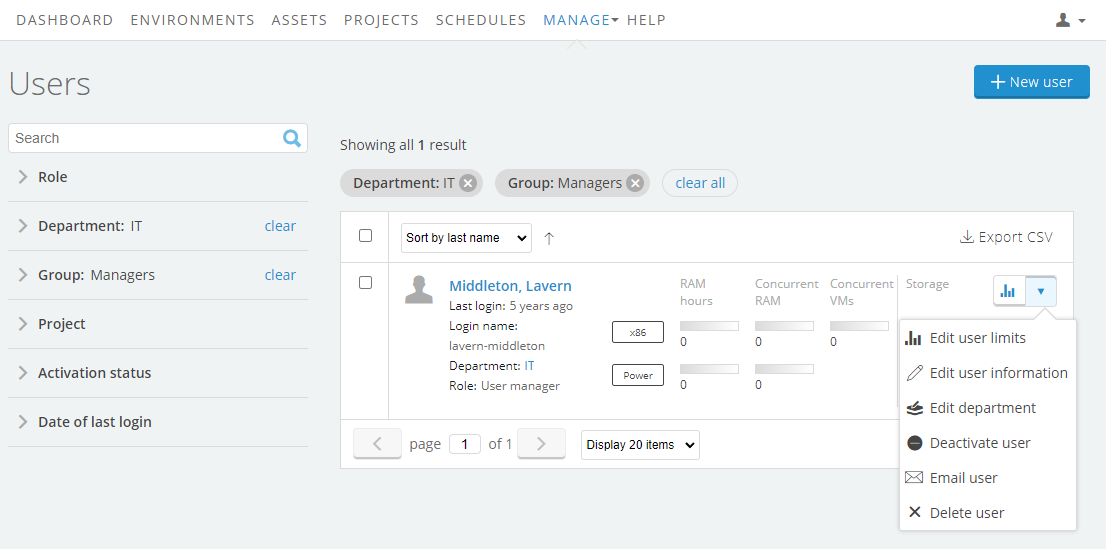
-
Select Edit user information from the drop-down menu.
The Edit User page displays.
-
-
Check the box next to This user is able to create and view reports for the department only.
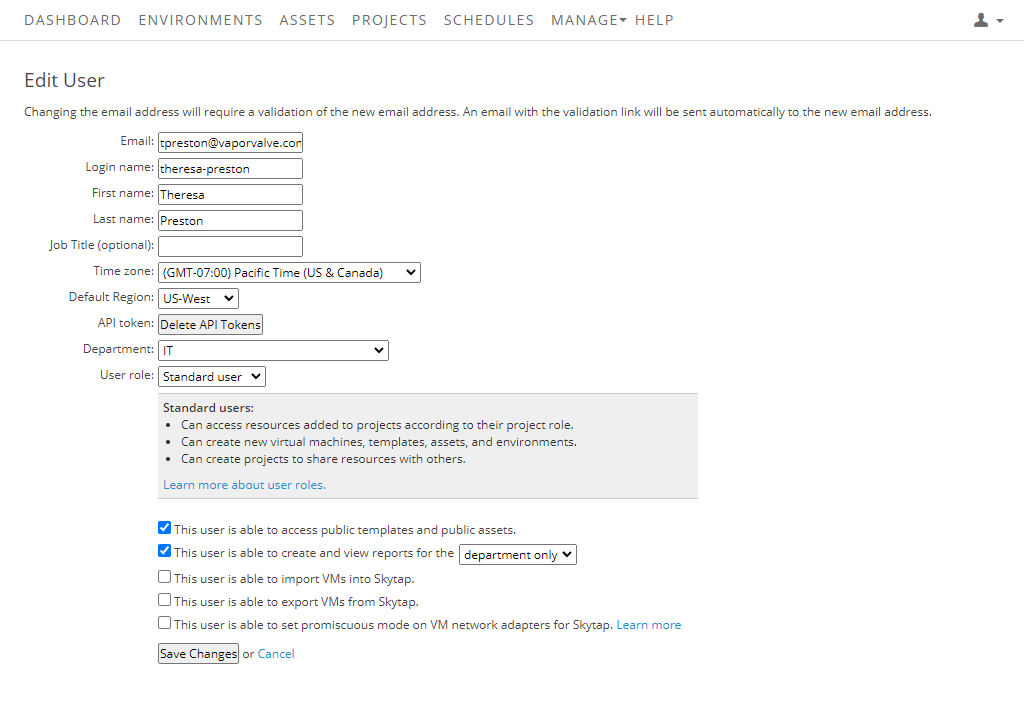
-
To allow this user to create and view reports for your Skytap customer account, click the drop-down menu and choose full account (the default value is department only).
- For a description of the user roles, see User roles.
-
Click Save changes.