Administrator overview
Administrators have access to every Skytap feature. Importantly:
- Administrators function as owners of every resource in the account, and can edit or delete resources. They can also manage, edit, and delete all user accounts.
- Administrators also have access to a wide range of features and settings available from the Manage section, accessible from a top-level link viewable only to administrators.
Contents
Admin section of the navigation menu
Skytap administrators have access to an extra section of the navigation menu, called Manage. The Manage section contains pages that help administrators monitor usage, manage user accounts, change global settings, and otherwise customize their Skytap experience.
For more information about specific tasks you can perform on these pages, see the documentation table of contents at Administrator Guide.
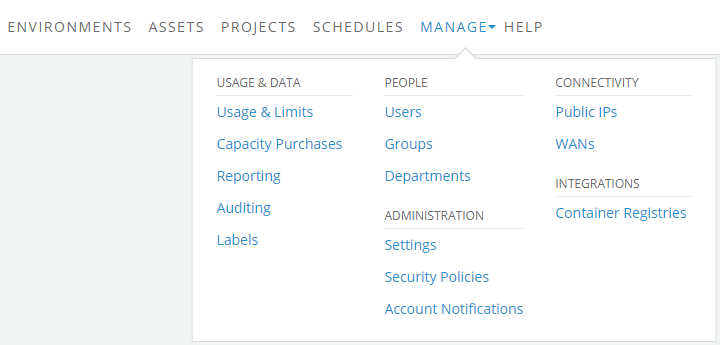
Many of the pages in the Manage section can be exported as .CSV files, which are readable by spreadsheet programs such as Microsoft Excel. To export the results on a page, click the Export CSV button. For more information about reporting, see Generating reports.
Useful concepts for administrators
- A Customer Account – The larger, “umbrella” account that your company is billed for (and the type of account that you’re an administrator of).
- A User Account – The sign-in name, password, and access credentials of a unique user. User rights are determined by the role of the user. Users have access to resources they own (including templates, environments, and assets) or to resources shared through a project. Users can be members of groups, projects, and departments. To create users, see Creating user accounts.
- Resources – The collective term for consumable “objects” in Skytap, such as templates, environments, and assets. One of the primary jobs of the administrator is to manage user access to resources. For more information, see User roles and access permissions. To generate a list of environments, template, or assets in the account, see Exporting a list of environments, templates, or assets.
- Limits – Maximum values for many system resources that a customer account is allowed to use. User accounts may also have limits assigned to them to control individual usage. For more information, see Setting usage limits.
- Notifications – Email alerts for different usage events, such as reaching a limit or a VM being left running for an extended period of time. For more information, see Setting up usage notification emails.