Setting usage limits and viewing usage
The Usage & Limits tab of the Manage page lets you easily see and track usage for your account. You can also change account-wide limits to enable pay-as-you-go usage beyond your reserved capacity.
Contents

Usage data is displayed in sections. The top of the Usage & Limits page displays Global account usage and information. Below the global account data section is the Regional section, which displays information and usage for each enabled region in your account.
Depending on your account configuration, you may see some differences in the layout of the Usage & Limits page.
Usage & Limits: Global
The following usage data is displayed in the Global section:
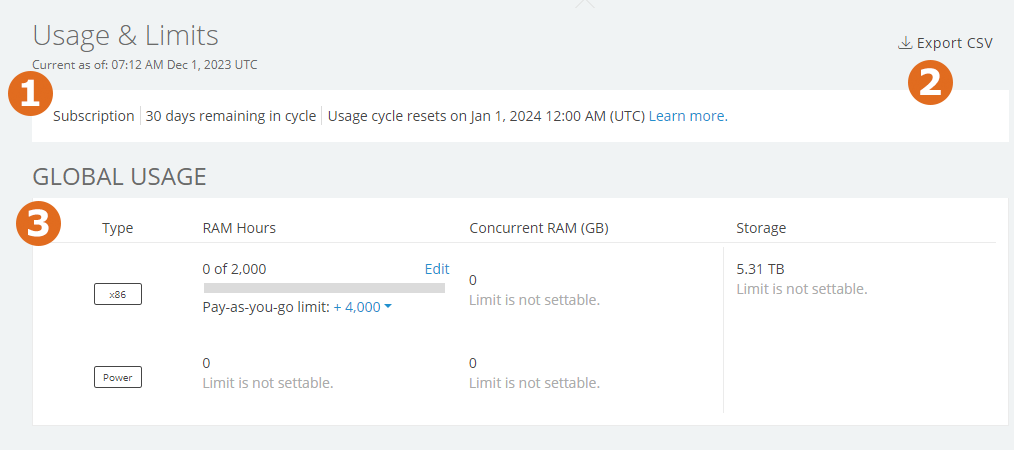
- View usage cycle statistics and enabled regions – The number of days remaining in the current cycle, the day that your usage cycle resets, and the regionsregion: A data center located in a unique geographic area. When you upload an asset or import a VM, you must specify its region. To learn more, see Understanding regions. enabled for your account.
- Export a CSV report with information about current usage and limits for each type of usage. If you need to generate a detailed report for historical usage, see Viewing usage data.
- View usage data for the entire account:
- RAM hours A unit of measurement that corresponds to the total number of hours that your account has run VMs, translated into their Metered RAM equivalents. 1 GB of Metered RAM hour is equivalent to 1 GB of Metered RAM running for 1 hour. To learn more, see How usage is calculated.
- Concurrent Metered RAM The amount of RAM in use for all simultaneously running VMs. To learn more, see How usage is calculated.
- Storage The amount of data storage space used by assets, environments, and templates.
Notes
- Usage for x86 and Power resources are displayed separately.
- If you need additional capacity beyond reserved capacity, enable pay-as-you-go Any usage of maximum concurrent RAM, cumulative RAM hours, or overall storage capacity in excess of your reserved capacity, globally or in any region. To learn more, see Current account usage overview. for a usage type. For more information, see Understanding "pay-as-you-go" below.
Usage & Limits: Regional
View usage data and statistics for each enabled region.
The following usage data is displayed in each Regional section:
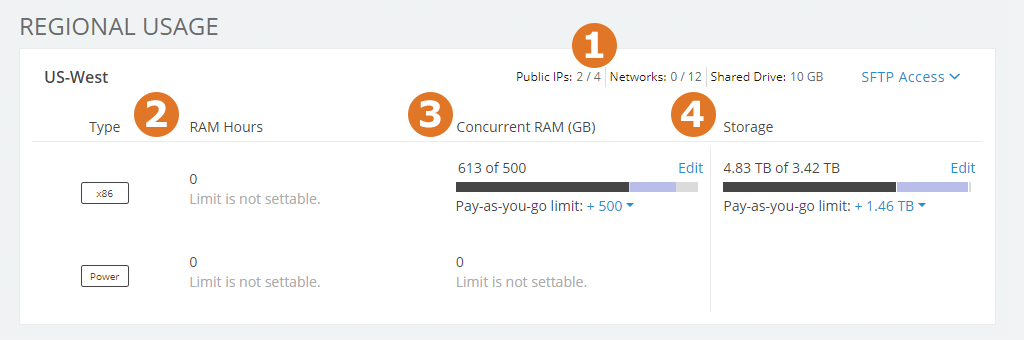
- Usage for this region:
- Public IPs – The number of public IP addresses available and in use for only this region.
- Networks – The number of virtual networks available and in use for only this region.
- RAM hours – The number of RAM hours consumed for this region during the current usage cycle.
-
Concurrent RAM – The amount of concurrent RAM in use right now, relative to the Pay-as-you-go limit for this region. To find peak usage during the current usage cycle, generate a usage report for the current billing cycle and choose Metered RAM (Max Concurrent).
In this example:
- All users in this region combined are using 34 GB of concurrent RAM – 32 GB x86 and 2 GB Power.
- The Pay-As-You-Go limit for the region is 30 GB Concurrent RAM – 20 GB x86 and 10 GB Power.
- The administrator has set the Pay-as-you-go limit for x86 Concurrent RAM to allow regional users to use an additional 15 GB RAM. Pay-as-you-go limit is disabled for Concurrent Metered RAM (Power).
- The Pay-as-you-go graph for Concurrent RAM shows that 12 GB of the available Pay-As-You-Go limit RAM is in use.
-
Storage – The amount of storage in use, relative to the reserved capacity for this region.
In this example:
- All users in this region, combined are using 280.27 GB of storage.
- The reserved capacity for the region is 250 GB.
- The administrator has set the Pay-as-you-go limit for Storage to allow regional users to use an additional 150 GB of storage.
- The Pay-as-you-go graph for Storage shows that 30.27 GB of the available pay-as-you-go limit storage is in use.
Understanding pay-as-you-go limits
Sometimes you need more resources than your reserved capacity provides but you still need to cap usage. Pay-as-you-go limits let administrators add capacity beyond the reserved capacity, while still controlling total usage. In some instances, account administrators can permit overage Any usage in excess of reserved capacity for RAM hours, concurrent Metered RAM, or Storage. for the entire account or by individual regions to exceed reserved capacity.
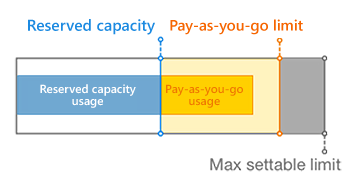
By default, each account has two fixed limits:
- Reserved – Usage limits for your account. Pay-as-you-go usage above the reserved capacity is billed at a higher rate.
- Max settable limit – The highest usage limit beyond the reserved capacity that the pay-as-you-go limit can be set to.
Administrators can adjust the pay-as-you-go limit An administrator-defined limit that permits usage in excess of the reserved capacity for maximum concurrent Metered RAM, cumulative RAM hours, or overall storage capacity—globally or in any region. The pay-as-you-go limit must be a value equal to or greater than the reserved capacity limit and less than or equal to the max settable limit. To learn more, see Current account usage overview. to enable additional capacity beyond reserved capacity limits. Account users can then use the additional capacity, up to the pay-as-you-go limit.
Only administrators can see if usage exceeds reserved capacity. Users can’t see reserved capacity or pay-as-you-go status.
Changing account limits
To enable pay-as-you-go or to change the Pay-as-you-go limit
- Above the bar graph of the resource you want to adjust, click Edit.
- Set Enable pay-as-you-go limits to On
 .
. - Type a value for Limit, which is the total usage limit available when pay-as-you-go limits are enabled. The value for Limit must be between the Reserved limit and the Max Settable Limit.
To disable pay-as-you-go limits
- Above the bar graph of the resource you want to adjust, click click Edit.
- Set Enable pay-as-you-go limits to Off
 to disable pay-as-you-go limits and to restrict all account usage to your reserved capacity.
to disable pay-as-you-go limits and to restrict all account usage to your reserved capacity.
Notes
- For more information about setting account limits, see Setting usage limits.
- For information about setting limits for Power A CPU architecture that supports IBM i, AIX, and Linux (on Power) in Skytap. VMs, see Alternative method to edit account-wide and regional limits.
What happens if limits are disabled while usage is above reserved capacity?
If pay-as-you-go limits are disabled while usage is above reserved capacity, the following will occur, depending on the resource type that:
| Resource | Result |
|---|---|
| RAM hours | All running VMs are suspended. Users can’t use more RAM hours until the limit is increased for the user, department, or account. |
| Concurrent RAM | Users can’t start environments until other running environments are suspended or shut down. |
| Storage | Users can’t create or copy environments or templates, nor add VMs to environments until other environments or templates are deleted. |
Viewing account limits
To determine your reserved capacity
- Usage values for your account are displayed on the Settings page.
To determine your max settable limit values
- Max settable limit values for your account are displayed on the Settings page.