VM pinning
For customers that have installed software on Power VMs that is licensed by host serial number and LPAR ID, Skytap allows customers to pin individual LPARs to a host. When a VM is pinned, it will always use the same host serial number and LPAR ID, whether it’s running or not.
Make sure to pin a VM before you activate any software licenses.
- To guarantee that computer resources are available, pinned VMs consume compute resources whether the VM is running or not, and those resources are billed regardless of the run-state of the pinned LPARs.
- If you disable and then re-enable VM pinning for a VM, Skytap can’t guarantee that the VM will run with the same host serial number and LPAR ID as before.
- If you save a pinned environment as a template, the VM pinning settings aren’t stored with the template.
-
If you copy a pinned environment, the VM pinning settings aren’t saved with the copy.
If you reduce the resources of a pinned VM, and then want to increase those resources later, there may not be enough capacity on the host to provide the additional resources.
To pin a VM
Enable VM pinning from the Hardware tab of the VM Settings page.
- Navigate to the environment that contains the VM you want to edit.
-
Click
 (Settings).
(Settings).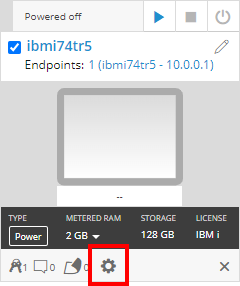
If the Settings button isn’t visible, you don’t have permission to edit the VM settings. Work with your instructor or Skytap administrator to edit these settings.
- The VM Settings page displays. Click the Hardware tab.
-
In the Licensing section, select Enable VM pinning.
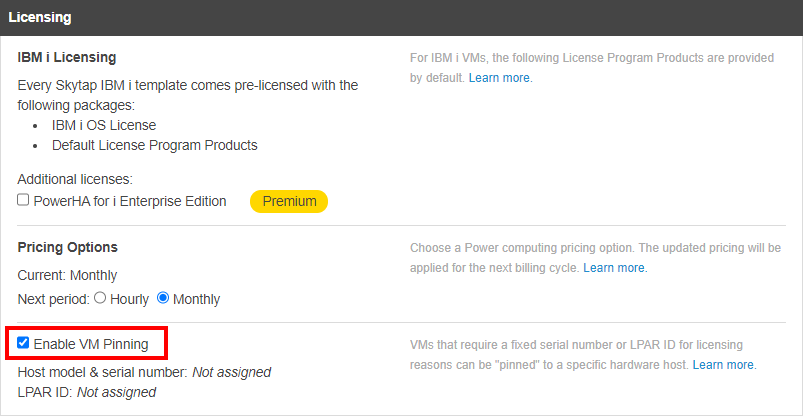
You can enable VM pinning only when the VM is powered off.
-
Start the VM. Skytap assigns the LPAR to a host, and records both the host serial number and the LPAR ID to ensure that every time the LPAR is turned off and back on again, it always runs on the same host with the same LPAR ID.
When you start a pinned VM for the first time, it’s assigned to a host. After the VM is assigned to a host, the compute resources for that VM are billed as though the VM were running, regardless of the actual power-state of the VM. This is necessary to guarantee that compute resources for the VM are always available.
-
Activate the software license with the host serial number and LPAR ID displayed on the VM Settings page.