Viewing and exporting user information
Administrators and User Managers can use the Users page to view and export user data, including account information, department membership, usage information, and user limits.
Contents
Exporting a user report
To export a user report
- Navigate to the Manage > Users page.
- If you want to filter the exported report, use the filter options on the left side of the screen. If you want to export a full list of all of your users, remove any filters.
- Click Export CSV.
-
Select either the Quick export or Full export option.
- The Quick export report features the most common user details (name, email, role, and memberships); this report generates more quickly than the full report, especially for a large list of users.
-
The Full export report contains all of the information about each user (including all of the information from the quick export, as well as current usage data and usage limits for the user); this report may take longer to complete.
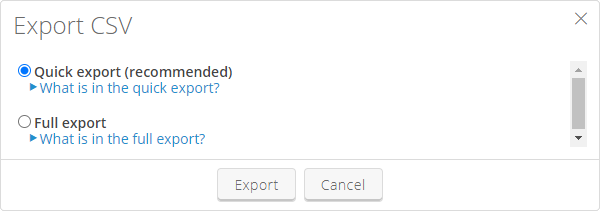
-
Click Export and save the file when prompted. If you need the full report but don’t want to wait for it to compile, click Deliver by Email. The report is generated offline, and then a link to the report is emailed to the address associated with your user account.
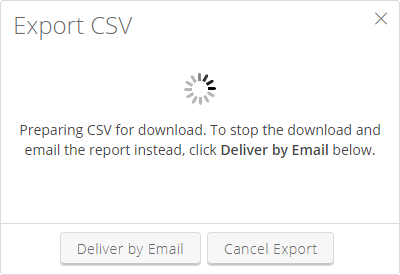
Notes
- For very large user lists, a full export list may be truncated by the reporting service. If this occurs, you can apply filters to your user list and export separate reports by user role, department, or project.
- If you chose Deliver by Email, the report link expires after seven days.
User report fields
The exported report contains additional details about users in the following fields:
| Field | Description |
|---|---|
| User ID | A unique identifier for this user account. |
| First Name | The first name of the user. |
| Last Name | The last name of the user. |
| User Name | The sign-in name of the user. |
| Last Login | The date and time when the user last signed in. |
| The user’s email address. | |
| Role | The role of the user: restricted user, standard user, user manager, or administrator. |
| Time Zone | The time zone where the user’s account is registered. |
| Default Region | The user’s default region (where new environments, VM imports, asset uploads, new VPNs, and new public IP addresses are created by default). |
| Storage Usage and Storage Limit | The amount of storage used in the current month and the storage limit for the user. |
| Metered RAM hours usage and Metered RAM hours limit | The number of Metered RAM hours used in the current month and the Metered RAM hour limit for the user. |
| Metered RAM usage and Metered RAM limit | The amount of Metered RAM currently running, and how much Metered RAM a user is permitted to run concurrently. |
| VM usage and VM limit | The number of VMs currently in use and the limit on concurrent VMs. |
| Activated | Displays whether the user has an activated account. |
| Validated | Displays whether a user has a validated email address in the account profile. |
| Groups | Any groups to which a user belongs. |
| Projects | Any projects to which a user belongs. |
