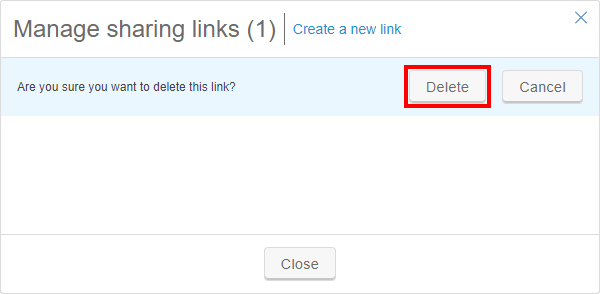Sharing templates with users in other accounts
Administrators can enable the ability to create template sharing links to share templates with users in other Skytap accounts. Template sharing links are single-use links that allow the recipient to add a copy of the template to their own account.
Notes
- If a VM in the shared template requires Power hardware, IBM i, or any paid licenses, those capabilities must also be enabled in the recipient's account.
- The recipient of the sharing link must have access to the region that hosts the source template.
- If the recipient of the sharing link doesn't have access to the region that hosts the source template, move the template to a region that the recipient has access to.
- If there is no region that both you and the recipient have access to, contact Skytap Support.
Contents
Sharing a template with a different account
- From the navigation bar, click Environments, and then click the Templates tab.
-
Click
 (More options) next to the template you want to copy.
(More options) next to the template you want to copy.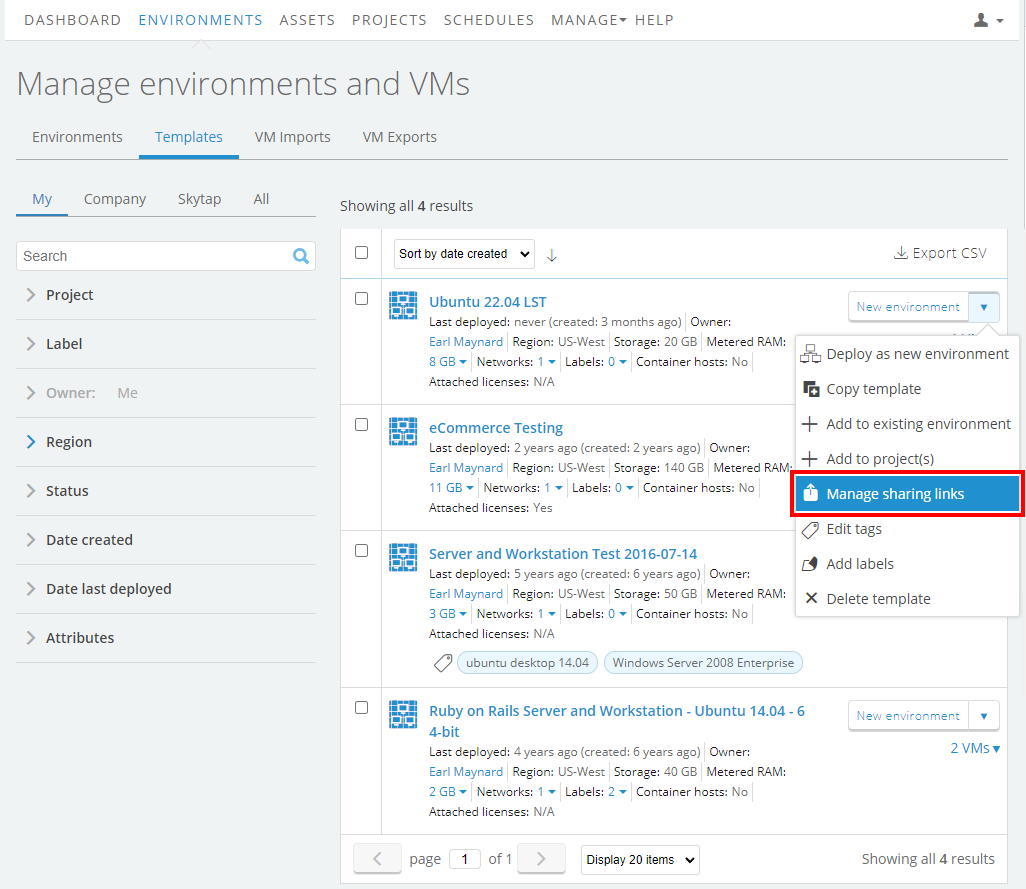
- From the drop-down list, select Manage sharing links. The Manage sharing links dialog displays.
-
Click Create a new link. Skytap creates a sharing link.
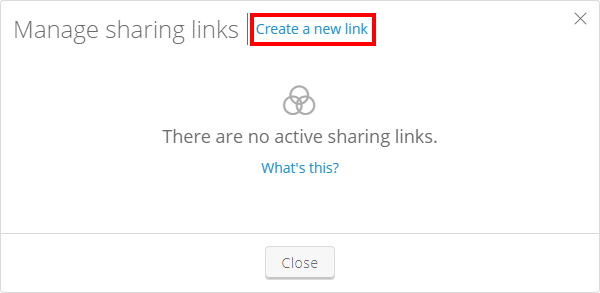
A template can have up to five sharing links.
-
You can click Copy sharing link to copy the link so you can provide it to the recipient, or click
 to create an email with the sharing link that you can then send to the recipient.
to create an email with the sharing link that you can then send to the recipient.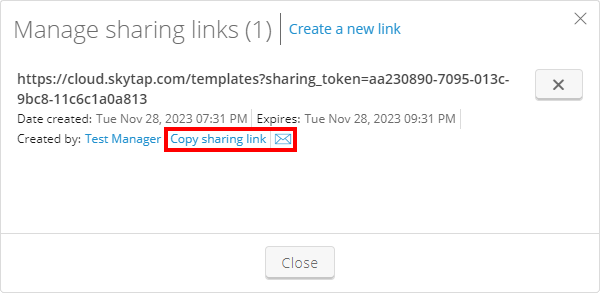
Re-sending an existing template sharing link
- From the navigation bar, click Environments, and then click the Templates tab.
-
Click
 (More options) next to the template you want to copy.
(More options) next to the template you want to copy.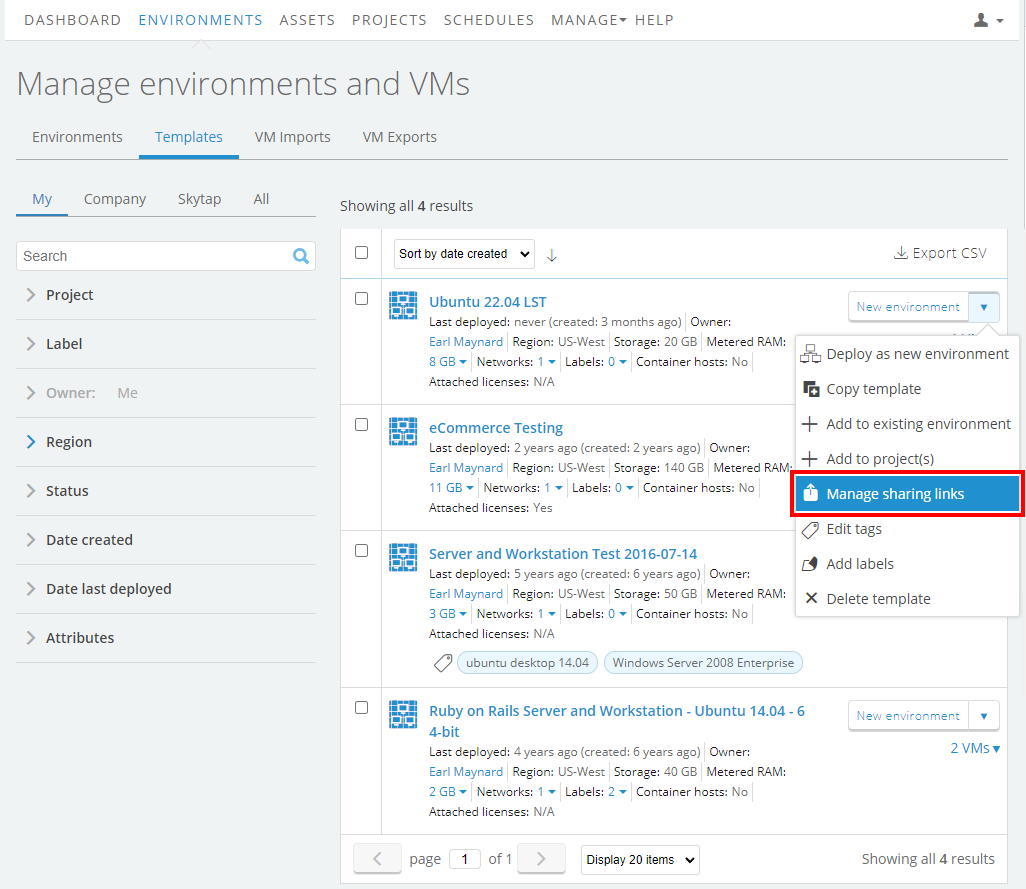
- From the drop-down list, select Manage sharing links. The Manage sharing links dialog displays.
-
Next to the sharing link you want to re-send click Copy sharing link to provide it to the recipient, or click
 to create an email with the sharing link that you can then send to the recipient.
to create an email with the sharing link that you can then send to the recipient.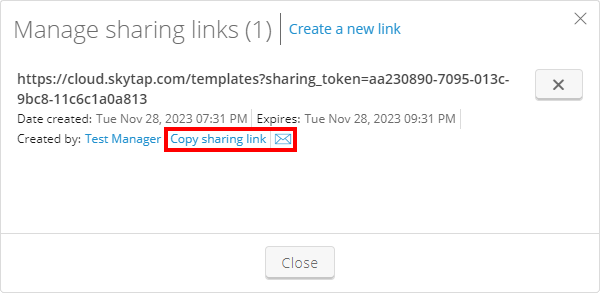
Deleting a template sharing link
- From the navigation bar, click Environments, and then click the Templates tab.
-
Click
 (More options) next to the template you want to copy.
(More options) next to the template you want to copy.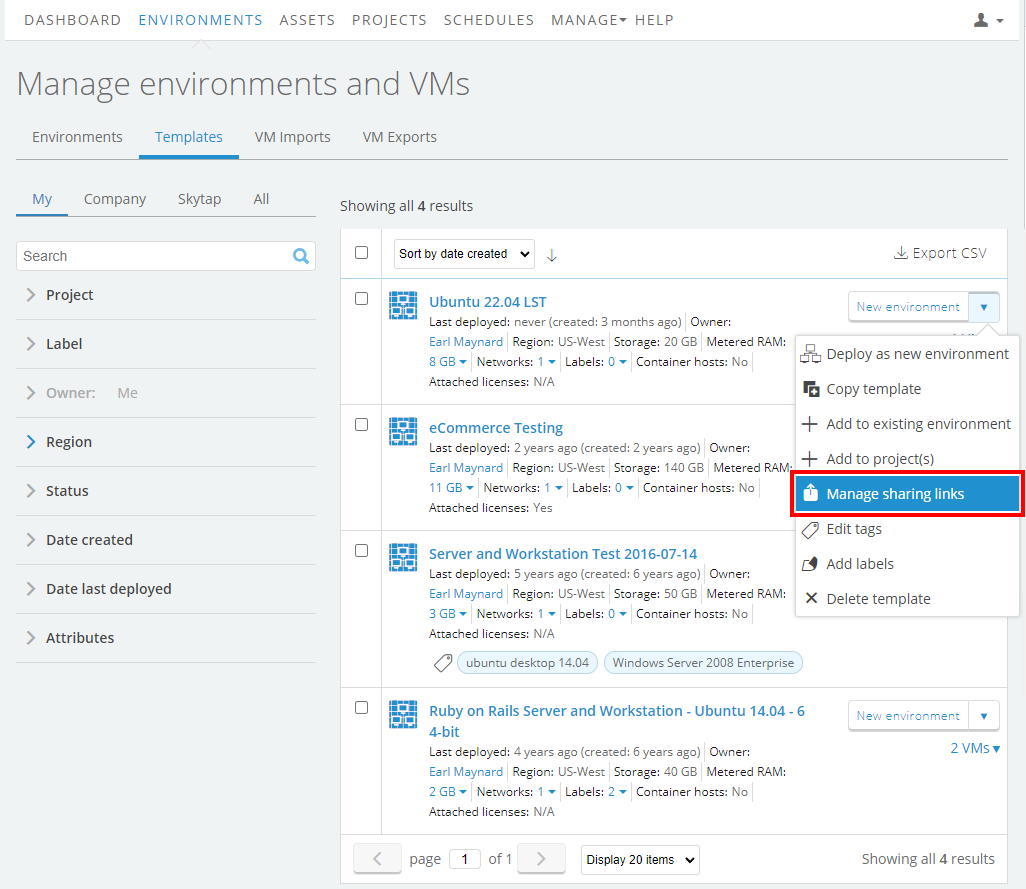
- From the drop-down list, select Manage sharing links. The Manage sharing links dialog displays.
-
Next to the sharing link you want to delete, click
 , and then click Delete.
, and then click Delete.