Using a customer-managed ExpressRoute connection with Skytap on Azure
By default, Skytap on Azure includes one Skytap-provisioned ExpressRoute connection at no additional charge. You can also add a custom ExpressRoute circuit to use with a Skytap on Azure network that will be billed separately to your Azure account.
First, you’ll create and configure an ExpressRoute circuit in Azure, and then you’ll use the service key for that ExpressRoute circuit to create a Skytap on Azure ExpressRoute connection.
Contents
Create an ExpressRoute circuit from the Azure portal
Follow the Microsoft Azure instructions to configure a new ExpressRoute circuit. Use the parameters provided below.
- Create an ExpressRoute circuit.
-
On the Configuration tab of the Create ExpressRoute page, choose these parameters:
Parameter Required value Port type Provider Create new or import from classic Create new Provider See Regions below Peering location See Regions below Bandwidth Up to 1 Gbps SKU Standard or Premium Regions
Choose the combination of Provider and Peering location that corresponds to your Skytap on Azure region.
Provider Peering location Corresponding Skytap on Azure region SkytapInDC Prod AustraliaEast SYD27 Skytap AU-Sydney-M-1 (Australia) SkytapInDC Prod AustraliaEast SYD28 Skytap AU-Sydney-M-2 (Australia) SkytapInDC Prod EastAsia HKG20 Skytap CN-HongKong-M-1 (Hong Kong) SkytapInDC Prod NorthEurope DUB12 Skytap IE-Dublin-M-1 (North Europe) SkytapInDC Prod CentralIndia PNQ20 Skytap IN-Pune-M-1 SkytapInDC Prod WestEurope AMS23 Skytap NL-Amsterdam-M-1 SkytapInDC Prod AsiaSouthEast SIN22 Skytap SG-Singapore-M-1 (Singapore) SkytapInDC Prod UkSouth LON24 Skytap UK-London-M-1 SkytapInDC Prod UkSouth LON23 Skytap UK-London-M-2 SkytapInDC Prod SouthCentralUS SAT09 Skytap US-Texas-M-1 Skytap Prod Washington DC US-Virginia-M-1 (Ashburn, VA, USA) SkytapInDC Prod EastUS IAD20 Skytap US-Virginia-M-2 (Ashburn, VA, USA) 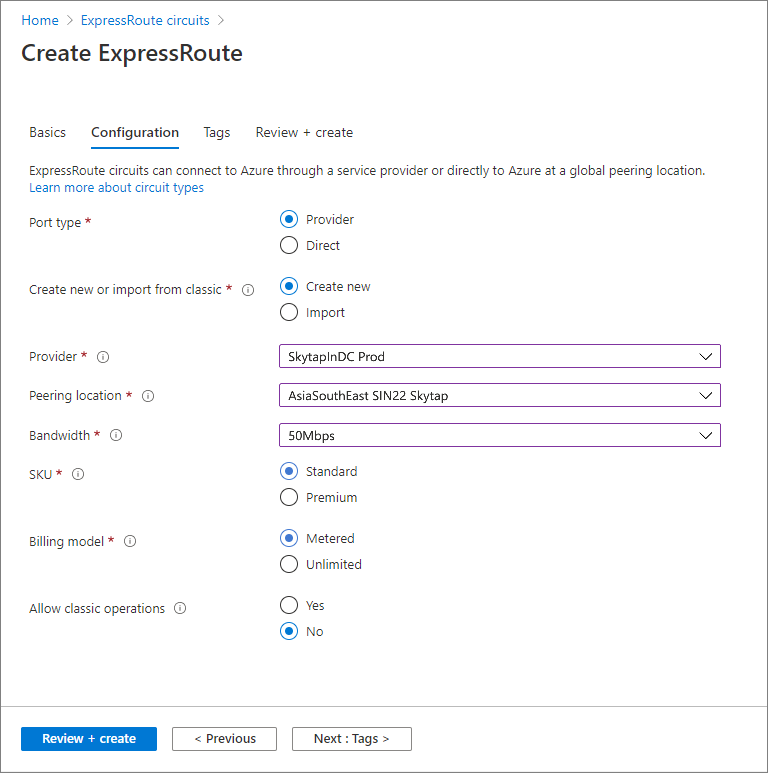
-
Click
 .
.After a delay, the ExpressRoute circuit is created and deployed.
-
Click
 .
.The ExpressRoute circuit details display.
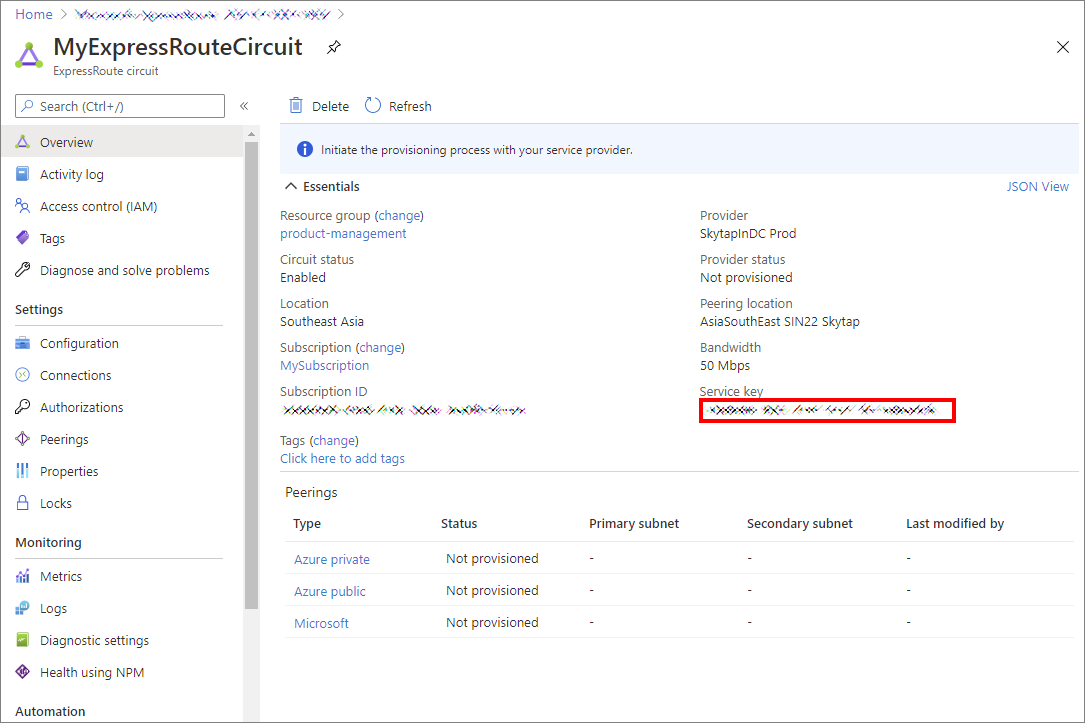
- Copy or otherwise record the Service key value to use when you Create a Skytap on Azure ExpressRoute connection.
Next step: Add your ExpressRoute circuit to a Skytap on Azure ExpressRoute connection
To connect your ExpressRoute circuit to a Skytap on Azure ExpressRoute connection, see Creating and editing a Skytap on Azure ExpressRoute connection.
If you delete a Skytap on Azure ExpressRoute connection that uses a customer-managed Microsoft Azure ExpressRoute circuit, the ExpressRoute circuit isn’t deleted, but only detached from the Skytap on Azure ExpressRoute connection. If you want to delete the ExpressRoute circuit, you must manually delete it from the Microsoft Azure interface.
Deleting a Skytap on Azure ExpressRoute connection
Before you can delete a Skytap on Azure ExpressRoute connection that uses Global Reach, you must first remove or disable any Global Reach circuits used by the Skytap on Azure ExpressRoute connection, otherwise deletion of the Skytap on Azure ExpressRoute connection is likely to fail.