Monitoring your usage with email notifications
Email notifications can help you monitor your personal Metered RAM and storage usage at various thresholds (for example, when you reach 50% of your storage usage limit). You can also set up email notifications to be alerted when a VM has been left running.
If you’re an account administrator, you can also create account-level notifications to monitor usage against account limits or by certain users. For more information, see Setting up usage notification emails.
To set up an email notification
-
Click
 (Go to your account) in the top toolbar of any page. Your account page displays.
(Go to your account) in the top toolbar of any page. Your account page displays.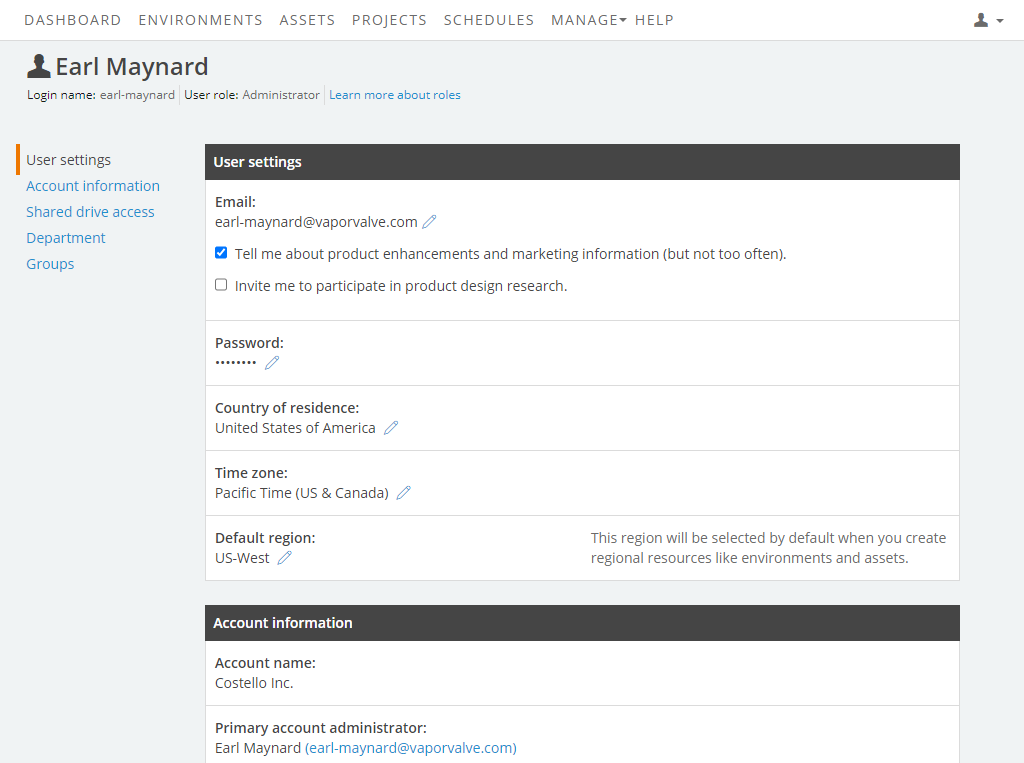
- In the Account Information section, click Edit my notifications.
-
The User Notifications page displays.
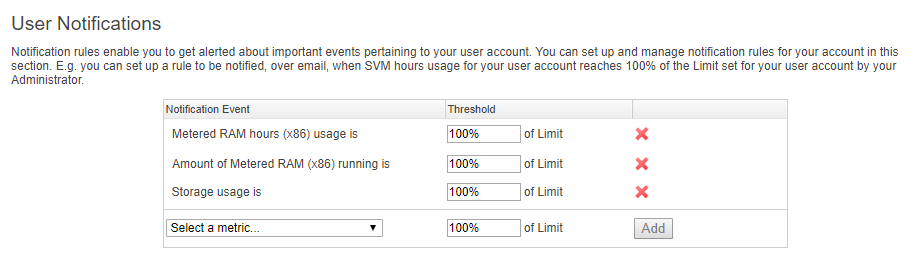
-
Select a Notification Event.
The Notification Event is the type of usage you’re monitoring. You can select from four options:
- Metered RAM hours usage is – monitors how many Metered RAM hours you’ve consumed.
- Storage usage is – monitors how much storage space you’re currently using.
- Amount of Metered RAM running is – monitors the amount of Metered RAM used by the VMs you’re currently running.
- x86 VM(s) have been running for ≥ – monitors how long each VM in your account has been running.
-
Enter a Threshold number.
The Threshold determines when the notification email should be sent.
- In most cases, the default threshold is set to 100%. This means you’re notified if you reach 100% of your limit for the Notification Event resource (for example, 100% of your storage limit. If you want to receive a notification at a lower threshold (for example, 50% of your storage limit), edit the Threshold %.
- If the Notification Event is x86 VM(s) have been running for ≥ , set a number of hours, rather than %.
- Click Add. The notification is added to your list.
Tips
- You can have up to 100 notifications.
- For more information about how notifications are triggered, see How usage notifications are delivered.
- To delete a notification, click
 next to the notification.
next to the notification.
