Network overview
Kyndryl Cloud Uplift is designed to make standard networking as easy and automatic as possible. When you create an environment, Kyndryl Cloud Uplift connects the virtual machines together using a built-in, automatic network. The automatic network provides DHCP and DNS services for the VMs attached to it, along with outbound connectivity to the public Internet. Typically, VMs can ping other VMs in the same virtual network (unless ping requests are blocked by an OS firewall rule).
You can customize the automatic network settings. For example, you can edit the network subnet, network domain name, or connect the network to other networks in your account. If you need greater control, you can create a manual network, where you provide your own DHCP and DNS services.
Contents
How automatic networks work
Automatic hostname, IP address, and MAC address assignments for each VM
The automatic network uses Kyndryl Cloud Uplift DNS and DHCP services to generate a unique hostname, IP address, and MAC address for each virtual machine attached to the network. As new virtual machines are added to the environment, they are automatically connected to the network and assigned a unique hostname and IP address.
Kyndryl Cloud Uplift automatic networking automatically assigns IP addresses from the RFC 1918 private address space.
To edit the VM network settings, see Editing a VM hostname or primary IP address and Editing a VM MAC address.
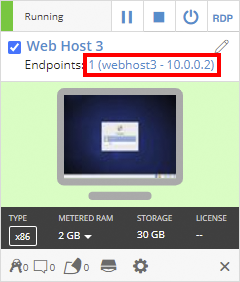
Isolated networking for each environment
Each environment has a separate, private virtual automatic network. This network is fenced from other networks in Kyndryl Cloud Uplift. Because the networks are isolated, networks in different environments can have identical or overlapping IP addresses without experiencing IP address conflicts. This lets you run multiple, identical copies of an environment at the same time.
The network settings can be edited to allow connections between networks in different environments or to networks outside of your account (via a VPN or Private Network Connection). Kyndryl Cloud Uplift offers Network Address Translation (NAT) when connecting networks with overlapping IP addresses.
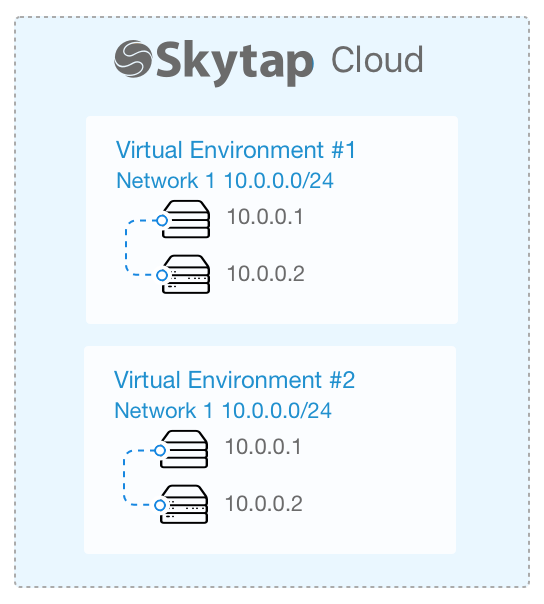
Customizable network adapters and network settings
-
Editing the VM network adapter
When a VM is attached to an automatic network, you can use the Kyndryl Cloud Uplift interface to customize the VM hostname, IP address, MAC address, and more. You can also attach public IP addresses, published services, and secondary IP addresses (IP aliases).
-
Editing the network settings
To edit the environment-wide network settings, including the network subnet, domain name, and its connection to other networks, see Editing an automatic network.
Using manual networks in place of automatic networks
To manage your own virtual network, remove the automatic network and create a manual network.
A manual network provides a simple virtualized network without any Kyndryl Cloud Uplift DHCP or DNS services.
- The manual network provides a virtual gateway that supports outbound public Internet access for attached VMs. The network can be configured to route traffic between your VPN or other networks in your account.
- You provide DNS and DHCP services to generate unique hostnames and IP addresses for each VM attached to the private network. Kyndryl Cloud Uplift doesn’t validate or display the domain name, VM IP addresses, and VM hostnames.
For more information, see What is the difference between automatic and manual networks?
Using multiple networks in an environment
Each environment can have multiple automatic and manual networks. With multiple networks, you can create a DMZ, create backend networks, and replicate the complex networking used by your application stack.
By default, networks within an environment are isolated from one another.
For more information, see Using multiple networks in an environment and Routing between networks in the same environment.
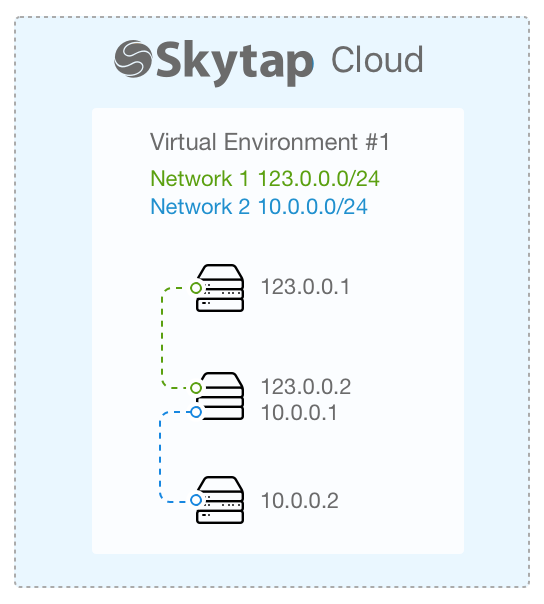
Connecting to other networks in your Kyndryl Cloud Uplift account
Inter-Configuration Network Routing (ICNR) can be used to connect virtual networks in different environments. This is useful for sharing a single set of servers between environments, while still restricting operational control of an environment to a limited set of users. To connect two networks with overlapping IP ranges, use to Network Address Translation to assign unique IP addresses to VMs on connected networks.
For more information, see Networking between environments.
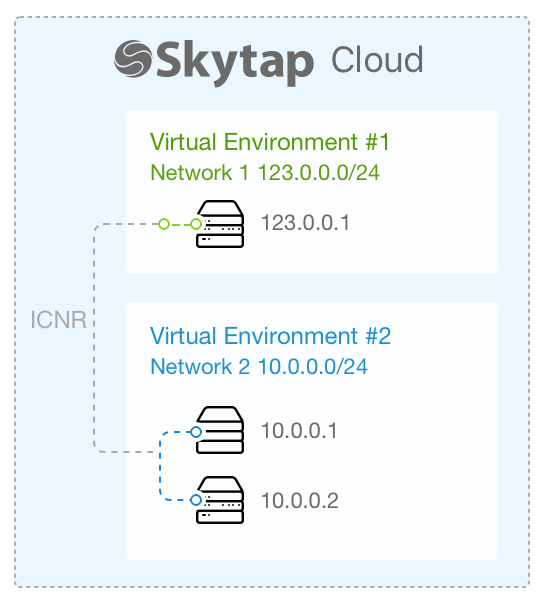
Connecting to your on-premises network with a VPN or Private Network Connection
Kyndryl Cloud Uplift environments can connect to external services and networks via a Kyndryl Cloud Uplift VPN connection or Private Network connection. This is useful for connecting a virtual data center to your corporate intranet to access on-premises resources like databases, source repositories, and builds.
For more information, see Overview: VPNs and Private Network Connections
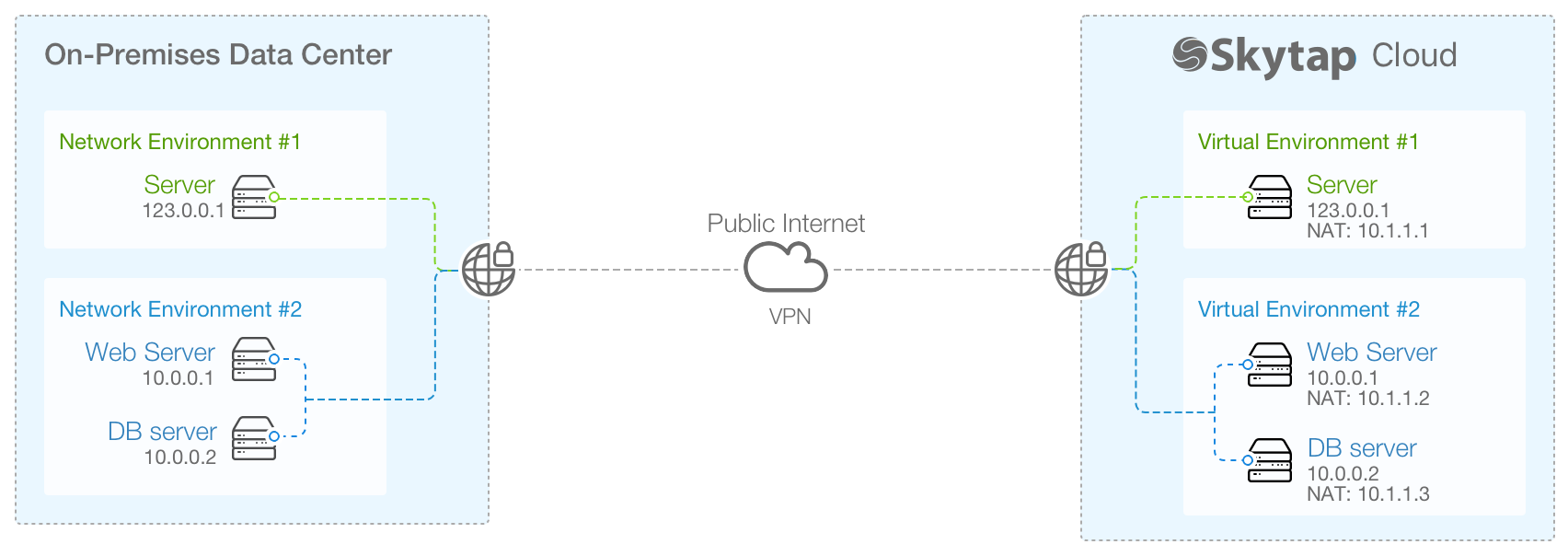
Connecting VMs to the public Internet
By default, each automatic and manual network has outbound access (egress) but not inbound access (ingress) to the public Internet.
- Ingress access can be added to VMs on automatic networks through published services, static public IP addresses, and Kyndryl Cloud Uplift-managed DNS names.
- Egress access can be disabled on automatic and manual networks, if needed.
