Editing a VM hostname or primary IP address
The hostname and primary IP address are assigned to the VM by the automatic or manual network it’s attached to. The hostname and primary IP address are used to access the VM from other machines connected to the same network.
A VM can have up to 10 hostnames and primary IP addresses, one for each network adapter on the VM.
Notes
- Kyndryl Cloud Uplift assigns hostnames and primary IP addresses on VMs connected to automatic networks. If you're using a manual network, you must assign the hostname and IP address manually in the guest OS or with your own DNS and DHCP services.
- For information about other IP addresses assigned to the VM, see Finding the IP addresses for a VM.
To edit the VM hostname or primary IP address
-
Shut down or suspend the VM.
-
Navigate to the VM Settings > Network Adapters page for the VM you want to edit.
-
Navigate to the environment.
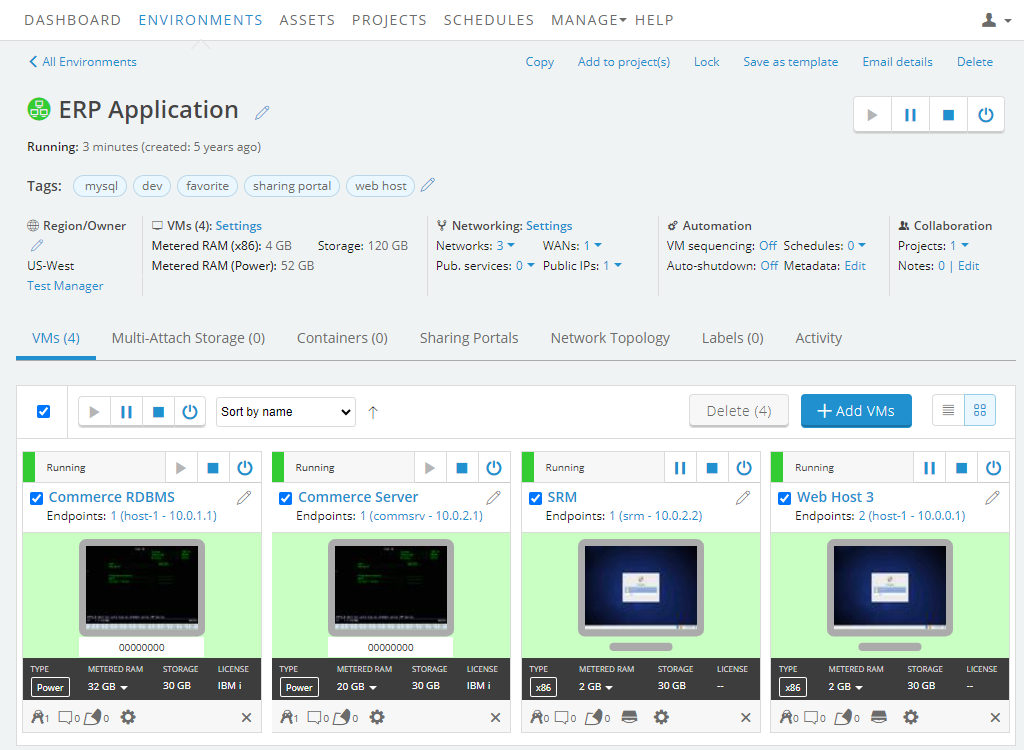
-
Click
 (Settings) for the VM you want to edit.
(Settings) for the VM you want to edit.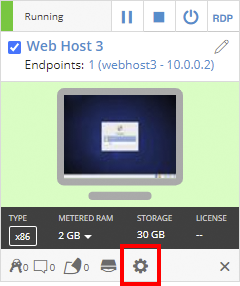
If the Settings button isn’t visible, you don’t have permission to edit the VM settings. Work with your instructor or Kyndryl Cloud Uplift administrator to edit these settings.
-
The VM Settings page displays. Click the Network Adapters tab.
-
- For the network adapter you want to edit, click Edit.
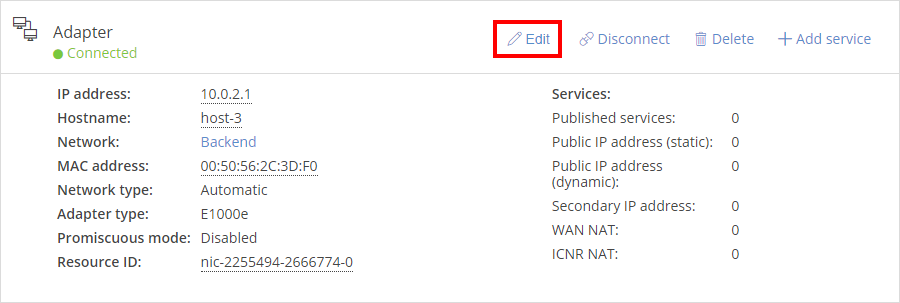
-
The Edit adapter dialog displays.
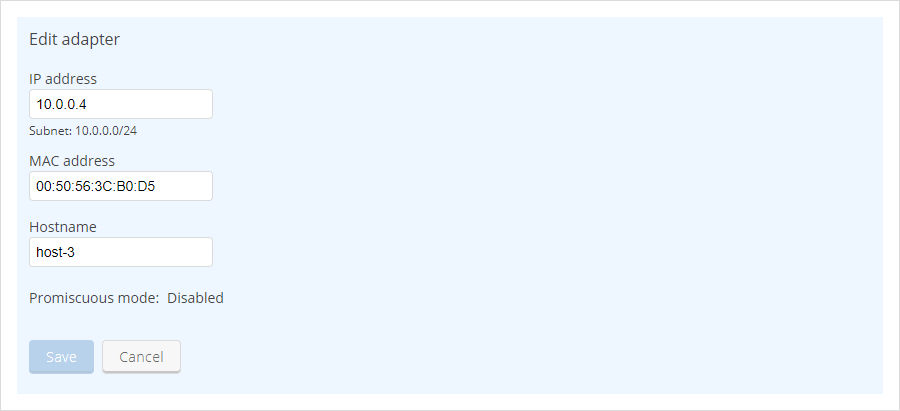
Edit the Hostname or IP address using the guidelines listed below:
Hostname
- Maximum 32 characters.
- Valid character types: Lowercase letters, numbers, hyphens.
- Cannot begin or end with hyphens.
- Cannot be
gw.
IP address
Must be an available IPv4 IP address in the network subnet range.
- Click Save.
