Adding and removing tags for templates
Tags help you organize and search for templates. Any user can add a tag to a template.
- Tags are single-value strings, well-suited for adding metadata to resources and for searching and filtering.
- Use tags for common attributes that you care about across your environments.
- Use simple and easy to read text strings for tags.
- Tags have a 255-character limit.
- A single environment can have a maximum of 1,000 tags.
- Tags aren’t case-sensitive (for example,
ABCD,abcd, andaBcDare treated as the same value). - Tags can’t include semicolon (;) or comma (,) characters.
Contents
Adding tags to a template
To add a tag to a template
- In the navigation bar, click Environments
- In the Manage Environments and VMs page, click the Templates tab.
- Click the template you want to edit.
-
Next to Tags, click
 (Edit Tags & Labels). The Add tags window for the template displays.
(Edit Tags & Labels). The Add tags window for the template displays.For information about adding labels (which are different from tags), see Adding and removing labels for templates.
-
Type the name of the tag you want to add.
You can add multiple tags, separated by commas.
- When you’re done adding tags, click
 .
.
Adding tags to multiple templates
To add a tag to multiple templates
- In the navigation bar, click Environments
- In the Manage Environments and VMs page, click the Templates tab.
- Click
 , and then select the environments you want to edit.
, and then select the environments you want to edit. -
Click
 . The Add Tags dialog displays.
. The Add Tags dialog displays.
-
In the Tags field, type the name of the tag you want to add.
You can add multiple tags, separated by commas.
- When you’re done adding tags, click
 (Save).
(Save).
Removing tags from a template
To remove a tag from a template
- In the navigation bar, click Environments
- In the Manage Environments and VMs page, click the Templates tab.
- Click the template you want to edit.
-
Click
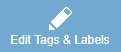 (Edit Tags & Labels). The Tags and Labels page for the template displays.
(Edit Tags & Labels). The Tags and Labels page for the template displays.For information about adding labels (which are different from tags), see Adding and removing labels for templates.
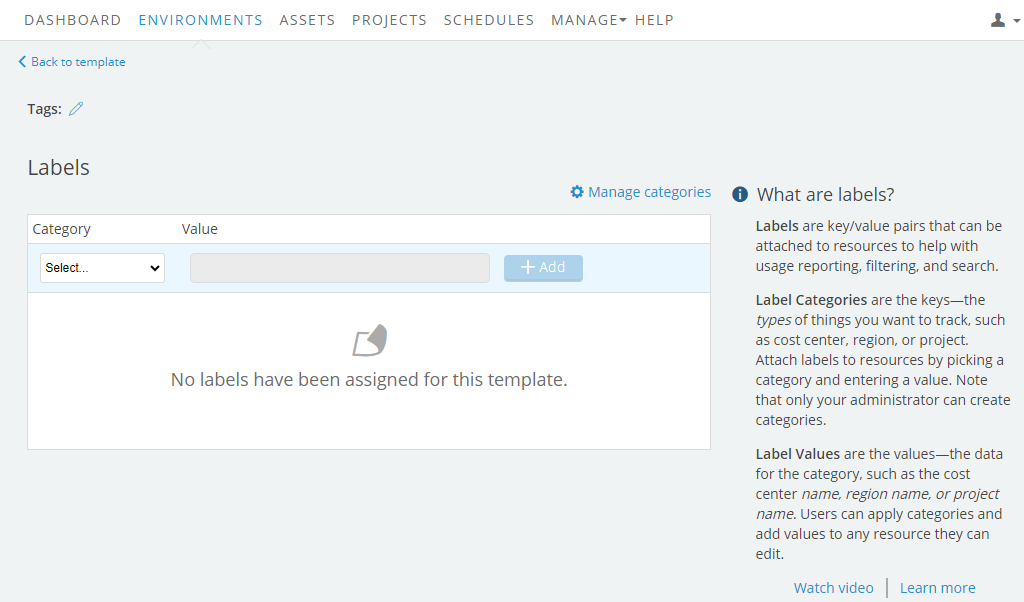
- Next to Tags, click
 .
. - Click
 on the tag you want to delete.
on the tag you want to delete. - When you’re done deleting tags, click
 or press the Enter key.
or press the Enter key.