Finding the ID for a VM, VPN, Private Network Connection, environment, or template
Sometimes you need to know the ID of a template, environment, VM, VPN, or Private Network Connection. Here’s how to find it.
To find the ID for a template
-
From the Dashboard or from the Templates tab of the Environments page, click the template for which you need the ID.
The template ID is displayed in the browser address bar, after
templates.For example, if the URL for the template is
https://cloud.skytap.com/templates/123456, the template ID number is123456.
To find the ID for an environment
-
From the Dashboard or from the Environments tab of the Environments page, click the environment for which you need the ID.
The environment ID is displayed in the browser address bar, after
configurations/.For example, if the URL for the template is
https://cloud.skytap.com/configurations/223344?sort=created_at&thumbnails=shown&env_details_meta_info=1&ga=1, the environment ID number is223344.
To find the ID for a VM in a template
- From the Dashboard or from the Templates tab of the Environments page, click the template that contains the VM for which you need the ID.
-
In the template details page, click the VM for which you need the ID. The VM ID is displayed in the browser address bar, after
vms.For example, if the URL for VM is
https://cloud.skytap.com/vms/818818, the VM ID number is818818.
To find the ID for a VM in an environment
- From the Dashboard or from the Environments tab of the Environments page, click the environment that contains the VM for which you need the ID.
-
In the environment details page, click
 (Settings) on the VM for which you need the ID.
(Settings) on the VM for which you need the ID.The VM ID is displayed in the browser address bar, after
vm_id=.For example, if the URL for the VM is
https://cloud.skytap.com/configurations/123456/edit?selection=vms&vm_id=7654321#network_adapters, the VM ID number is7654321.
To find the ID for a VPN or Private Network Connection
To find the ID if you’re an account administrator
- From the Dashboard or from the Environments tab of the Environments page, click the environment that contains the VPN or Private Network Connection for which you need the ID.
-
In the environment details page, under Networking Settings, click WANs to expand the list of attached VPNs and Private Network Connections.

-
Click the name of the VPN or Private Network Connection for which you need the ID.
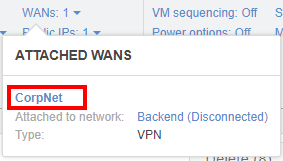
The ID is displayed in the browser address bar, after
vpns/.For example, if the URL for environment is
https://cloud.skytap.com/vpns/vpn-443322, the ID number isvpn-443322.If the VPN or Private Network Connection name isn’t a clickable link, you aren’t an account administrator. Contact your account administrator to get the ID. See Finding your primary administrator.