Installing Precisely Assure MIMIX™ Software on Kyndryl Cloud Uplift VMs
The Precisely Assure MIMIX™ Software package supports the following minimum IBM i OS release levels (note the Technology Refresh level as well):
- IBM i 7.6 Base release
- IBM i 7.5 Base release
- IBM i 7.4 TR 5
- IBM i 7.3 TR 11
IBM i 7.2 and older levels aren’t supported.
Installing Assure MIMIX™ Software
This article describes how to install the most current version of Precisely Assure MIMIX™ Software software on Kyndryl Cloud Uplift VMs.
If you already have an operational Assure MIMIX™ Software installation and want to upgrade to a newer software level of Assure MIMIX™ Software, see Upgrading Assure MIMIX™ Software Software.
Contents
Assure MIMIX™ Software installation prerequisites
Before you install Assure MIMIX™ Software:
- Contact Kyndryl Cloud Uplift Support to enable HA/DR support for your account.
- For each Kyndryl Cloud Uplift VM that you plan to install Assure MIMIX™ Software on, make sure that Enable Assure MIMIX for IBM i is checked.
- For each Kyndryl Cloud Uplift VM that you plan to install Assure MIMIX™ Software on, make sure that Java is installed–either Java 11 (64-bit) or Java 17 (64-bit) from the Licensed Program Product (LPP): IBM I 5770JV1.
-
Assure MIMIX™ Software requires an automatic network in the Kyndryl Cloud Uplift environment for both installation and operation. If your environment doesn’t have one, you can add a Kyndryl Cloud Uplift automatic network alongside any existing environment networks.
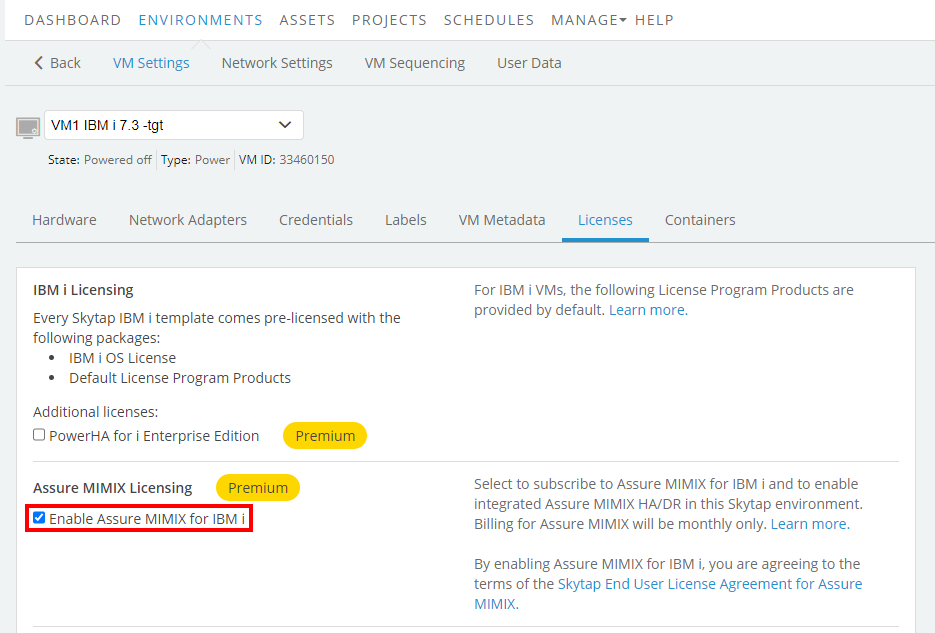
- Review the System values required for installing.
- Use high-power user profiles, such as
*SECOFRon both the local and remote systems to install Assure MIMIX™ Software.
Step 1 – Apply recommended PTFs
Apply current recommended PTFs to both VMs.
- Run
CHKIBMPTFon your partitions to determine which PTFs you should apply. More information can be found here: Checking systems for recommended IBM PTFs
The Assure MIMIX™ Software installation process automatically runs the included version of CHKIBMPTF on both Kyndryl Cloud Uplift VMs—local and remote—and notes any missing PTFs.
The version of CHKIBMPTF included with the installer may not be the most current version. We strongly recommended that you download and run the most recent stand-alone version.
Step 2 – Install Precisely Assure MIMIX™ Software
Every Assure MIMIX™ Software installation requires both a local Kyndryl Cloud Uplift VM and a remote Kyndryl Cloud Uplift VM. The local system can be the production system, but it doesn’t have to be. If you have an existing Assure MIMIX™ Software installation and configuration, the configuration must reside on the primary system. You don’t need to manually download the Assure MIMIX™ Software installer.
Kyndryl Cloud Uplift supports four distinct configurations of Assure MIMIX™ Software
- New Precisely Assure MIMIX™ Software instance on two Kyndryl Cloud Uplift VMs(where Assure MIMIX™ Software has not been previously installed). Use
RMTNODE(<node-name>)when prompted onINSCFGMMX. - Assure MIMIX™ Software installation libraries transferred from other LPARs via save/restore or similar means. The Kyndryl Cloud Uplift Assure MIMIX™ Software installation will overwrite the existing installations but will preserve much of the critical configuration information from the node where the installation is performed. Use
RMTNODE(<node-name>)when prompted onINSCFGMMX. - Assure MIMIX™ Software instance on a single Kyndryl Cloud Uplift VM, and then the addition of an external node. You must manually configure other nodes and you set
RMTNODE(*NONE)on theINSCFGMMXprompt. - Addition of a Kyndryl Cloud Uplift VM to an existing Assure MIMIX™ Software instance. Assure MIMIX™ Software uses the configuration on the previously installed node and you set
RMTNODE(*INSTALLED)on theINSCFGMMXprompt.
To start the installation
For all installations except for single VM, run these commands on the remote system (where the installation is not being run):
- Type
STRTCPSVR *REXECand press Enter to start the REXEC server. - Type
STRTCPSVR *FTPand press Enter to start the FTP server.
If the remote system has an existing Assure MIMIX™ Software configuration, it must be a management (*MGT) system.
On the local install system:
- Sign in using a high-power profile (described in Prerequisites).
- Type
CHGJOB CCSID(37) DECFMT(*BLANK)and press Enter. - Type
CALL QCMDand press Enter. - Press F10 to include detailed messages (this is a toggle PF key).
- Press F11 to expand the command input to full screen.
- Copy the following command, paste it to the command window, and then press Enter:
/******** ISSUE 'CHGJOB CCSID(37) DECFMT(*BLANK)' BEFORE RUNNING ******/
RUNSQL COMMIT(*NONE) SQL('BEGIN DECLARE C CLOB(2G) CCSID 1208; DECLARE M
CHAR(2000);DECLARE EXIT HANDLER FOR SQLEXCEPTION BEGIN CALL QCMDEXC(
''QSH CMD(''''rm -rf /qsys.lib/qgpl.lib/cldrqs.dtaara'''')'');SET M=
REPEAT('' '',135) CONCAT''ERROR MXINS: SEE SKYTAP MIMIX INSTALLATION GU''
CONCAT ''IDE FOR FURTHER INFO'' CONCAT REPEAT('' '',90) CONCAT ''ERROR'';
SIGNAL SQLSTATE ''MXINS'' SET MESSAGE_TEXT=M;END;SET C=REPEAT(UX''0020'',
690000000);CALL QCMDEXC(''CHGJOB CCSID(37)'');CALL QCMDEXC(''QSH CMD(''''
rm -rf /qsys.lib/qgpl.lib/cldrqs.dtaara'''')'');CALL QCMDEXC(''CRTDTAARA
QGPL/CLDRQS TYPE(*CHAR) LEN(10) VALUE(INSTALL)'');CALL QCMDEXC(''QSH CMD(
''''rm -rf /qsys.lib/qgpl.lib/inscfgmmx.file'''')'');CALL QCMDEXC(''
CRTSAVF QGPL/INSCFGMMX'');SET C = QSYS2.HTTP_GET(
''http://gw/skytap?feature=hadr&request=installer&provider=precisely'');
CALL QSYS2.IFS_WRITE_BINARY(''/qsys.lib/qgpl.lib/inscfgmmx.file'',
LINE=>BASE64_DECODE(TRIM(T UX''000D''FROM TRIM(T UX''000A''FROM C))),
FILE_CCSID=>37, OVERWRITE=>''REPLACE''); SET C = '''';CALL QCMDEXC(
''LODRUN *SAVF SAVF(QGPL/INSCFGMMX)''); END') DECMPT(*PERIOD)
This command downloads the main installer from the Kyndryl Cloud Uplift repository. After a short delay, the INSCFGMMX command displays:
- If Assure MIMIX™ Software isn’t installed, you’ll see the default values.
- If Assure MIMIX™ Software is already installed, type the name of the Assure MIMIX™ Software installation library and press Enter. The installer uses the values from the existing configuration.
-
Provide the required values and press Enter.
Press F1 to see the available help.
Install and Configure MIMIX (INSCFGMMX)
Type choices, press Enter.
Installation library . . . . . . > MIMIX Name
Local node information:
System def. name for MIMIX . . LPAR1 Name
Role for replication . . . . . *PRIMARY *PRIMARY, *BACKUP, *SAME
Host name or address . . . . . *NODE
Port number or alias . . . . . 50410
Remote node information:
System def. name for MIMIX . . LPAR2 Name, *ALL, *INSTALLED, *NONE
Role for replication . . . . . *BACKUP *PRIMARY, *BACKUP, *SAME
Host name or address . . . . . *NODE
Port number or alias . . . . . 50410
User profile . . . . . . . . . *CURRENT Character value, *CURRENT
Password . . . . . . . . . . . ________
Product-level sec. additions: _
User profile . . . . . . . . *NONE *NONE, Name
MIMIX PLS level. . . . . . . _____ *OPR, *DSP, *MGT, *ADM...
Lic Mgr. PLS level . . . . . _____ *NONE, *DSP, *OPR, *MGT...
+ for more values _
System to start AUI server . . *NONE *NONE, *ALL
F3=Exit F4=Prompt F5=Refresh F12=Cancel F13=How to use this display
Assure MIMIX™ Software is installed on the remote system first, unless you specify *INSTALLED for Remote node information (RMTNODE). Information displays on the local system about how to find the job where this occurs.
After Assure MIMIX™ Software is successfully installed on the remote system (if required), installation begins on the local system. Status messages display at the bottom of the screen during this process.
The installation process may take several minutes depending upon the available resources on both systems.
If installation is complete for two nodes, the Assure MIMIX™ Software system managers start. You can use the Assure MIMIX™ Software WRKSYS command to verify the status of the system managers.
If you requested it on the INSCFGMMX prompt, the AUI VSP servers start.
The AUI servers may take a few minutes until they are ready to accept connections.
If the Assure MIMIX™ Software installation fails with a file size or timeout error
Determine if the failure occurred during the API request.
From an IBM i 5250 session (SSH Secure Shell Protocol – A cryptographic protocol that provides a secure channel over an unsecured network. You can use an SSH connection during an SRA browser session. view for IBM i VMs in Kyndryl Cloud Uplift):
- Type
SIGNOFFand press Enter. - Type
SIGNONand press Enter. - Type
CHGJOB CCSID(37) DECFMT(*BLANK)and press Enter. - Type
STRSQLand press Enter. -
Paste the following:
select cast( QSYS2.HTTP_GET( 'http://gw/skytap?feature=hadr&request=installer&provider=precisely') AS VARCHAR(1000) CCSID 1208) RESPONSE from sysibm.sysdummy1 - Press Enter to view the first 1000 characters of the installer file. If you see an error value similar to
An error occurred. Contact Kyndryl Cloud Uplift support. (ECCAFFA7), contact [Kyndryl Cloud Uplift Support] for assistance.
Next steps
You may have to update additional settings, based on your configuration of Assure MIMIX™ Software.
New Assure MIMIX™ Software configuration
If this is a new Assure MIMIX™ Software installation, the installation process automatically creates an initial configuration based on system replication best practices. You may need to create additional replication configurations as appropriate. See the Assure MIMIX™ Software product documentation or engage a certified Assure MIMIX™ Software consultant.
Added Assure MIMIX™ Software node configuration
If this is a new Assure MIMIX™ Software node that you added to an active Assure MIMIX™ Software installation with the option RMTNODE(*INSTALLED) set, this new node will be added to the existing configuration and the system manager activated. You may need to create additional replication configurations. See the Assure MIMIX™ Software product documentation or engage a certified Assure MIMIX™ Software consultant.
Single Assure MIMIX™ Software node installation
If this is a new, single Assure MIMIX™ Software node, installed with the option RMTNODE(*NONE) set, you must manually configure the installation to combine it with other Assure MIMIX™ Software nodes. See the Assure MIMIX™ Software product documentation or engage a certified Assure MIMIX™ Software consultant.
Connecting to Assure Unified Interface (AUI) with a browser
After the Assure Unified Interface (AUI) server is running, you can use a web browser to view the AUI server at: https://<hostname>:8410. You’ll need to add a portal connection to access the Assure MIMIX™ Software installation. See the Before configuring from the Assure UI portal for more details about using the AUI.
Getting more help
Assure MIMIX™ Software documentation
Assure MIMIX™ Software product documentation.
The Kyndryl Cloud Uplift-specific information provided by this document supersedes some information in the general Assure MIMIX™ Software documentation set.
