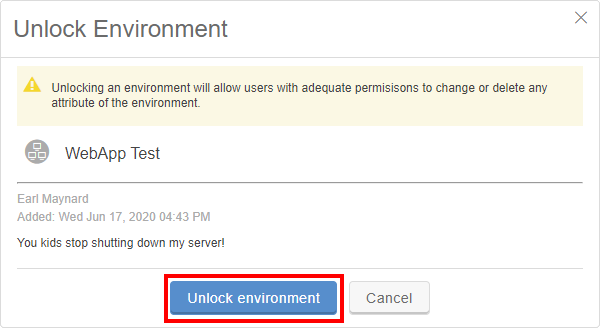Locking environments
Skytap includes the ability to lock environments.
- Prevent the accidental deletion of critical environments.
- Prevent power-state changes to critical environments.
- Prevent network or hardware changes to critical environments.
When an environment is locked, the following activities are prevented:
- Deleting and copying environments.
- Saving environments as templates.
- Changing power state (run, suspend, shut down), including from the SRA client and Sharing Portals.
- Adding, deleting, or changing VMs.
- Adding, deleting, changing, connecting to, or disconnecting from networks.
- Connecting, disconnecting, enabling, disabling, deleting, attaching to or detaching from WANs.
- Releasing or detaching Public IP addresses.
- Deleting label categories.
Only the environment owner or an administrator can lock or unlock an environment.
To lock an environment
-
Click Lock. The Lock Environment dialog displays.
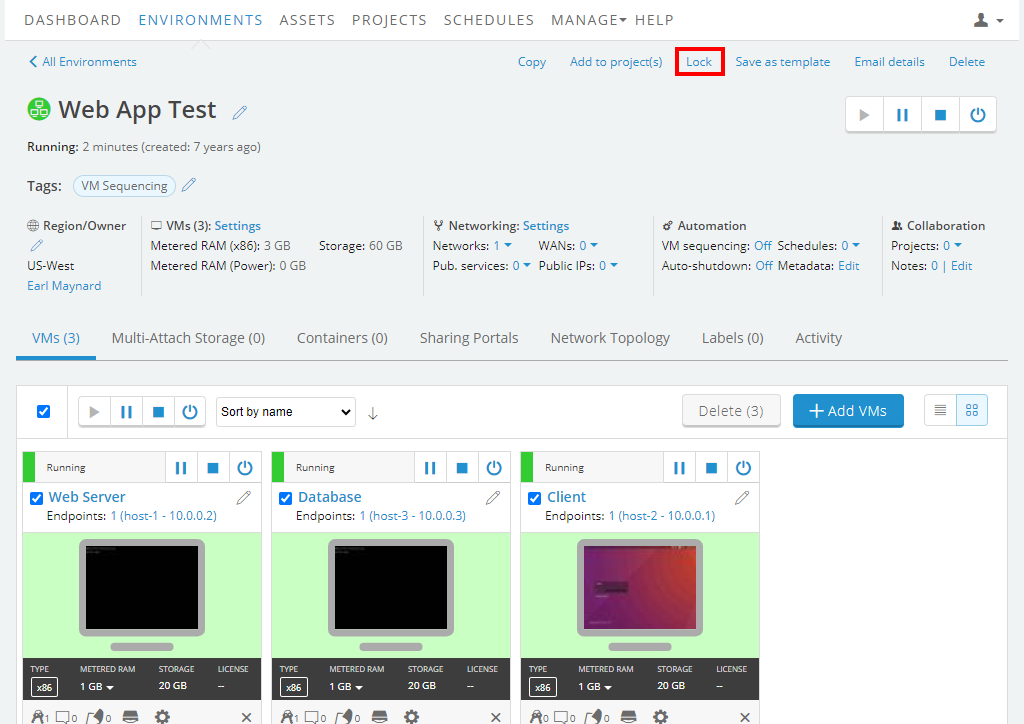
-
In the Lock Environment dialog, optionally type a Reason for locking the environment, and then click Lock environment.
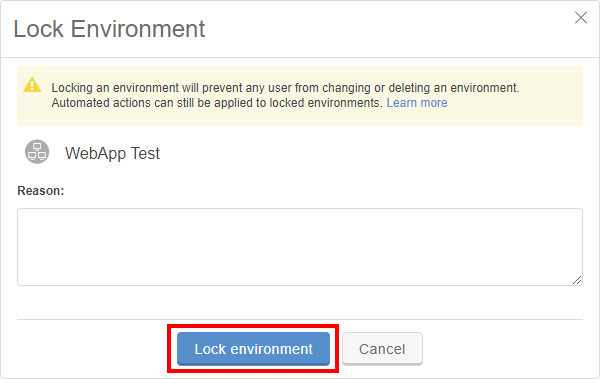
To unlock an environment
-
Click Unlock. The Unlock Environment dialog displays.
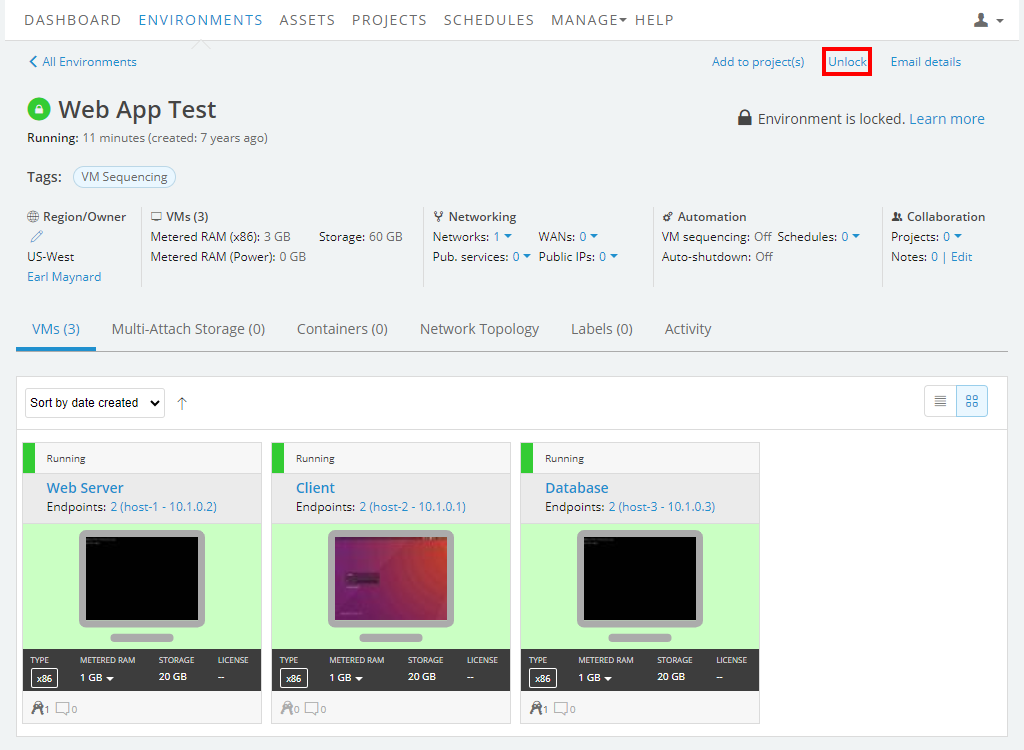
-
In the Unlock Environment dialog, click Unlock environment.