I can’t sign in to my Skytap account. How do I reset my password or find my user name?
This article describes user name and password credentials for you Skytap account. To retrieve user name and password credentials for an individual VM or a sharing portal for a class, see I need the user name and password for my VM.
Contents
How to reset your password
- Click Forgot your password? on the Skytap Sign In page.
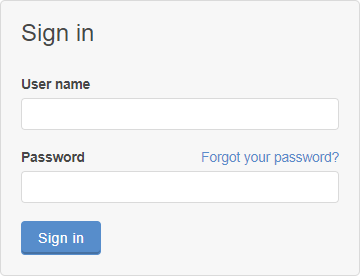
- Enter your account user name.
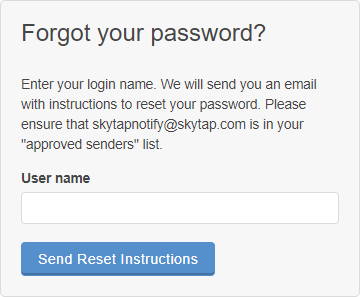
- Click Send Reset Instructions.
- Skytap sends a password reset email to the email address associated with your Skytap user name. Check your email and click on the password reset link.
Troubleshooting
If you did not receive the password reset email:
- Check your email spam folder for Skytap notification emails.
- Verify that you used the correct user name. Skytap displays Password reset email sent, even if you enter an invalid user name. For help, see How to find your user name below.
How to find your user name
If you don’t remember your Skytap user name, try searching your email archive for the new user email message sent when your account was created. This email message includes your user name.
If you can’t find your user name, contact your Skytap account administrator for assistance.
Skytap Support can’t provide you with your account user name.