Removing a region from a Kyndryl Cloud Uplift on Microsoft Azure account
Although you can delete a subscription to a Kyndryl Cloud Uplift on Azure region from the Microsoft Azure portal, you will lose all Kyndryl Cloud Uplift environments, templates, and assets from the region.
Kyndryl Cloud Uplift on Azure provides a seven-day grace period to restore an inadvertently deleted region or Kyndryl Cloud Uplift on Azure account. For details, see Restoring a region to a Kyndryl Cloud Uplift on Azure.
If you intend only to zero the cost of a region, a simpler alternative is to simply shut down the environments in the region. This preserves your subscription to the region and all the environments, templates, and other assets in the region.
To remove a region from you Kyndryl Cloud Uplift on Azure subscription
-
From the Azure services section of the Microsoft Azure portal, click Software as a Service (SaaS).

The Software as a Service (SaaS) page displays.
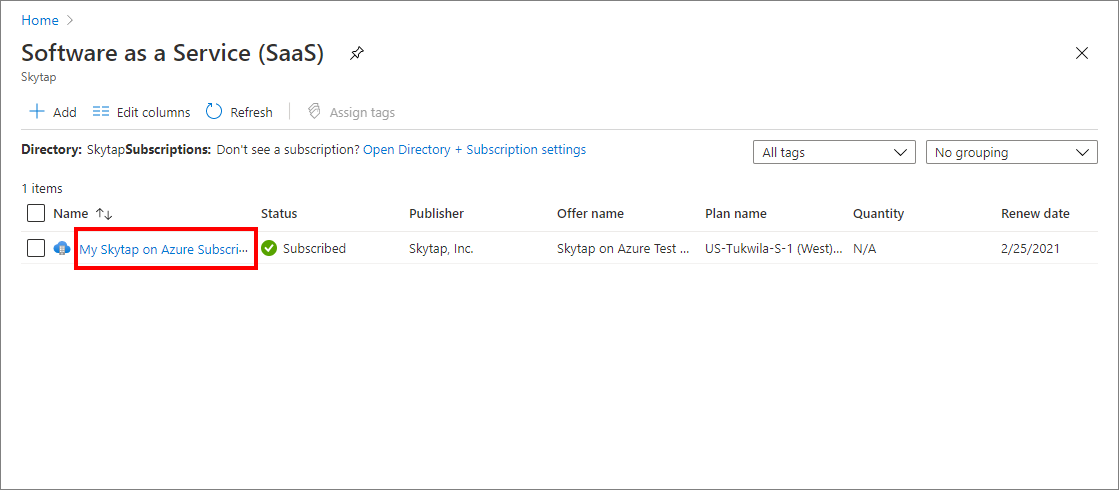
-
Click on the name of the Kyndryl Cloud Uplift on Azure instance in the region you want to remove. The plan details page displays.
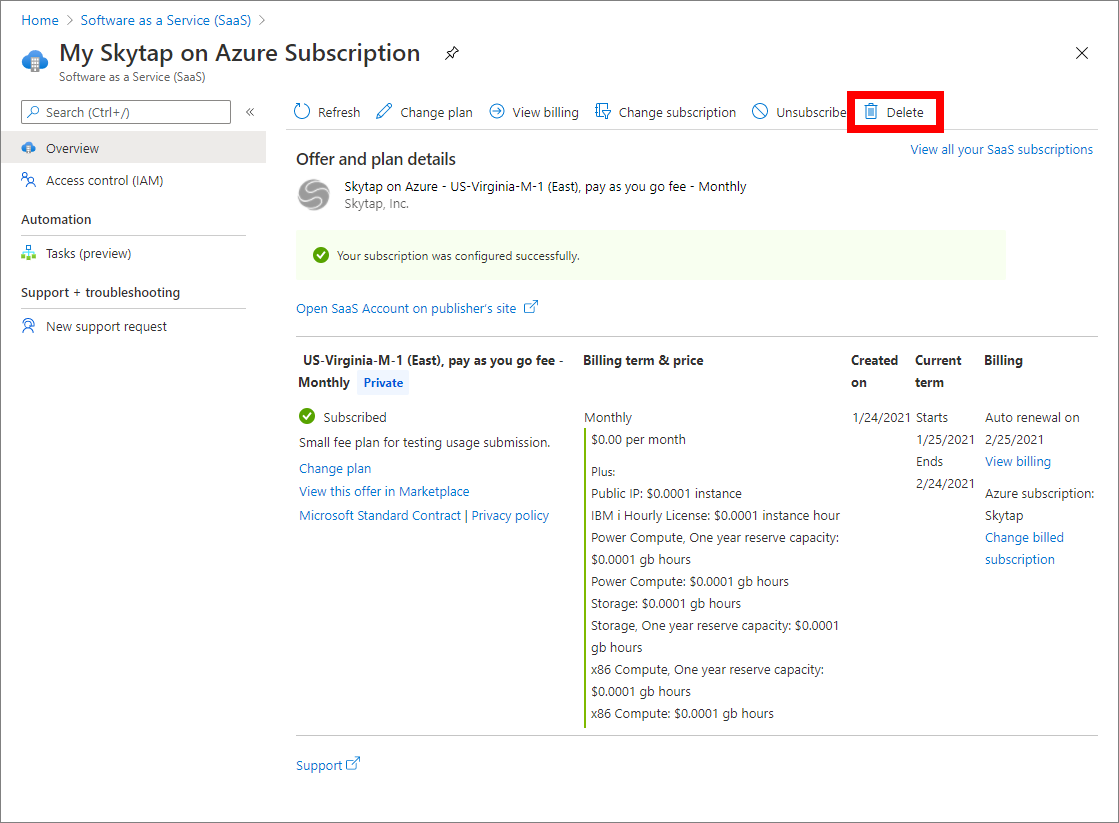
-
Click
 . A confirmation dialog displays.
. A confirmation dialog displays.
You can also click 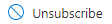 to remove the region from your subscription.
to remove the region from your subscription.
-
Optionally select a reason for deleting the region.
-
Click
 . The instance is removed.
. The instance is removed.
