I need the user name and password for my VM
If the person who created the VM added them, you can view stored user name and password credentials for a VM.
Kyndryl Cloud Uplift doesn’t manage user name and password credentials for VMs. If you can’t remember your password or if the credentials for the VM are incorrect, contact your administrator, instructor, or the person who provided you with access for help.
Contents
How to find credentials on the environment page or a sharing portal page
-
Navigate to the environment or sharing portal page.
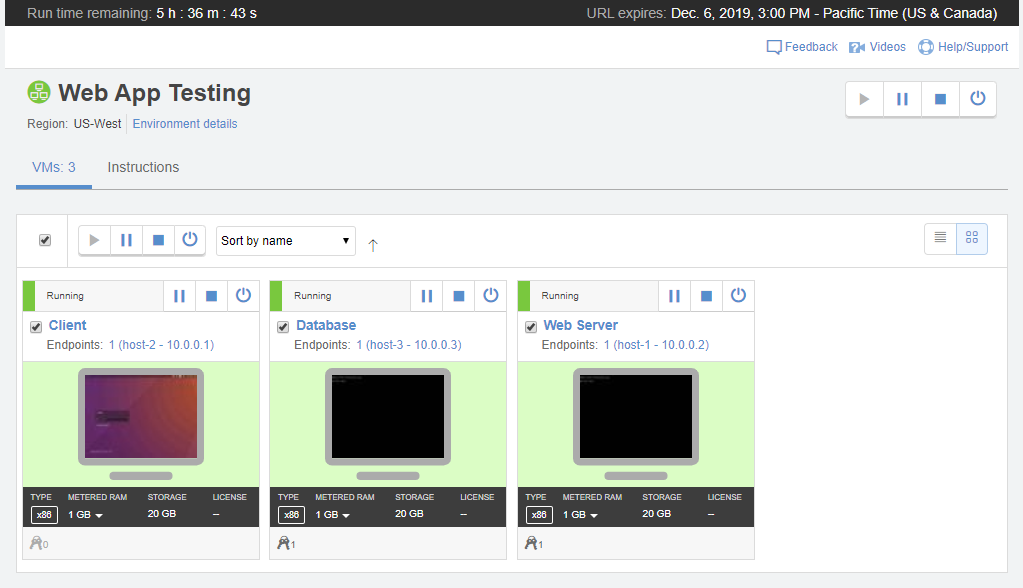
-
Click
 (Credentials) in the VM tile.
(Credentials) in the VM tile.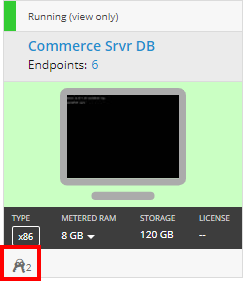
Any VM user names are displayed. Click Show to display the associated passwords.
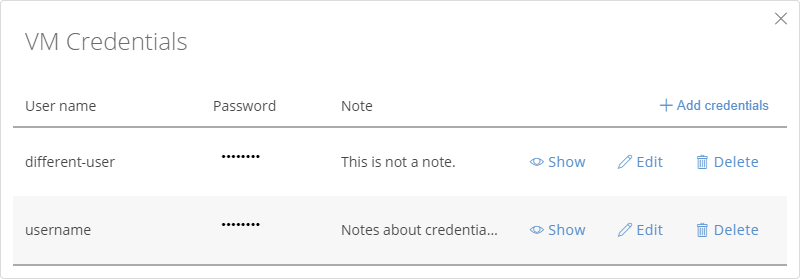
For additional help, see What to do if the credentials are missing or wrong.
How to find credentials in the SRA browser client
-
Navigate to the environment or sharing portal page.
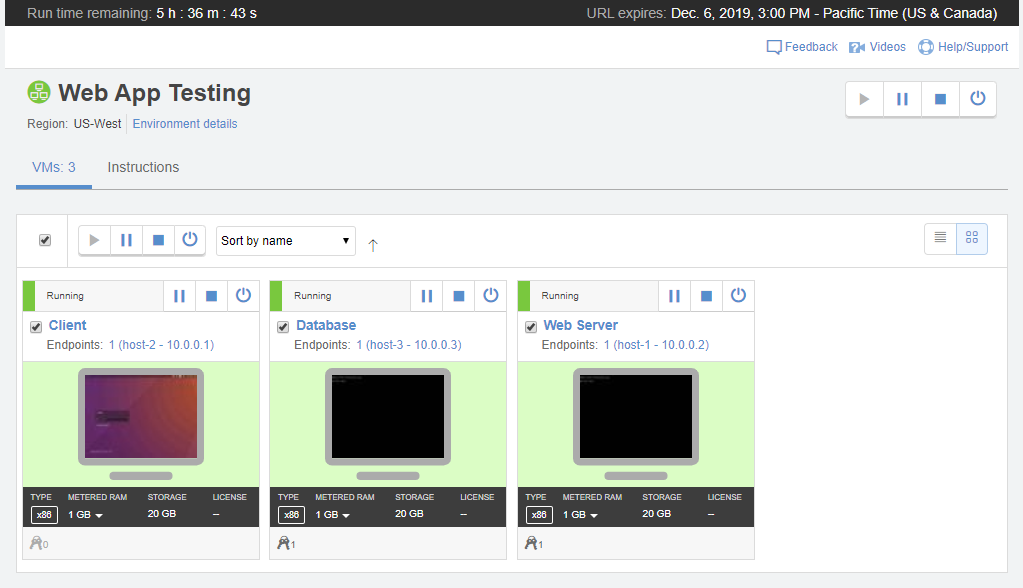
-
Click the VM image to launch the SRA browser client.

-
Click
 (Credentials) in the top toolbar.
(Credentials) in the top toolbar.
Any user names are displayed.
- To display the associated passwords, click Show passwords.
- To paste a Username or Password into the currently selected VM window, click Insert.
What to do if the credentials are missing or wrong
For the fastest response, contact your administrator, instructor, or the person who provided you with access for help with this issue.
Kyndryl Cloud Uplift Support doesn’t manage VM credentials.
You must be a Kyndryl Cloud Uplift user to edit the credentials that appear with the VM. For instructions, see Storing VM credentials.
