How can I access the BIOS of a VM?
BIOS access is different, depending on whether the VM is running in a Skytap environment or within a hypervisor VM.
Contents
If you need to access the SMS console for an AIX VM, see How do I access the System Management Services console for an AIX VM?.
Accessing the BIOS of a VM in a Skytap environment
To access the BIOS of an x86 The most common CPU architecture. x86 CPUs support Windows and Linux VMs in Skytap. VM
- If the VM isn’t already running, start it.
-
Click on the thumbnail image of the VM desktop to open the Secure Remote Access (SRA) browser client.

- In the guest OS—not from the browser client toolbar—restart the guest OS.
-
When the VM restarts, the BIOS boot screen displays.
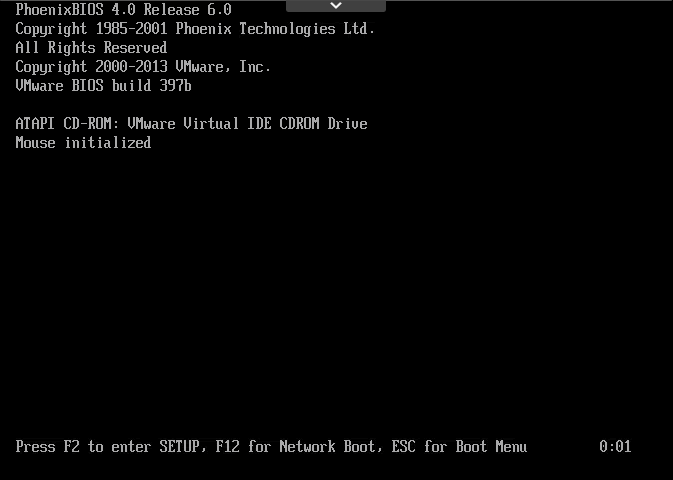
Quickly press F2 (in OS X or macOS, press Fn + F2) to enter the VMware BIOS.
The BIOS boot screen is visible for only about one second.
- Make the changes you want to the BIOS settings, and then press F10 (OS X and macOS: Fn + F10) to continue starting the guest OS.
Accessing the BIOS for a VM within a nested hypervisor
Access to the BIOS of a VM running within a hypervisor VM—such as a VM inside of an ESXi/vSphere environment (nested hypervisor)—is different from access to the BIOS of a VM in a Skytap environment.
In most cases, you can change the startup settings in the hypervisor for the target VM to boot directly to BIOS, and then restart the target VM from the hypervisor. This is generally a “run-once” setting that reverts to normal boot after you restart from BIOS.
If the boot-to-BIOS setting isn’t available, you may be able to change the nested VMs boot options to delay the boot sequence, which will allow more time to enter the BIOS.