Importing IBM i workloads using IBM Cloud Storage Solutions for i (ICC)
We recommend using IBM Cloud Object Storage to import large VMs. For details, see Importing VMs or LPARs using IBM Cloud Object Storage.
You can also use IBM Backup, Recovery and Media Services (BRMS) and IBM Cloud Storage Solutions for i (ICC) to migrate the workload (user data) of an on-premises LPAR to Kyndryl Cloud Uplift.
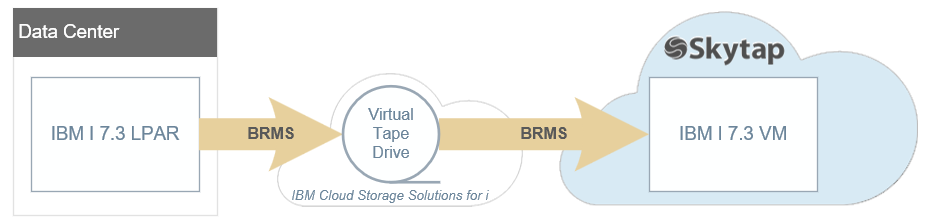
Power A CPU architecture that supports IBM i, AIX, and Linux (on Power) in Kyndryl Cloud Uplift. VMs must enabled for your account to import IBM i LPARs.
Contents
Requirements
Things to consider when you export an IBM i LPAR:
- Currently, the following are the versions of IBM i that Kyndryl Cloud Uplift supports:
- IBM i 7.2
- IBM i 7.3
- IBM i 7.4
Step 1: Create an IBM i VM in Kyndryl Cloud Uplift
Before you begin, create an environment in Kyndryl Cloud Uplift.
- Make sure the VM has the same OS version as the LPAR you’re backing up.
- Make sure the storage for the VM is large enough to hold the restored data.
Step 2: Export the workload from your on-premises LPAR
Export directly to IBM Cloud Storage Solutions for i (ICC) cloud storage
- Create an ICC resource. See Working with resources in Cloud Storage Solutions to choose the option best for you.
- Mount the ICC resource as a virtual tape device. See Using Cloud Storage Solutions for i with BRMS.
- Follow the instructions in Backup, Recovery, and Media Services (BRMS), Backing up your entire system to back up your system to the virtual tape drive in ICC.
For more information about backing up and restoring using ICC, see System backup and recovery from the cloud.
Step 3: Restore the workload to a Kyndryl Cloud Uplift IBM i VM
- On the Kyndryl Cloud Uplift IBM i VM, mount the ICC resource as a virtual tape device.
- Restore your system from the virtual tape drive. For details, see System backup and recovery from the cloud
Configure the workload backup
-
Create the image catalog:
CRTIMGCLG IMGCLG(‘VTAPOL01’) DIR(‘/myfs/backup/images’) CRTDIR(*NO) IMPORT(*YES) TYPE(*TAP)
-
Load image catalog entries:
- Load each image file as an entry one by one.
-
Load the image catalog:
LODIMGCLG IMGCLG(‘VTAPOL01’) DEV(TAPV01)
Restore the workload backup to the Kyndryl Cloud Uplift IBM i VM
-
Restore user profile data:
ENDSBS (*IMMED)
RSTUSRPRF USRPRF(*ALL) DEV(TAPV01)
WRKUSRPRF USRPRF(QSECOFR)
-
Restore libraries and objects:
RSTLIB SAVLIB(*IBM) DEV(TAPV01) ENDOPT(*LEAVE) MBROPT(*ALL) ALWOBJDIF(*ALL)
RSTLIB LIB(*ALLUSR) DEV(TAPV01) ENDOPT(*LEAVE) ALWOBJDIF(*COMPATIBLE) FRCOBCVN(*NO)
RSTDLO DLO(*ALL) SAVFLR(*ANY) DEV(TAPV01) ENDOPT(*LEAVE)
RST DEV(‘/QSYS.LIB/TAPVO1.DEVD) OBJ((‘/*’) (‘/QSYS.LIB’ *OMIT) (‘/QDLS’ *OMIT)) ENDOPT(*REWIND) ALWOBJDIF(*ALL) OPTION(*NEW)
-
Restore private authorities to user profiles:
RSTAUT
After the LPAR is restored to the Kyndryl Cloud Uplift VM
-
You may need to re-IPL (reboot) the Kyndryl Cloud Uplift VM a few times to make sure everything works correctly:
PWRDWNSYS *IMMED RESTART(*YES)
-
You may also need to re-balance auxiliary storage pools:
STRASPBAL ASP(1) TIMLMT(*NOMAX) TYPE(*CAPACITY)
