Finding the IP address for a VM
A VM may have multiple IP addresses and other network endpoints, depending on the number of networks it’s attached to and the networking features that have been enabled.
To view the IP addresses and other network endpoints assigned to a VM
- Navigate to the environment that contains the VM you want to view.
-
Click the endpoints link in the VM tile.
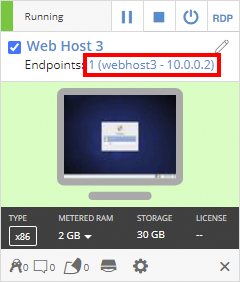
The Connect to this VM dialog displays.
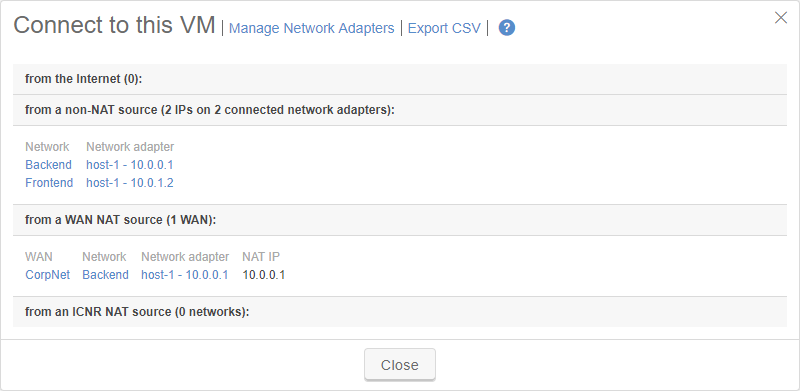
Each VM may have one or more of the following IP addresses:
| IP address type | Description | To edit this IP address… |
|---|---|---|
| From the internet: Public IP address | Optional
Use these IP addresses (or the VM DNS name) to access the VM over the public Internet. |
See Using public IP addresses. |
| From a non-NAT source: Primary IP address | Most commonly used. A VM has one primary IP address per network adapter. The primary IP address is assigned to the VM by the automatic or manual network it’s attached to. Use the primary IP to access the VM from other machines connected to the same network. | See Editing a VM hostname or primary IP address. |
| From a non-NAT source: Secondary IP address | Optional IP addresses used for IP aliasing. Use the secondary IP address to access the VM from other machines connected to the same network. | See Adding secondary IP addresses. |
| From a private network NAT source: NAT Private Network IP address | Unique IP address assigned if the VM is connected to a NAT Private Network (VPN). Use the NAT Private Network IP address to access the VM over the Private Network. | N/A Automatically managed by the Private Network NAT subnet pool. To remove the IP address, disconnect the network from the Private Network. |
| From an ICNR NAT source: NAT ICNR IP address | Unique IP address assigned if the VM is connected to another network via NAT ICNR. Use the ICNR NAT IP address to access the VM from a connected network in another environment. | N/A Automatically managed by the ICNR NAT subnet pool. To remove the IP address, disconnect the ICNR network connection. To change the ICNR NAT subnet, see Using Network Address Translation (NAT) to avoid IP address conflicts. |
Notes
- If the VM is on a manual network, Skytap doesn't display any IP addresses.
- If the VM has more than 255 endpoints, export the CSV report to see the full list of IP addresses.