Precisely Assure MIMIX™ Software pre-installation test
This article describes how to verify that the Precisely Assure MIMIX™ Software software installation process can access the necessary installation components.
If you already have an operational Assure MIMIX™ Software installation and want to upgrade to a newer software level of Assure MIMIX™ Software, see Upgrading Assure MIMIX™ Software Software.
Contents
Running the Precisely Assure MIMIX™ Software pre-installation test
This test will verify that the required installation components are available and accessible by the Kyndryl Cloud Uplift VM where you intend to install Assure MIMIX™ Software.
To start the pre-installation test
On the local install system:
- Sign in using a high-power profile (described in Prerequisites).
- Type
CHGJOB CCSID(37) DECFMT(*BLANK)and press Enter. - Type
CALL QCMDand press Enter. - Press F10 to include detailed messages (this is a toggle PF key).
- Press F11 to expand the command input to full screen.
- Copy the following command, paste it to the command window, and then press Enter:
Runsql Commit(*NONE)
SQL('BEGIN
DECLARE EXIT HANDLER FOR SQLEXCEPTION
BEGIN
SIGNAL SQLSTATE ''SKYTA''
SET MESSAGE_TEXT=''Request to skytap metadata failed'';
END;
create or replace table qtemp/err (error varchar(256));
insert into qtemp/err
SELECT * FROM JSON_TABLE(
QSYS2.HTTP_GET(''http://gw/skytap''),
''$'' COLUMNS(error VARCHAR(256) PATH ''lax $.error''));
call qcmdexc(''runqry () qtemp/err'');
END')
If the test is successful, the screen will look something like this:

You can then continue to Installing Precisely Assure MIMIX™ Software on Kyndryl Cloud Uplift VMs to install Precisely Assure MIMIX™ Software.
Test failure
If you see the message: RUNSQLSTM or RUNSQL command failed, the test failed. If the test fails, press F11 to display details about the failure. The screen will look somthing like this:
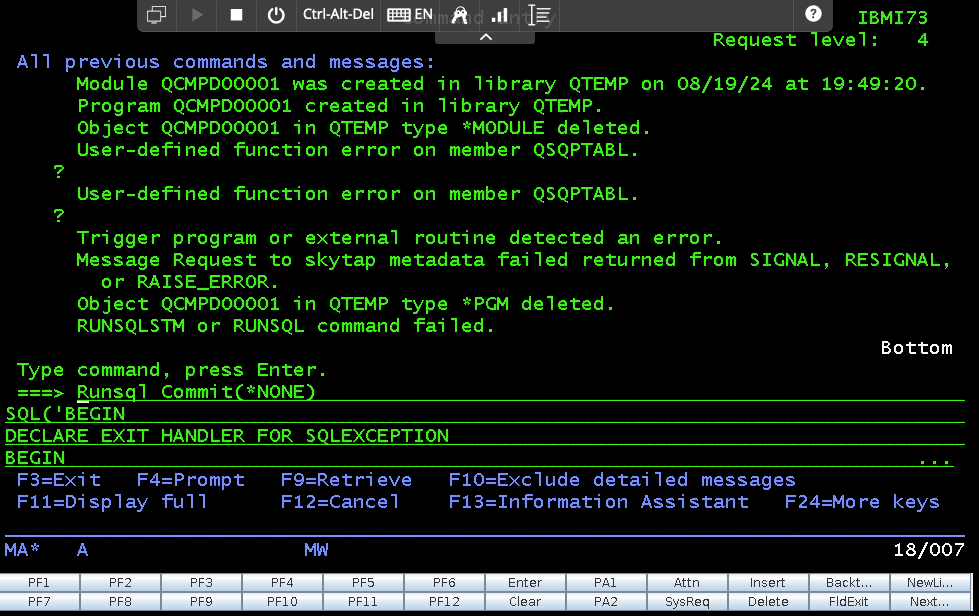
What you can do if the test fails
-
Make sure a Kyndryl Cloud Uplift automatic network is installed on the VM.
A Kyndryl Cloud Uplift automatic network can exist alongside any existing environment networks.
-
Make sure that Enable Assure MIMIX for IBM i is checked on the Licenses tab of the VM Settings page.
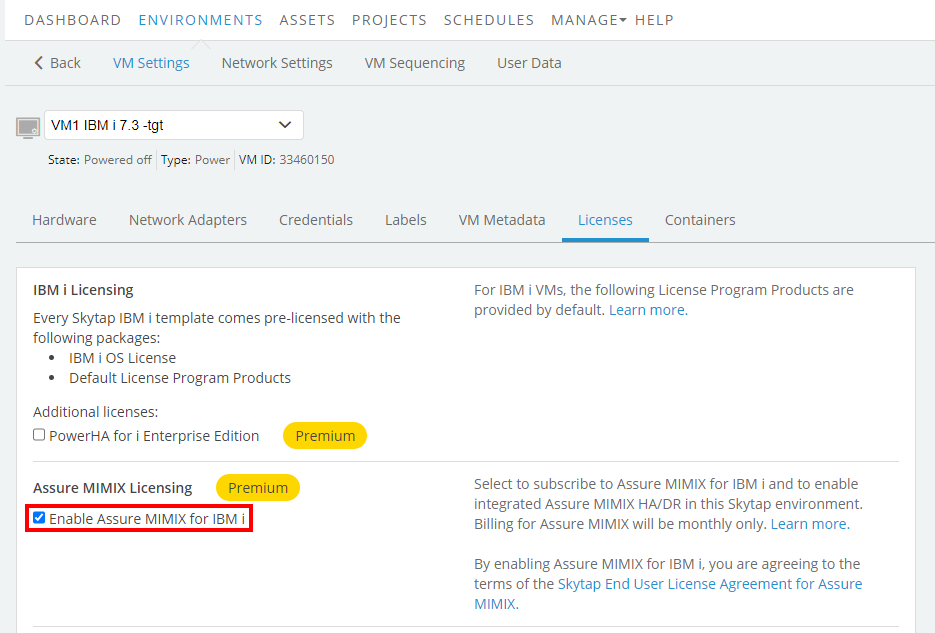
-
If the VM is already connected to an automatic network and Assure MIMIX for IBM i is already enabled, contact Kyndryl Cloud Uplift Support.
