Creating a container host in Kyndryl Cloud Uplift
If Docker is already installed on a VM, you can see and manage any containers installed on the VM after you configure the VM as a Kyndryl Cloud Uplift container host.
To commission a VM as a container host, you must install Docker engine and the Kyndryl Cloud Uplift VM Agent, and then check the Container Host box in the Containers settings for the VM.
For more information about Kyndryl Cloud Uplift container host VMs, see About the Kyndryl Cloud Uplift container host.
Containers are supported only on Docker-capable Linux VMs.
Contents
Installing Docker and the VM Agent on a VM
To install Docker on a VM
- Make sure that the OS of the VM is an x86 The most common CPU architecture. x86 CPUs support Windows and Linux VMs in Kyndryl Cloud Uplift. Linux distribution that supports Docker. For a list of supported Linux distributions, see https://docs.docker.com/engine/installation/#supported-platforms.
-
Install Docker engine v1.9 or newer. For Docker engine installation instructions, see https://docs.docker.com/engine/installation/.
For CentOS, RHEL, or Fedora container hosts, you may also have to enable IP forwarding. See Enable IP address forwarding for a container host.
To install the VM Agent
-
In a terminal window in the VM guest OS, type the following command:
docker run --name=skytap_agent -d --restart=always -v /var/run/docker.sock:/var/run/docker.sock -it skytap/agentIf the VM Agent doesn’t install correctly, see Troubleshooting the VM Agent.
Enabling a Kyndryl Cloud Uplift VM as a container host
To enable a VM as a container host
- From the Environment details page, click
 (Edit VM Settings) for the container host VM. The VM Settings page displays.
(Edit VM Settings) for the container host VM. The VM Settings page displays.
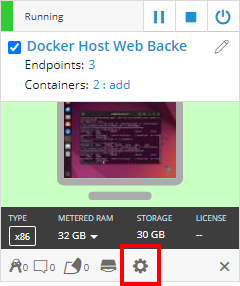
- On the VM Settings page, click the Containers tab.
- Click Enable container host.
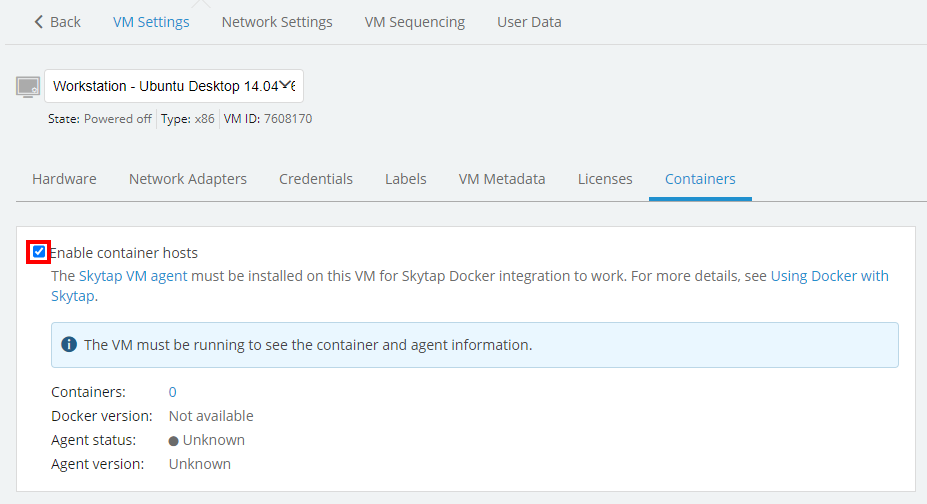
Verify that the VM Agent is responding
To verify that the VM Agent is responding.
From the VM Settings page:
- Click the VM Agent tab.
- Verify that the Agent status is Responding.
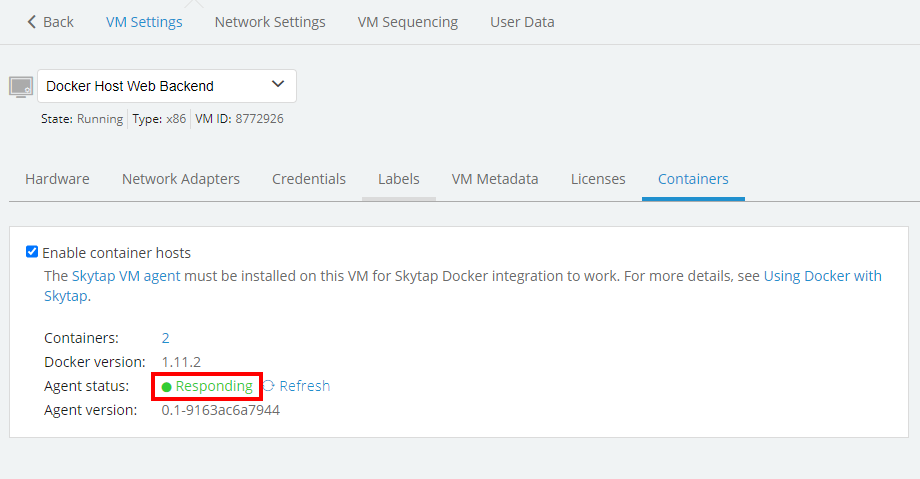
- If the Agent status is Unknown, click See troubleshooting steps to see Troubleshooting the VM Agent steps.
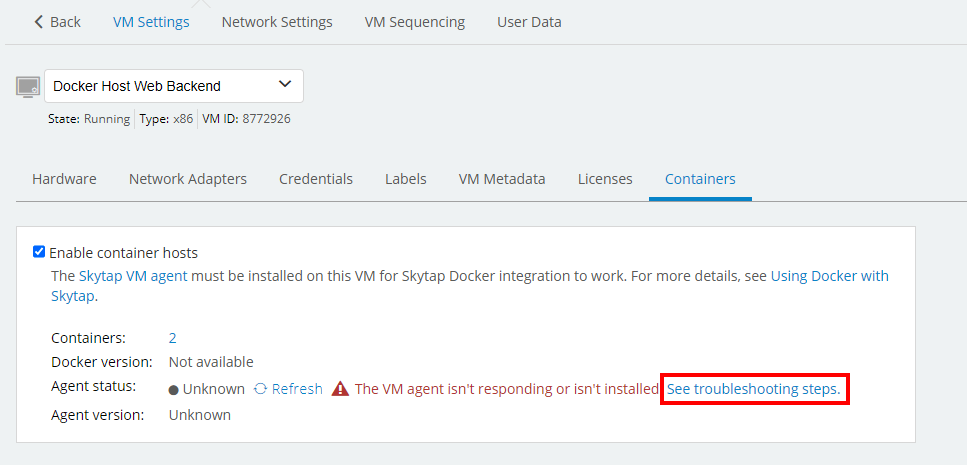
Removing the VM Agent
In some instances it may be necessary to remove the VM Agent from a VM.
To uninstall the VM Agent from this VM
Run the following commands from a terminal window in the VM:
-
Type the following command to stop the VM Agent:
docker stop skytap_agent -
Type the following command to remove the VM Agent container:
docker rm skytap_agent -
Type the following command to remove the VM Agent image:
docker rmi skytap/agent
