Adding and removing project assets
Choose assets to share with project users and remove old assets when they’re no longer necessary.
Contents
Adding assets to a project
After you create a project, you can add assets to it. These assets are shared with the users you add to the project.
Notes
- You can add assets that you own, public assets, and assets from other projects where you're an editor, manager, or owner.
- Only project editors, managers, and owners can add resources to the project.
To add assets
-
Navigate to the project details page.
- From the navigation bar, click Projects. The Projects page displays.
- Click My to display a list of the projects you own, or Company to display the projects you’re a member of.
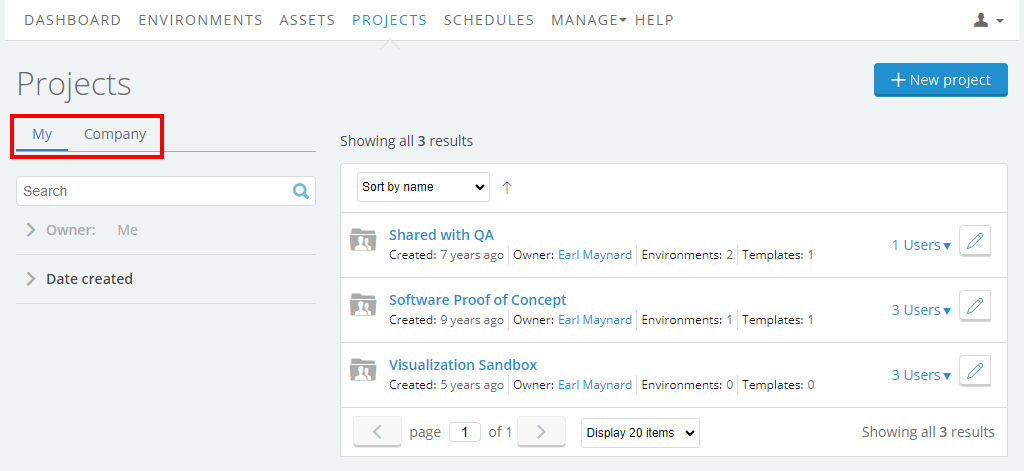
-
Click the name of the project. The project details page for this project displays.
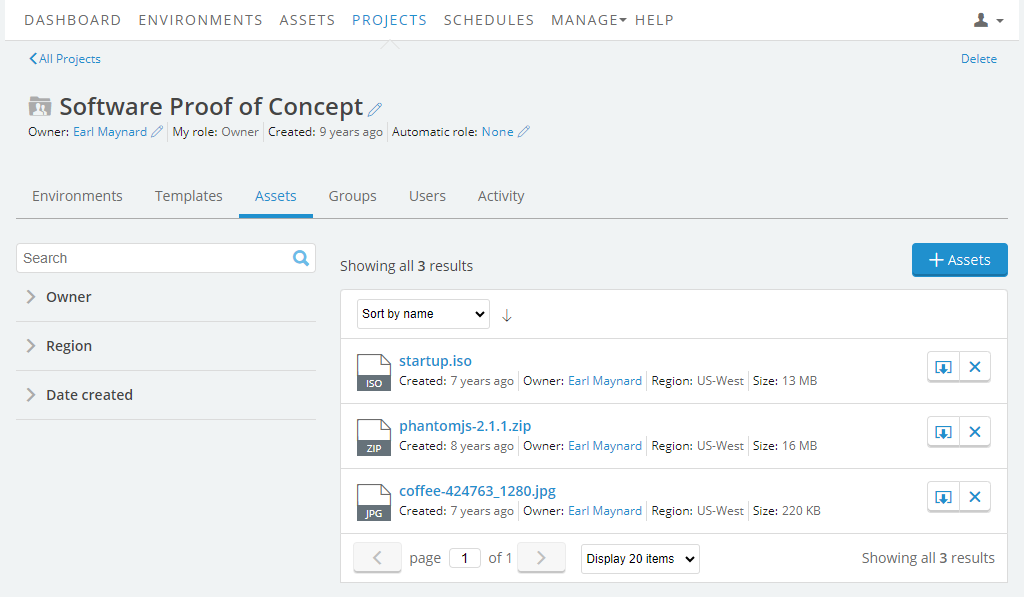
- Click the Assets tab. A list of the assets that belong to the project displays.
- Click
 to display a list of available assets.
to display a list of available assets. - Click Add next to the assets you want to add it to the project.
-
When you’ve finished adding assets to the project, click

There is no limit to the number of assets that you can add to a project.
Resources can also be added to projects from the resource list pages.
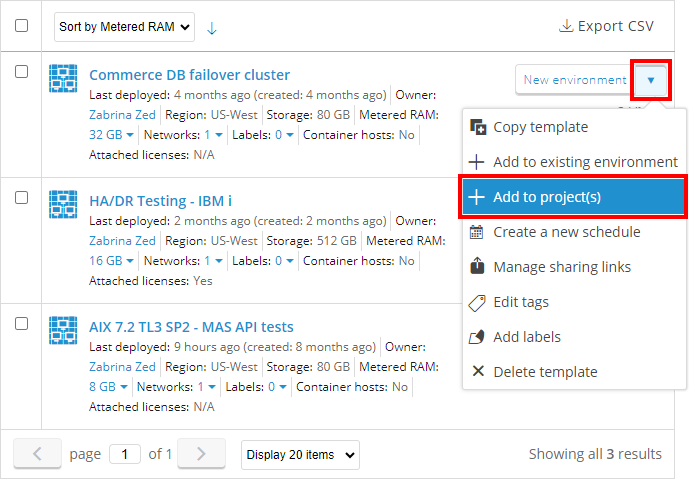
Removing assets from a project
To remove an asset
-
Navigate to the project details page.
- From the navigation bar, click Projects. The Projects page displays.
- Click My to display a list of the projects you own, or Company to display the projects you’re a member of.
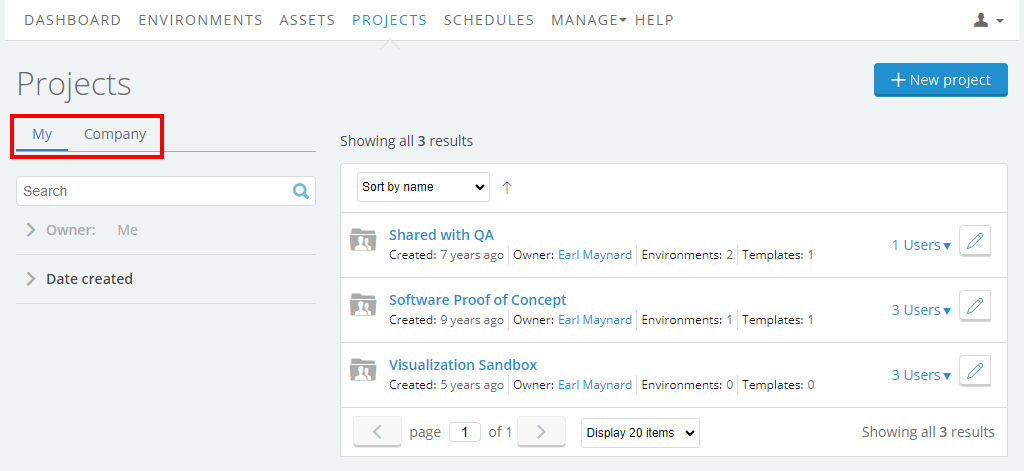
-
Click the name of the project. The project details page for this project displays.
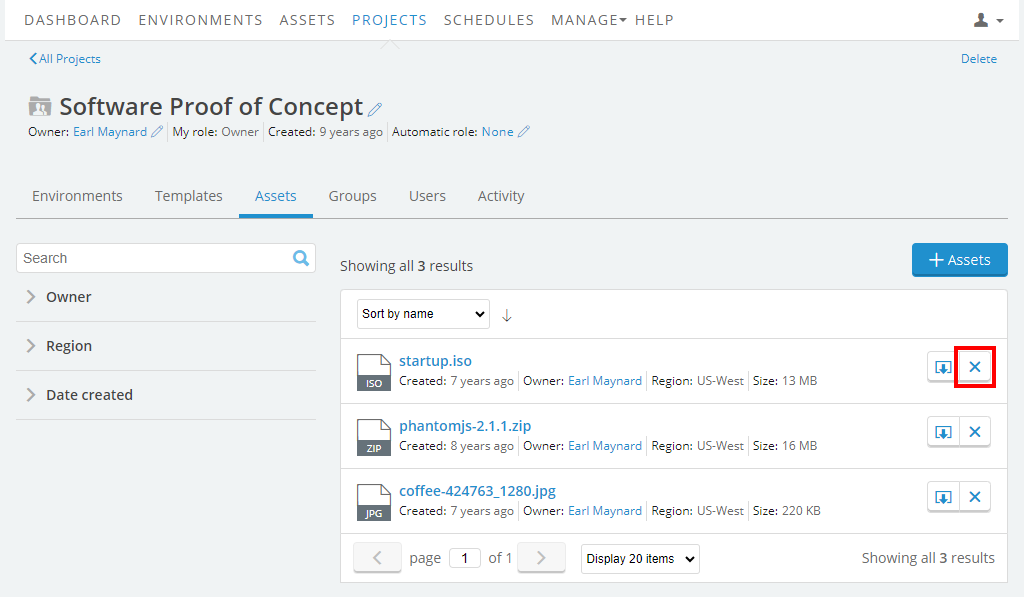
- Click the Assets tab. A list of the assets that belong to the project displays.
-
Click
 next to the asset that you want to remove.
next to the asset that you want to remove.Removing a asset from a project doesn’t delete the resource; it’s still available for use.
See also
- For information about creating and deleting projects, see Create, edit, or delete a project.
- For information about adding and removing environments for a project, see Adding and removing environments in a project.
- For information about adding and removing templates for a project, see Adding and removing templates in a project.
- For information about adding and removing users for a project, see Adding and removing users in a project.
- For information about adding and removing groups for a project, see Adding and removing groups in a project.
- For information about project roles, see Understanding project roles.
