Running and stopping VMs and environments
VMs have the same power states as physical machines. They can be run, shut down, reset, and powered off. Most VMs also support suspend.
Also like physical machines, VMs require some time to change power states. You can’t interact with a VM while it’s changing power states.
All of the VMs in the environment are inaccessible while any VM in the same environment is changing power state.
You can manually change power states for VMs or whole environments. You can also automate environment and VM power states with schedules and auto-shutdown.
See how this works in the Starting and stopping VMs and environments course at Skytap Academy.
Contents
Power options
The available power actions are:
 |
Run | Starts a suspended or powered off VM. |
 |
Suspend | Suspends a running VM. Preserves the running state of the VM by writing the contents of RAM (including running programs and active data) to the disk. When you run a suspended VM, the RAM state is restored from disk so that you can resume from where you left off. The Suspend action works only for x86 VMs with 256 GB of RAM or less. Power A CPU architecture that supports IBM i, AIX, and Linux (on Power) in Skytap. VMs and x86 VMs with more than 256 GiB of RAM can't be suspended. |
 |
Shut down | Shuts down a running VM. Shut down for Power VMs is equivalent to immediate shutdown. To prevent possible data corruption, we recommend that you shut down the VM from the guest OS. VMware Tools must be installed on x86 VMs for Shut down to work. |
 |
Power Options |
Reset and Power off may cause data corruption; use them only for unresponsive VMs. |
Run, suspend, or shut down VMs in an environment
You can run, suspend, or shut down all or some of the VMs in an environment.
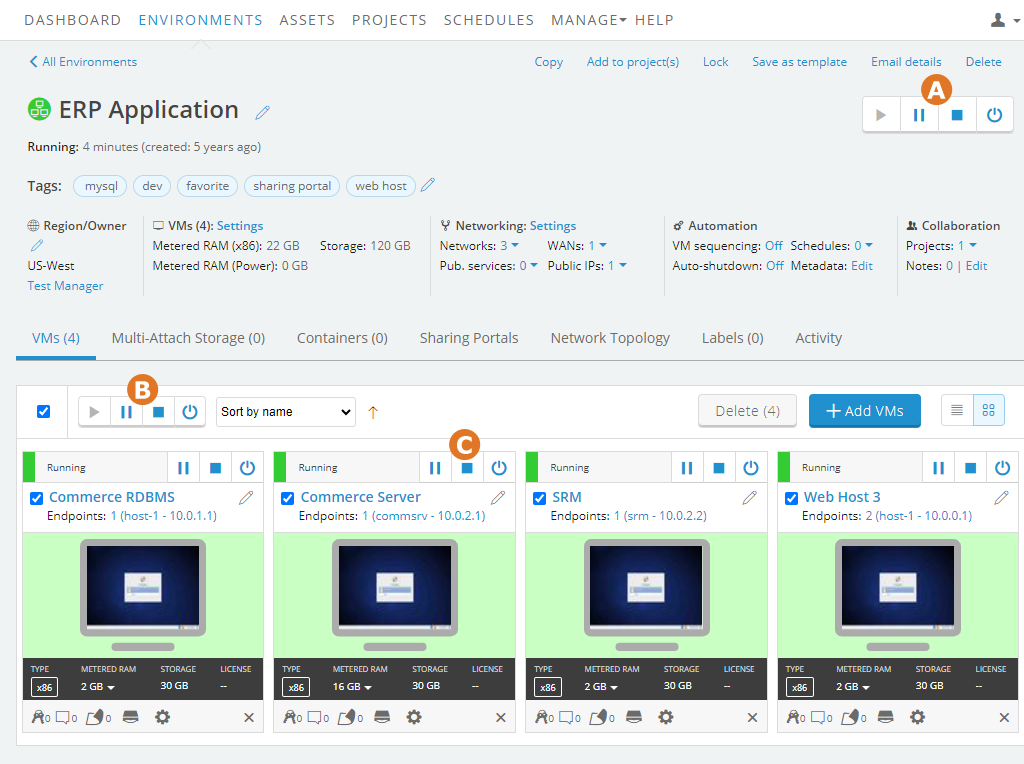
- Use the environment power controls to run, suspend, or shut down all of the selected VMs in the environment. Each VM has a checkbox you can select or deselect.
- Use the multi-select power controls to run, suspend, or shut down all of the selected VMs in the environment. Each VM has a checkbox you can select or deselect.
- Use the VM-level power controls to run, suspend, or shut down a single VM.
Notes
- You can't interact with VMs that are changing power state. For more information, see Error message: “The VM guest OS is not responding.”.
 ,
,  , and
, and  display based on the current power state and capabilities of the VMs.
display based on the current power state and capabilities of the VMs.- To display additional power options, click
 .
. - If you click a power action that doesn't apply to all of the selected VMs, only VMs that can change to that power state are affected. For example, if you try to suspend a set of selected VMs, only running VMs in the selected group are suspended. VMs that are already powered off or suspended don't change state.
Run or shut down multiple environments
-
From the navigation bar, click Environments, and then click the Environments tab.
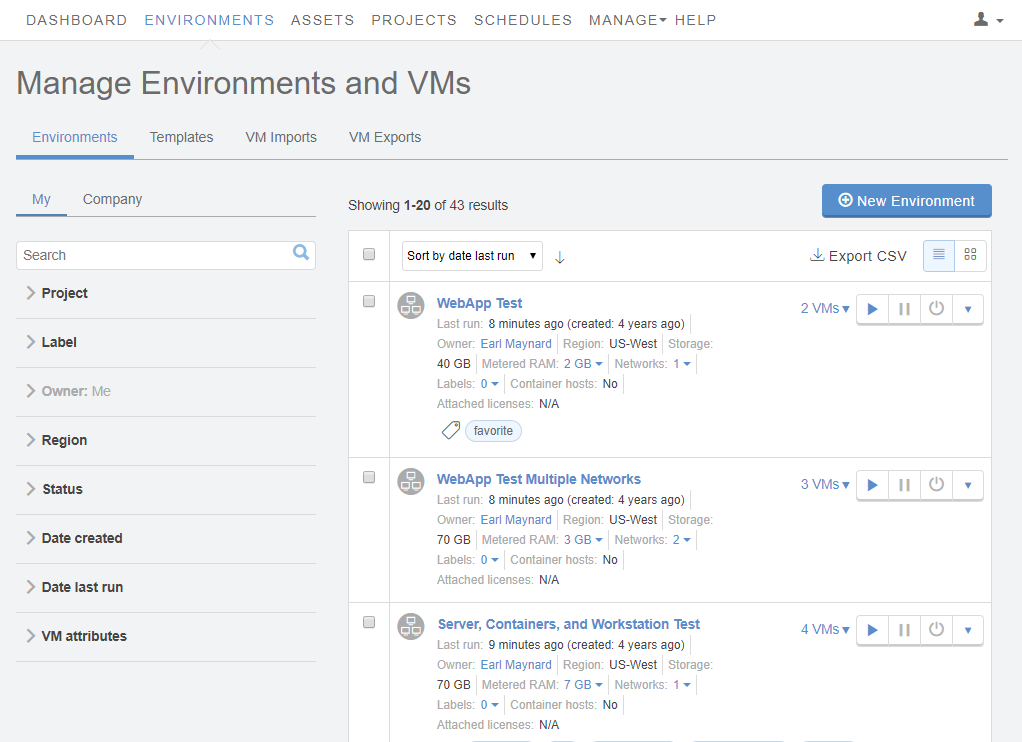
- Click the
 (Select) button to expose checkboxes for each environment.
(Select) button to expose checkboxes for each environment.
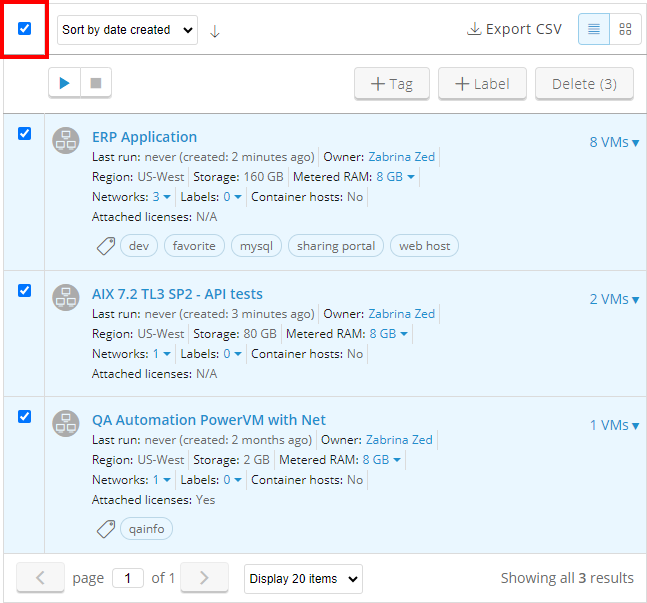
- Select any environments you want to run or shut down; click the top checkbox to select all of the environments on the page.
- Click
 or
or  in the multi-select toolbar.
in the multi-select toolbar.