Creating a sharing portal
Sharing portals are a convenient way to share an environment—even with someone who doesn’t have an account in Kyndryl Cloud Uplift.
Sharing portal access may be disabled by your administrator.
For a general overview, see Sharing VMs and environments with sharing portals.
To create a sharing portal
-
Navigate to the Environment page.
-
From the navigation bar, click Environments. Click the Environments tab.
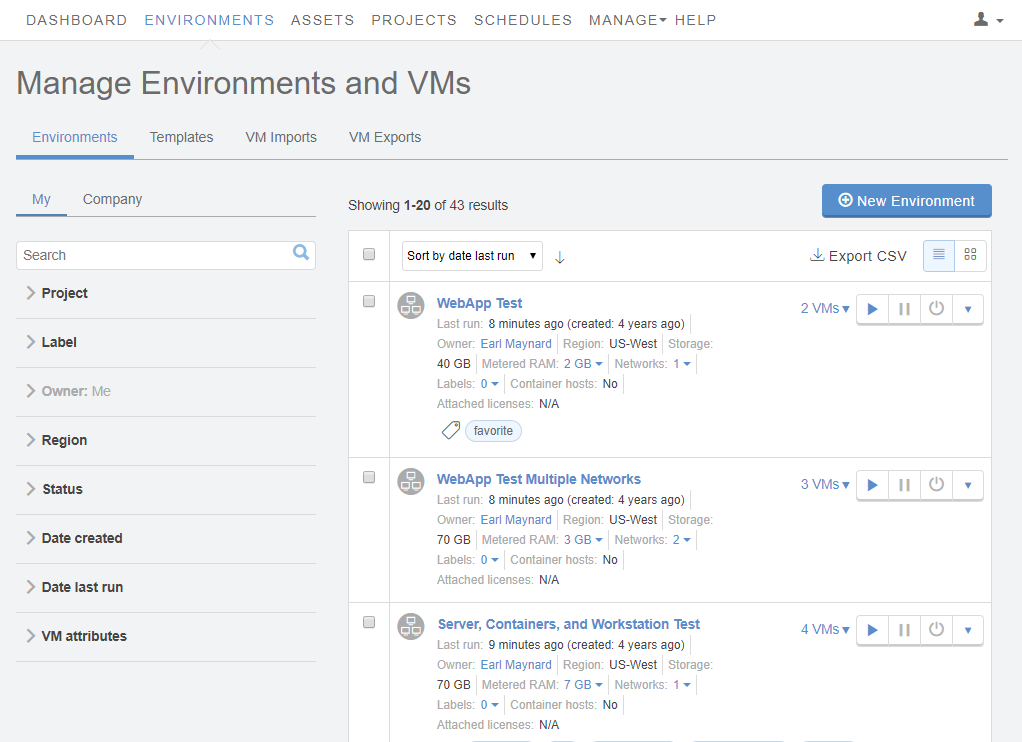
- (Optional) Narrow or sort the list of environments using the filter, search, or sort options.
-
Click the name of the environment.
The Environment Details page displays.
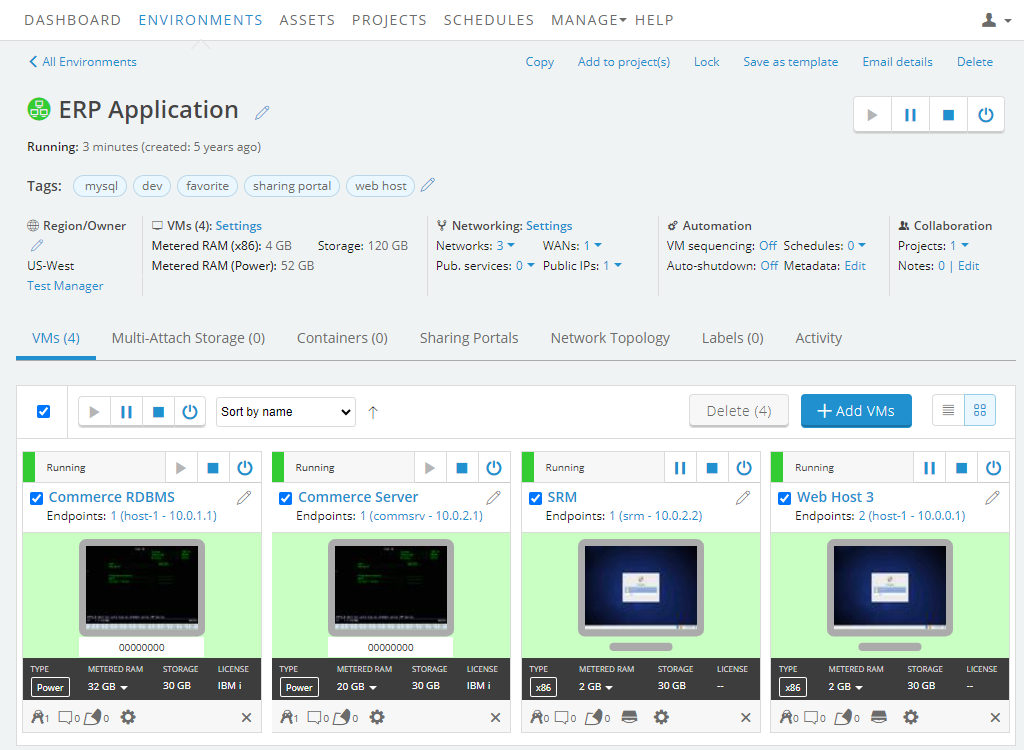
-
- Click the Sharing Portals tab.
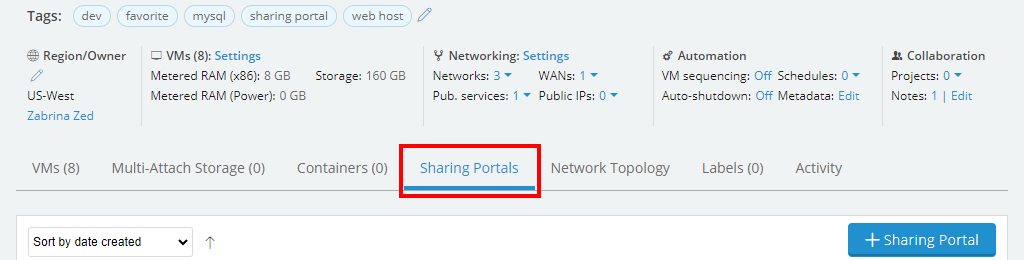
- Click
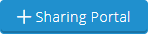 (Add Sharing Portal). The Create Sharing Portal dialog displays.
(Add Sharing Portal). The Create Sharing Portal dialog displays.
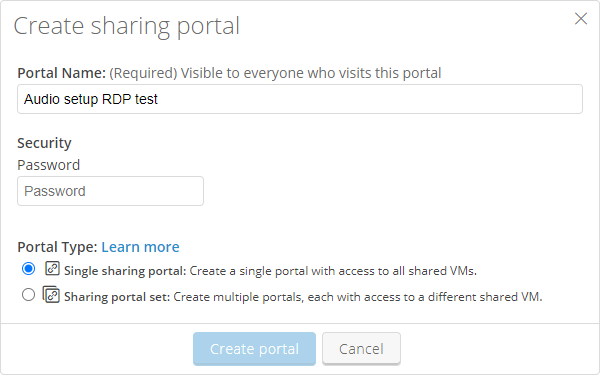
-
In this dialog:
- Enter a Portal Name or accept the default name. This is the name that displays in the sharing portal when users visit it. By default, the sharing portal uses the name of the environment.
- Type a Password for the sharing portal.
-
Choose a Portal Type:
- Single sharing portal – A single sharing portal provides access to all of the shared VMs in an environment through a single URL.
- Sharing portal set – A set of sharing portals provides individual access to single VMs. Each VM has its own sharing portal URL.
- Click
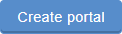 (Create portal). The sharing portal is created and the Sharing Portal Options page displays.
By default, the sharing portal is created with Full Control access to all VMs in the environment.
(Create portal). The sharing portal is created and the Sharing Portal Options page displays.
By default, the sharing portal is created with Full Control access to all VMs in the environment. - (Optional) Use the Sharing Portal Options page to customize the sharing portal. For example, you can exclude VMs, edit the permission levels for each VM, add time limits, add a custom content tab, and more. For more information, see Overview of sharing portal options.
- Click Visit Portal to view the sharing portal in your browser. This provides a preview of what sharing portal users will see.

-
Click Copy URL or Mail to distribute the sharing portal URL.\
- Copy URL – Copies the URL for the sharing portal to share it in a web page or other medium.
- Mail – Creates an email that you can to send to the people who will use the sharing portal. By default, the email contains a link to the sharing portal and links to troubleshooting resources. You can personalize the email for individual recipients or a group.
