Using ISO files
Most VMs contain a CD/DVD loader that lets you insert ISO files (CD/DVD images) directly from your Assets library. This lets you install an operating system or software on the VM.
ISO loading is not supported for Power VMs. For LPAR imports, see Importing Power LPARs into Skytap.
Contents
Uploading an ISO file to your Assets library
For detailed instructions about how to upload ISO files to your Assets library, see Uploading files to the Assets page.
Loading an ISO file in the VM CD/DVD drive
To load an ISO file from your Assets library
-
From a running virtual machine, click
 (Load ISO).
(Load ISO).The
 (Load ISO) button is only available if the VM is running.
(Load ISO) button is only available if the VM is running.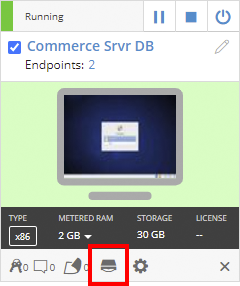
The Load ISO screen displays.
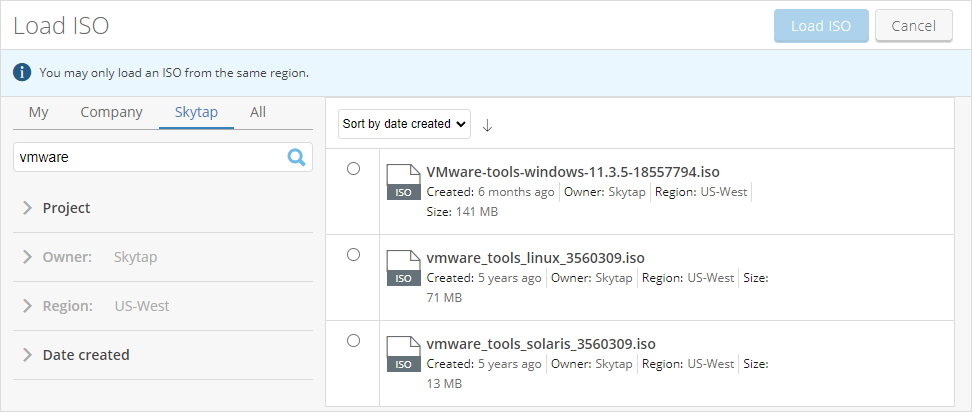
- Select an ISO asset and click
 (Load ISO) to load the ISO into th virtual CD/DVD drive.
(Load ISO) to load the ISO into th virtual CD/DVD drive. -
The ISO may be automatically mounted, depending on the VM operating system.
- On Windows VMs and newer Linux Desktop operating systems, the ISO is automatically mounted and is available from the CD/DVD drive.
- On Linux server operating systems, the ISO must be manually mounted. For example, on Ubuntu VMs, use the command:
mount /dev/cdrom /media/cdromTo use the ISO, change to the
/media/cdromdirectory.cd /media/cdrom - On AIX VMs, the ISO must be manually mounted with the following commands:
cfgmgr -l vscsi0 lsdev -Cc cdrom crfs -v cdrfs -p ro -d cd0 -m /cdrom -An mount /cdromTo use the ISO, change to the
/cdromdirectory.cd /cdrom
Unmounting or ejecting an ISO file
The ISO file unmounts when the virtual machine is shut down, suspended, or resumed.
To eject an ISO from a VM, use the guest OS mechanism for ejecting a CD or DVD. For example, in a Windows guest OS, right-click the CD/DVD drive and select Eject.
Booting a VM from an ISO file
For instructions on booting a VM from an ISO file to install an operation system, see Upload the ISO image to Skytap and Boot the VM from the ISO.