Creating a manual network
A manual network provides a simple virtualized network without any Kyndryl Cloud Uplift DHCP or DNS services.
Notes
- Manual networks don't support public IP addresses, published services, or Network Address Translation (NAT).
- To learn more about manual networks, see Network overview.
To create a manual network
-
Navigate to the environment Network Settings page.
-
Click Environments > Environments to display a list of environments you own or that have been shared with you.
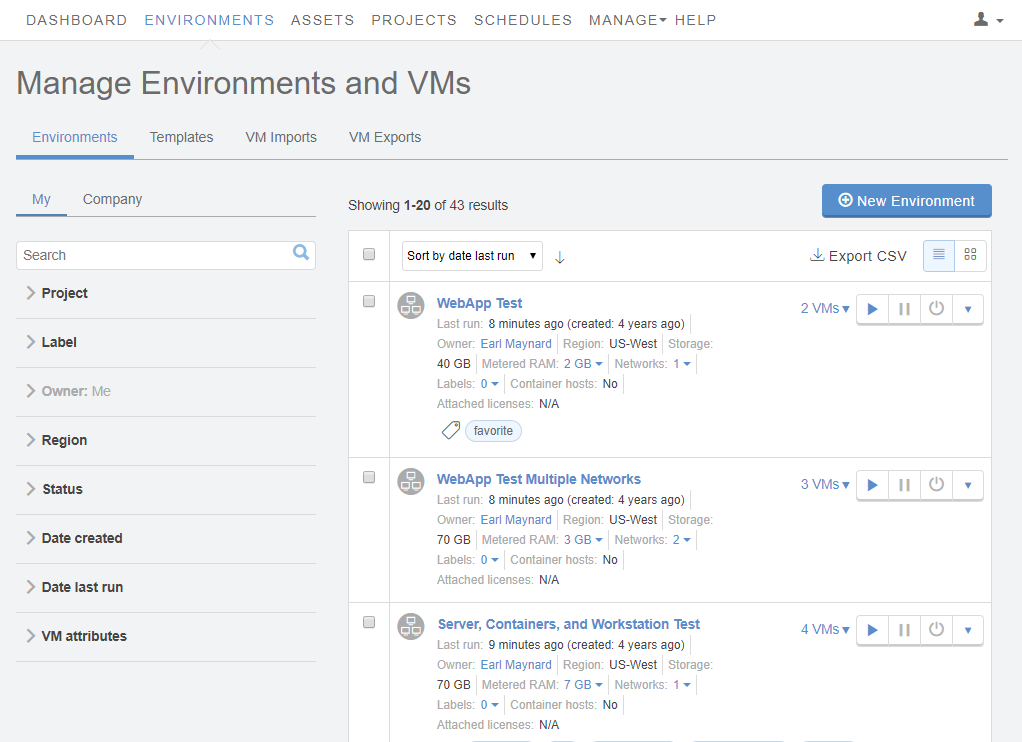
-
Click the name of an environment to open the Environment Details page view.
-
Click the Networking: Settings link in the environment overview.
 The Network Settings page displays.
The Network Settings page displays.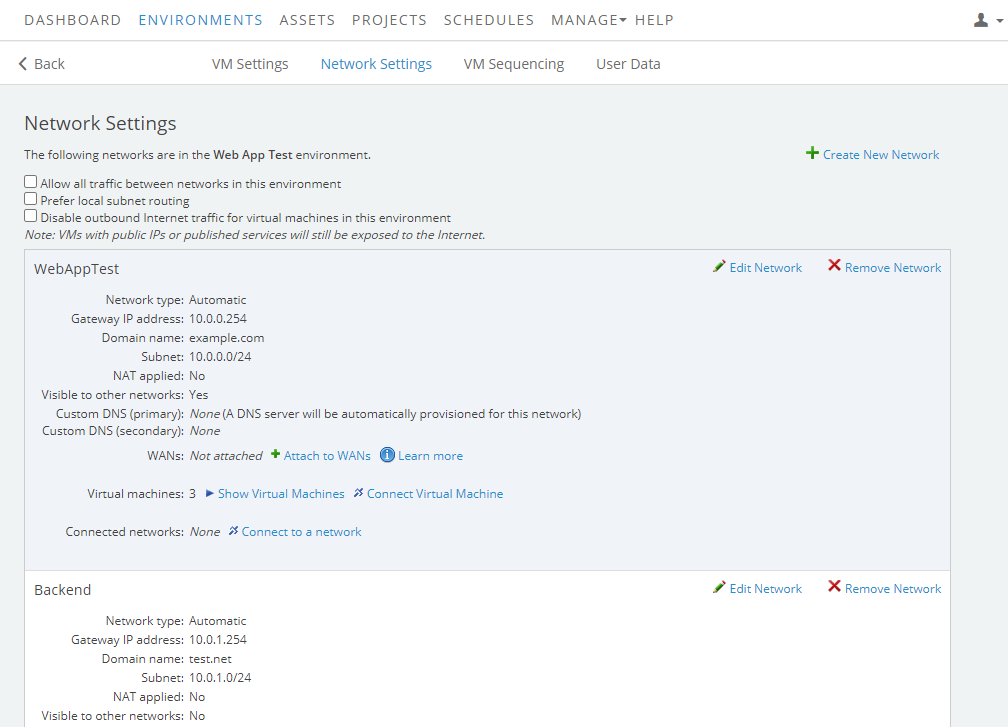
-
- Click Create New Network. The Create network dialog displays.
-
For Network type, select Manual.
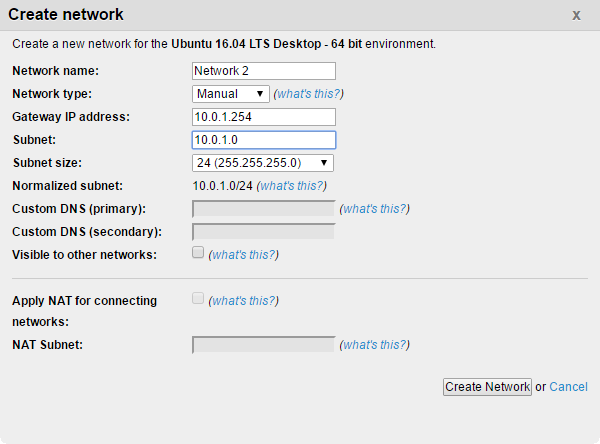
-
Enter the Gateway IP address, Subnet, and Subnet size.
- Gateway IP address – Often, this is the last address in the subnet (for instance, 10.0.0.254 for a /24 subnet).
- Subnet and Subnet size – The IP address and subnet mask for the network. The subnet size must be between 16 and 30. See Avoiding restricted subnets and IP addresses. The subnet and subnet size are automatically calculated to create the Normalized subnet value.
Notes
- These values are used by Kyndryl Cloud Uplift to ensure proper routing for outbound access to the public Internet and routing with other Kyndryl Cloud Uplift networks. The network settings must match the actual networking you put in place. For example, each VM attached to the manual network must have a unique IP address in this normalized subnet IP address range. Otherwise, the VM networking may not work properly.
- For help determining appropriate TCP/IP networking settings, see Ubuntu Server Guide > Networking.
- Click Create Network.
- A new network doesn’t have any virtual machines connected to it. To connect VMs to the network, see Attaching VMs to networks.
