Working with environments
Environments are where most of the work happens in Skytap.
An environment consists of one or more virtual machines and one or more networks. Environments can be as simple as a single VM, or as complex as an entire virtual data center, with dozens of VMs, multiple networks, and applications.
Environments can be used for almost anything: development, testing, demos, and production. And you can access an environment from a web browser almost anywhere—just connect to your account at https://cloud.skytap.com/.
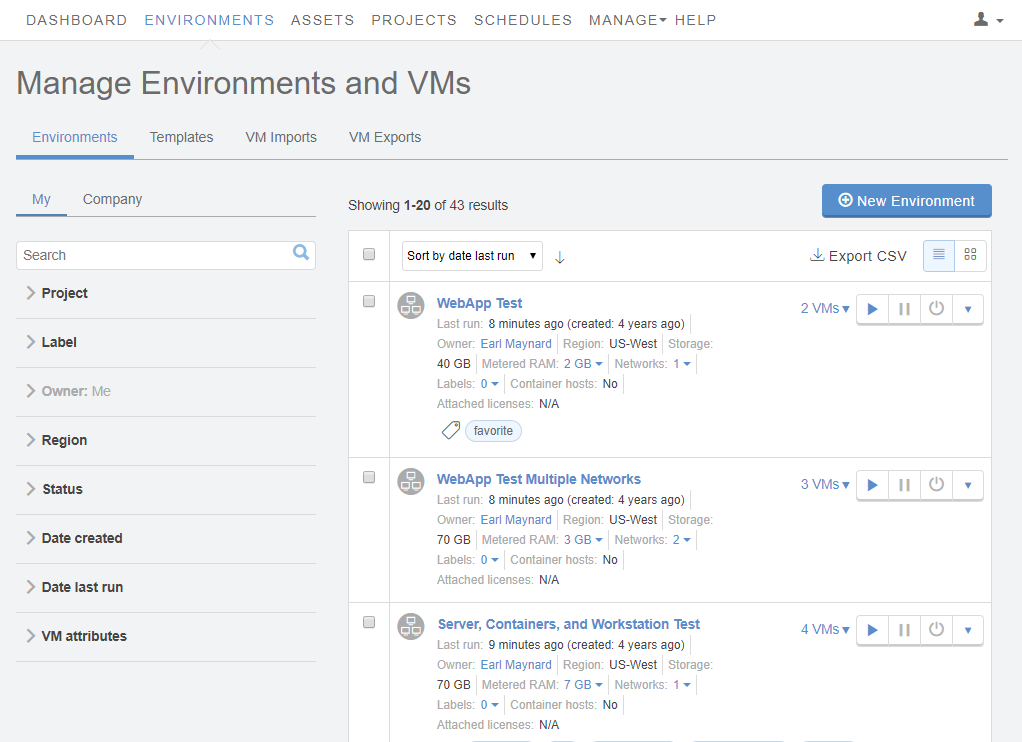
Use an environment
- Start, stop, or suspend an environment.
- Make a copy of the environment in the same region or another region.
- Create a read-only template of an environment.
- Create and manage container hosts.
- Find or edit user names and passwords saved with the VM.
Collaborate
- Make a project to share an environment with other Skytap users.
- Share a VM or environment with users outside of Skytap with a sharing portal.
- Change the owner of the environment.
- View and edit notes attached to the environment.
Edit an environment
Edit environment networks
- Manage environment network settings.
- View and edit VPNs and Private Network Connections attached to the environment.
- Connect environments together.
- Add additional networks to an environment.
- Enable or disable public Internet access.
Edit a VM in the environment
- Add and edit labels for the VM.
- Add and edit credentials for VMs.
- Add CPU cores and RAM to a VM, or change its storage.
- Upload files to a VM using an ISO.
- Enable audio for a VM.
- View and change VM networking settings
- View and change published services for VMs in the environment.
- View and change static public IP addresses and Skytap-managed DNS names attached to VMs in the environment.
Manage an environment
- Schedule automatic start, stop, or suspend for an environment, or automatically save it as a template to create a backup.
- Automatically shut down or suspend an environment that isn’t being used.
- If you use automation, you need to find the ID of the environment.
- View the network connections in an environment.
Manage multiple environments
- Create environments from public or private templates.
- Create a backup or read-only copy of an environment.
- Delete old and unused environments and templates to reclaim storage space.
- See how much storage individual environments use with resource reports.