Adding script packages to a course in Course Manager by Skytap
Scripts allow a lab end user or Course Manager to perform automated tasks in the user’s Skytap environment. Scripts can access metadata attributes that apply to an end user through the Course Manager control endpoint. They can be executed through Manual shortcuts, lab actions, or lifecycle scripts. Script packages are hosted on the Course Manager Script Host VM in the lab end user’s Skytap environment and can’t be edited or viewed by the user.
Notes
- For more information about using script shortcuts, script actions, and lifecycle scripts, see Using script shortcuts, script actions, and lifecycle scripts.
- For more information about inserting a script shortcut in a Manual, see Inserting a script shortcut.
- For more information about adding lab actions to a course, see Adding lab actions to a course.
- For more information about adding lifecycle scripts to a course, see Adding lifecycle scripts to a course.
- For more information about using script shortcuts in a Manual for lab end users, see Using command shortcuts.
- For more information about using lab actions for lab end users, see Using the Lab Actions menu.
- For more information about using metadata attributes, see Using metadata attributes.
Contents
Creating a script package
Use one of Course Manager’s script templates to begin creating a script package. Course Manager supports scripts written in Bash, Node.js, Python, and Ruby.
Adding a script package to a course
To add a script package to a course
- From the Course Manager navigation bar, click Courses. The Courses page displays.
- Click the name of the course that you want to edit. The details page for the course displays.
- On the course details page, click the Course actions drop-down menu, and then click Scripts.
-
Either drag a script package into the Add Scripts box or click in the box to select a script package using the file browser. Then click Upload.
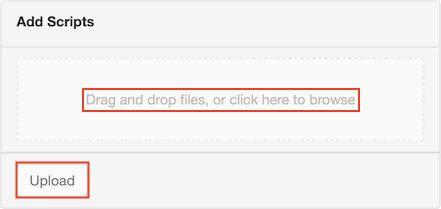
Notes
- A script package must be a ZIP file that follows the structure of a Course Manager script template.
- A script package file name can contain only letters, numbers, underscores, and periods. All other characters are replaced with underscores when the script package is uploaded.
- If a course contains more than one script package, each script package must have a unique name.
- You can also add a script package to a course from the command line by running the
bin/publishutility from your script template.