Managing your Course Manager user account
You can change the password and time zone for your user account in Course Manager.
Contents
Changing the password for your account
To change your user account password
-
Click
 on the upper right corner of any page. The My account page displays.
on the upper right corner of any page. The My account page displays.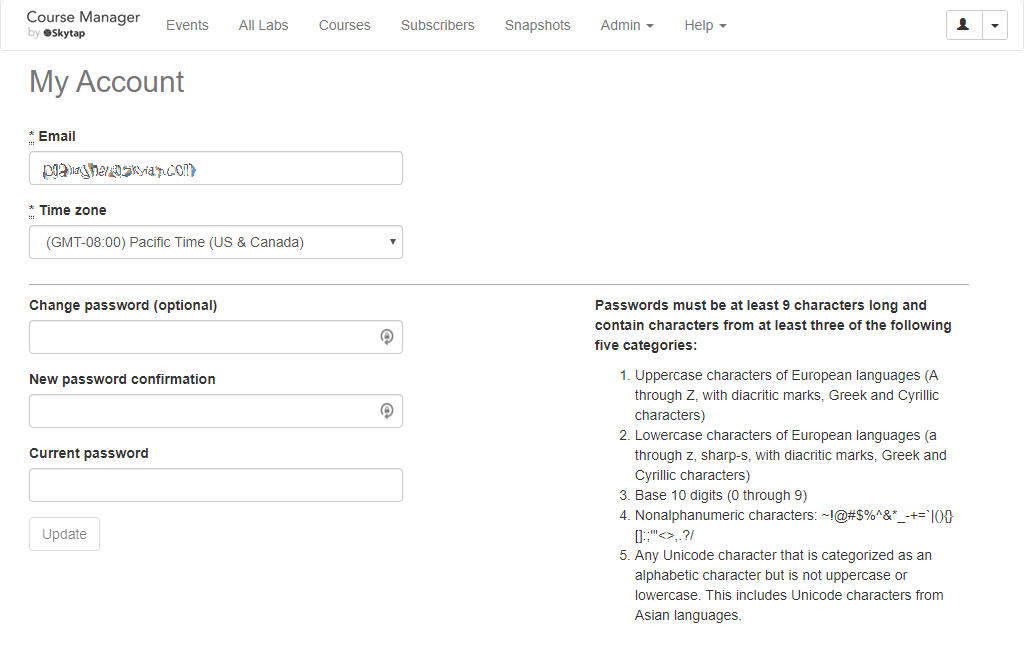
- In the Change password (optional) box, type the new password.
- In the New password confirmation box, re-type the new password.
- In the Current password box, type your current password.
- Click Update.
Changing the time zone for your account
The Time Zone setting for your user account is associated with your activities in Course Manager (such as Lab creation time). It doesn’t change the time zone that your VMs are in.
To change the time zone for your user account
-
Click
 on the upper right corner of any page. Your account page displays.
on the upper right corner of any page. Your account page displays.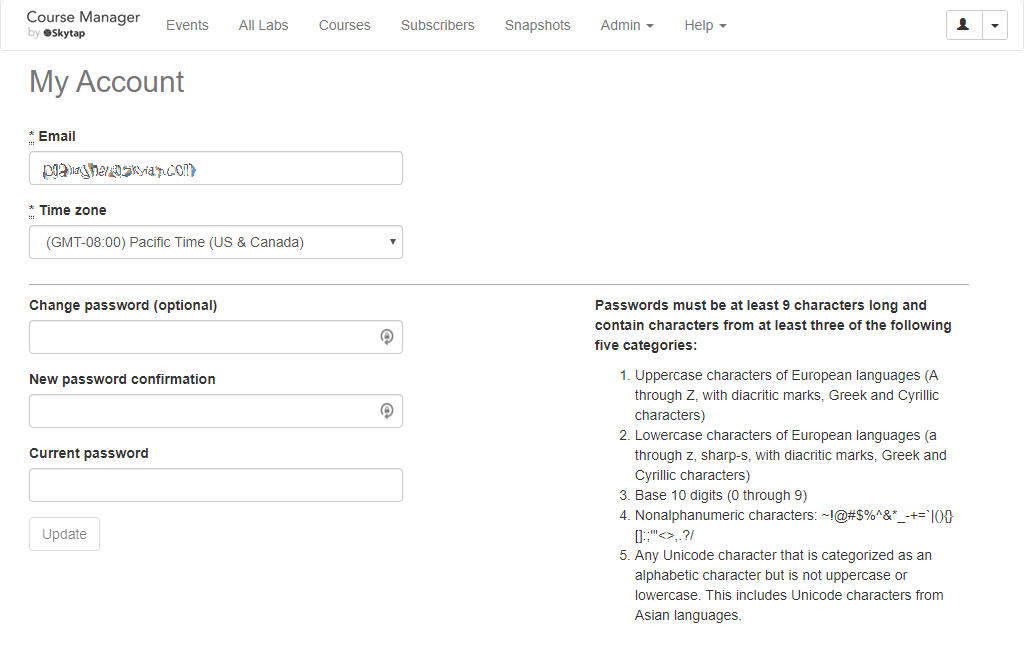
- From the Time zone dropdown, select the new time zone for your account.
- Click Update.