Connecting environments to a WAN
To connect an environment network to a WAN
-
Navigate to the environment Network Settings page.
-
Click Environments > Environments to display a list of environments you own or that have been shared with you.
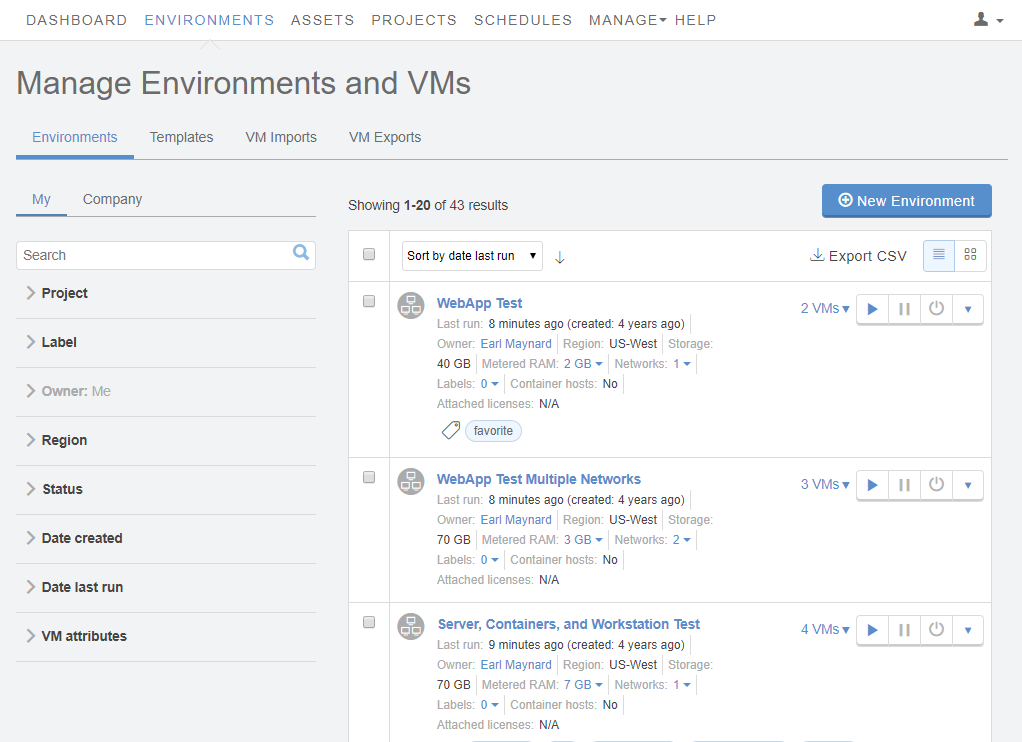
-
Click the name of an environment to open the Environment Details page view.
-
Click the Networking: Settings link in the environment overview.
 The Network Settings page displays.
The Network Settings page displays.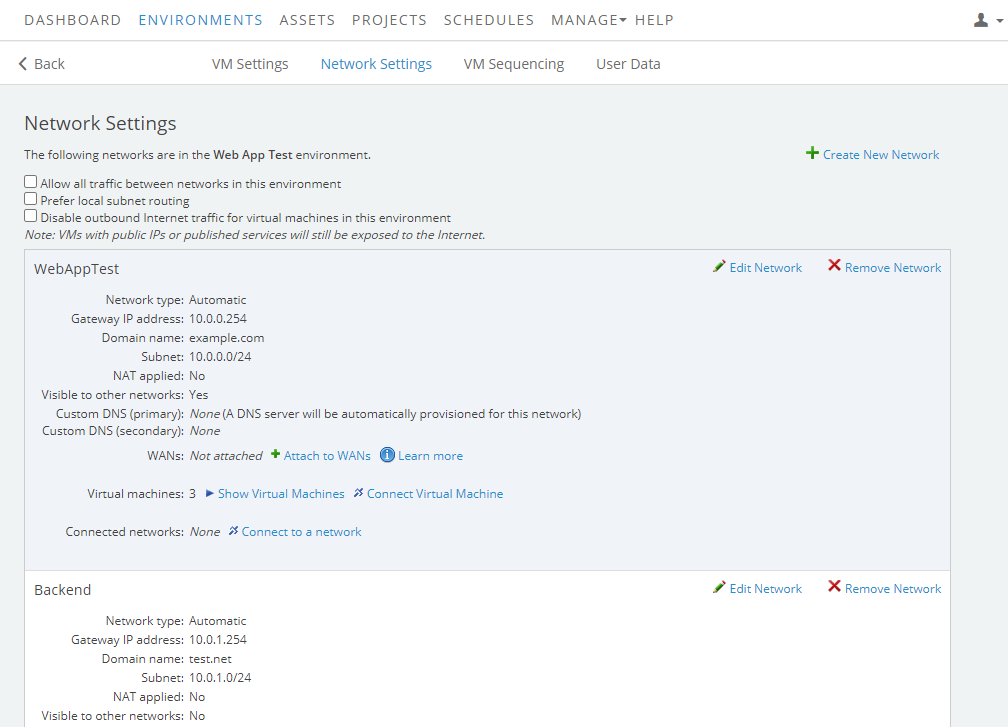
-
-
(Optional) If the environment contains multiple subnets, and it will be connected to a route-based VPN (see topology in VPN configuration options), check the Prefer local subnet routing box to allow communication between the different subnets.
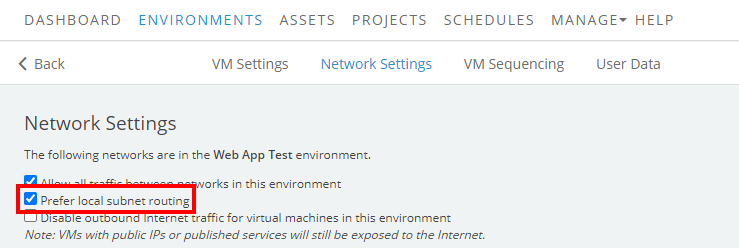
All of the VMs in the environment must be shut down or suspended before you can change this setting.
-
In the network tile, click Attach to WANs.
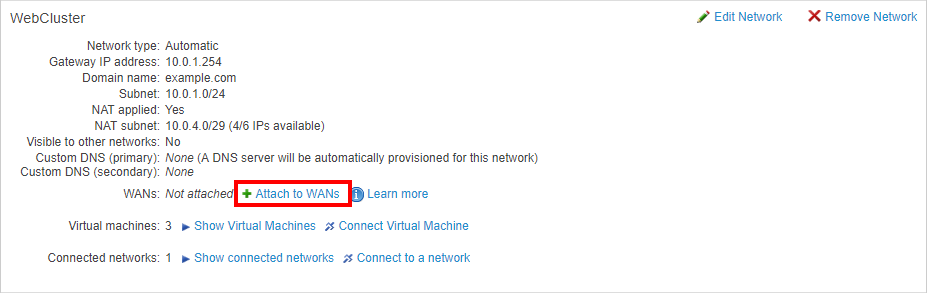
-
The Attach to a WAN dialog displays. Click Attach next to an available WAN.
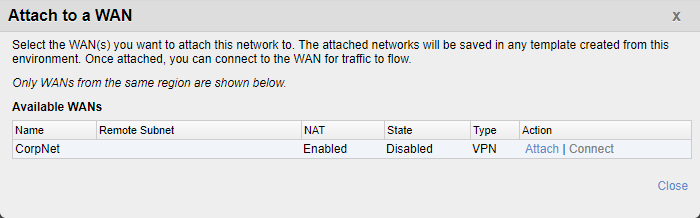
Tips
- The network subnet must be included in the Kyndryl Cloud Uplift subnet range defined in the VPN settings or Kyndryl Cloud Uplift on Azure ExpressRoute connection settings.
- If you see the following message: Before you can attach the network to this WAN, you must change the network’s subnet so it's contained within the WAN local subnet: <subnet>.
Edit the network subnet using the instructions in Editing an automatic network.
-
Click Connect to connect the attached network to the WAN. Traffic will flow between the networks.
The WAN attachment and connection settings are saved when the environment is saved as a template. For more information, see Saving an environment as a template.
Additional information
For more information, see Creating and managing WANs.
