Step 1: Creating your first AIX environment
AIX support in Skytap walk-through
A Skytap environment An object that comprises one or more VMs, one or more networks, configuration settings, and metadata. You can save the exact state of an environment as a read-only template. To learn more, see Skytap quick start: Building your first environment. contains a related set of virtual machinesvirtual machine: VM – A virtual computer or server hosted within a data center. A VM runs a full operating system and applications. Each VM has virtual resources, including CPU, RAM, file system storage, CD/DVD drive, and network interfaces. and networks. An environment can be as simple as one virtual machine (with one automatically-created virtual network), or it can be a complex application stack with multiple VMs and complex networking.
In this tutorial, you’ll create a working environment from a pre-built public template, learn how to add VMs to an environment, save an environment as a template A read-only copy of an environment that can be used to back up critical environments. It acts like a blueprint for new environments. To learn more, see Saving an environment as a template. , use the template to create another environment, and then connect the two environments.
The walk-through should take less than an hour to complete.
Create an environment
To create an environment from a template
-
In the navigation bar, click either Dashboard or Environments.
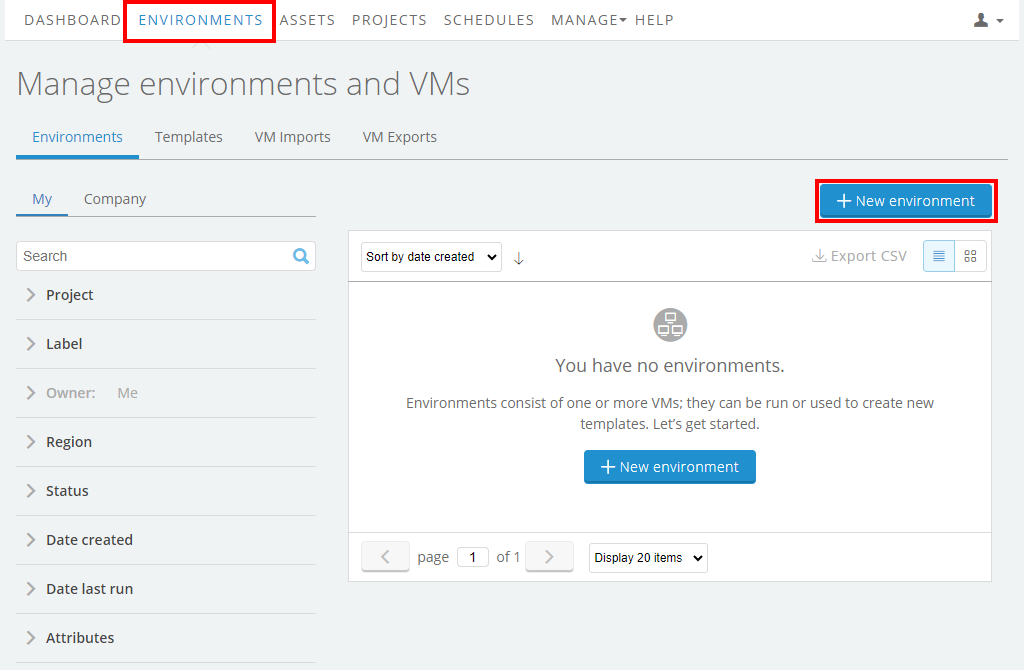
- Click
 (New Environment). The Create a New Environment window displays.
(New Environment). The Create a New Environment window displays. -
To display the public templates, click Skytap.
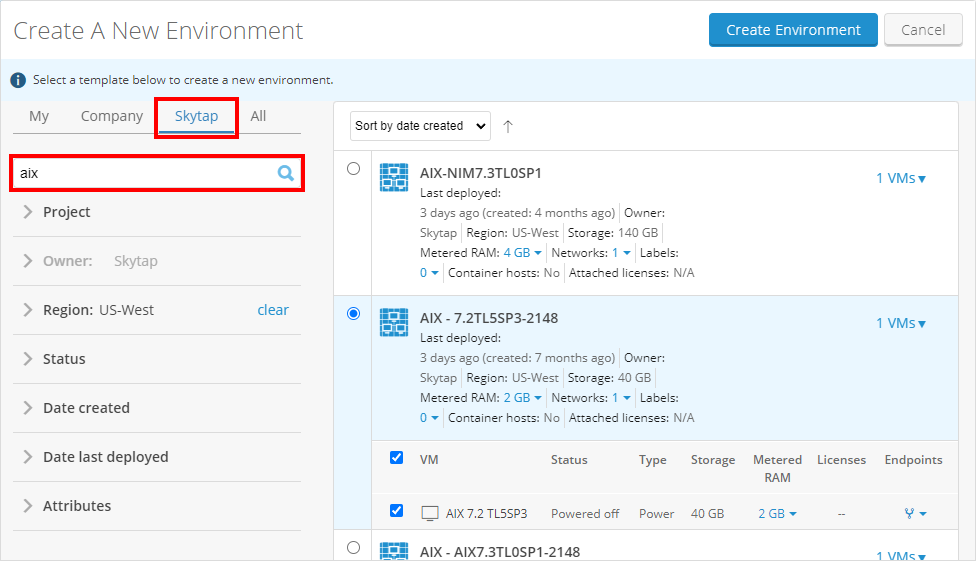
- To search for a specific template, type the template name in the search box. To locate AIX templates, type AIX, and then press Enter.
- Click AIX 7.1 SP4 TL4 to select it.
-
Click
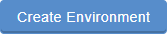 (Create Environment). The Environment Details page displays with your new environment, AIX 7.1 SP4 TL4.
(Create Environment). The Environment Details page displays with your new environment, AIX 7.1 SP4 TL4.The environment contains only one VM: AIX 7.1 SP4 TL4.
Rename the environment and VM
To rename the environment
-
Next to the environment name, click
 .
.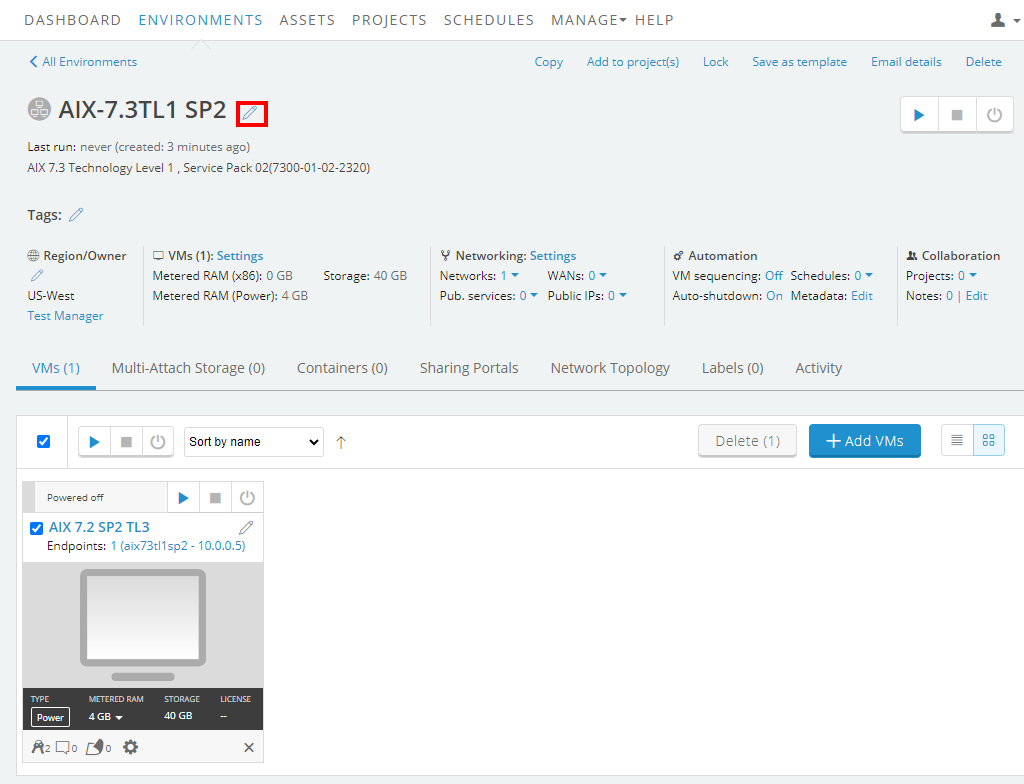
The Edit Environment dialog displays.
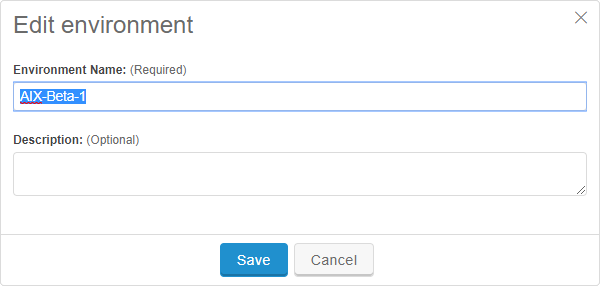
-
In the Environment name field, type AIX-Beta-1, and then click
 .
.
To rename the VM
-
In the VM tile, click
 . The Rename VM dialog displays.
. The Rename VM dialog displays.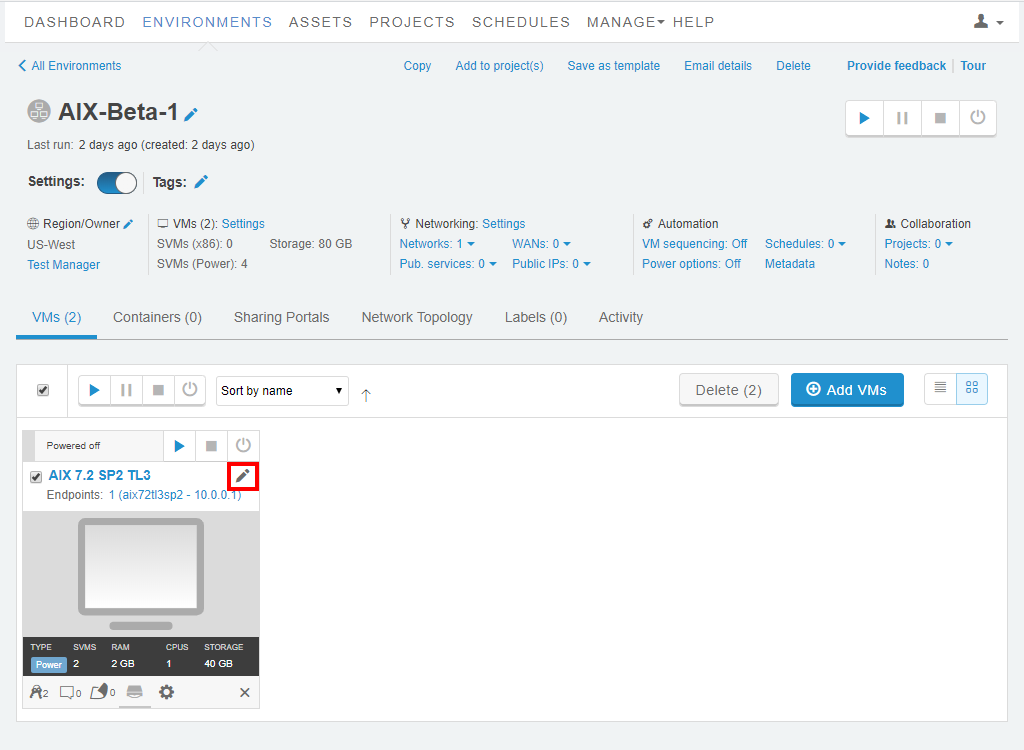
- In the VM name field, type AIX-1.
- Click Save. The name of the Power A CPU architecture that supports IBM i, AIX, and Linux (on Power) in Skytap. VM changes in the Environment Details page.
Next: Continue to Step 2: Adding more VMs to your environment.