Editing vCPUs and RAM for Power VMs
Processor Type for Power VMs isn’t yet publicly available.
The Hardware tab on the VM Settings page displays information about the current VM Virtual Machine – A virtual computer or server hosted within a data center. A VM runs a full operating system and applications. Each VM has virtual resources, including CPU, RAM, file system storage, CD/DVD drive, and network interfaces. settings. You can also edit many of the VM settings from this page.
Virtual machine hardware settings determine the amount of Metered RAM A unit of measurement used to calculate VM usage, based on the amount of RAM (in GB) for a VM. To learn more, see How usage is calculated. and storage The amount of data storage space used by assets, environments, and templates. that the VM consumes. Larger VMs consume more Metered RAM and storage space. For information about how Metered RAM and storage are calculated, see Usage overview.
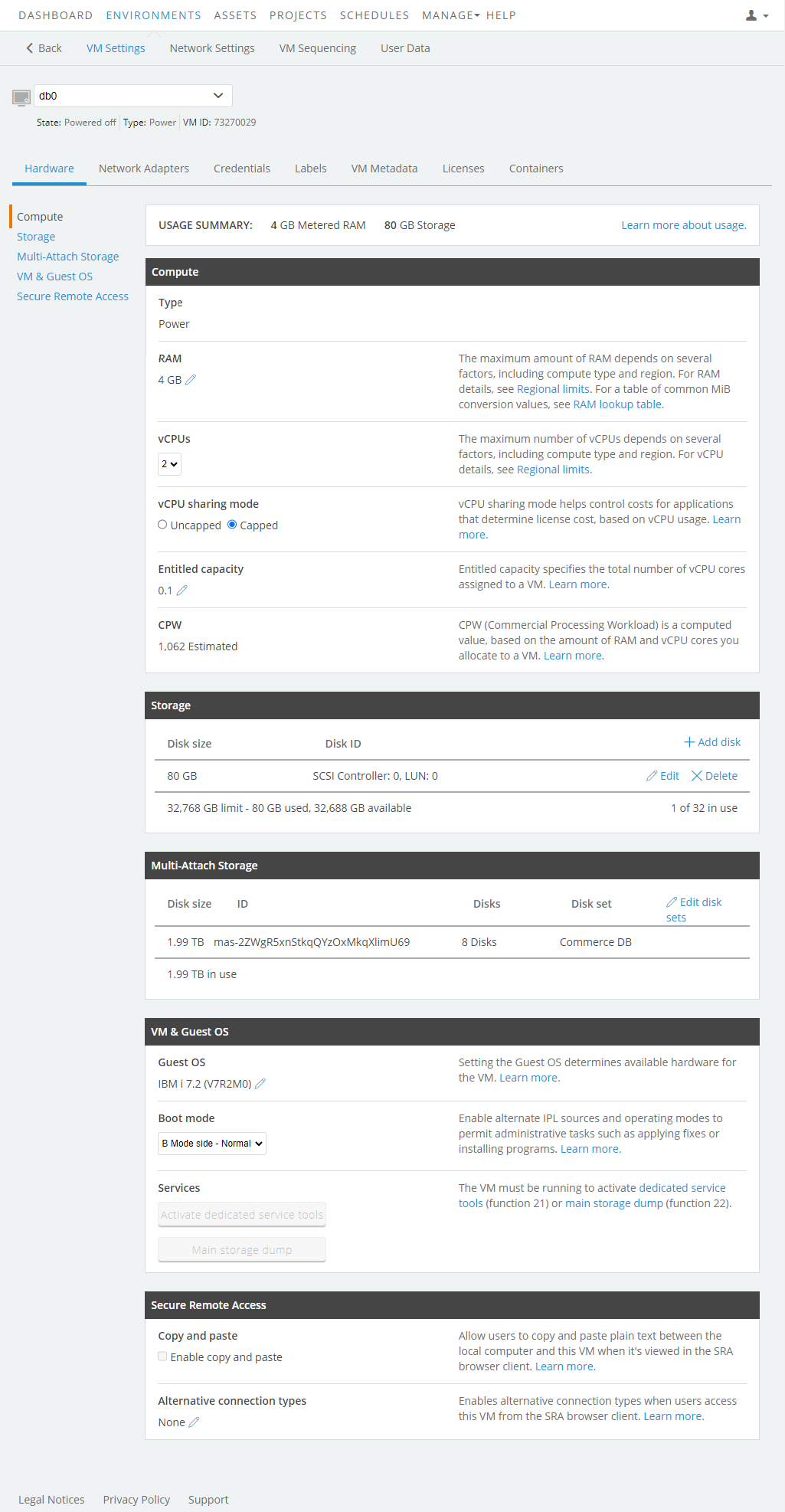
To change the Power VM vCPU and RAM settings
-
Make sure the VM is fully powered off.
We recommend that before you make any hardware changes to your VM, that you create a template of it. If any problems occur, you can restore your VM from this template.
-
Navigate to the VM Settings > Hardware page.
- Navigate to the environment that contains the VM you want to edit.
-
Click
 (Settings).
(Settings).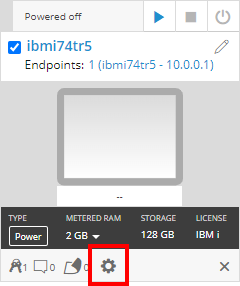
If the Settings button isn’t visible, you don’t have permission to edit the VM settings. Work with your instructor or Skytap administrator to edit these settings.
- The VM Settings page displays. Click the Hardware tab.
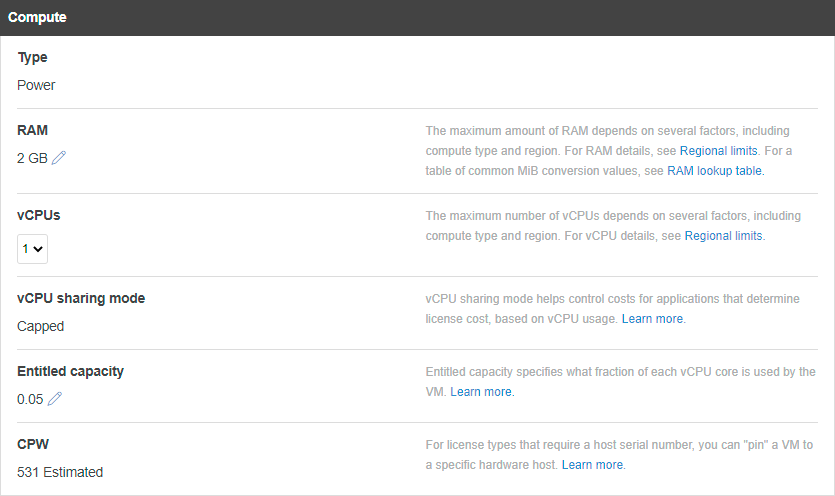
-
Choose the processor Type for your Power VM.
Notes
- Processor Type for Power VMs isn't yet publicly available.
- Processor Type for Power VMs affects the list of available Guest OS choices. For supported configurations, see Operating systems in Skytap VMs.
- Supported processor types vary by region. For more details, see Skytap service limits.
- If Type and Guest OS aren't correctly set, the VM may fail to start correctly.
-
If it is enabled for your account, you can turn on Configurable Hardware for Power VMs, which lets you dynamically change RAM and Entitled capacity for IBM Power VMs without shutting down.
-
Type the amount of RAM (in GB) for the VM.
Notes
- Higher RAM values enable higher values for vCPUs and Entitled capacity. For specific details, see the Entitled capacity and CPWlookup tables below.
- The maximum amount of RAM available for a single VM varies, depending on region.
- For AIX VMs – The minimum supported RAM is 2 GB.
-
Choose the number of vCPUs that the VM will use. The maximum vCPUs value is determined by RAM.
The maximum number of vCPUs can vary, depending on region. For a list of regional capabilities, see Skytap service limits.
-
Choose the Entitled capacity for the VM. The maximum Entitled capacity value is determined by vCPUs.
-
Set vCPU sharing mode to either Uncapped or Capped.
- Capped – The VM can never exceed the entitled capacity, determined by the vCPUs and RAM values for the VM.
- Uncapped – The VM will automatically use any excess processor resources available in the shared resource pool, in excess of the entitled capacity.
Notes
- vCPU sharing mode helps control costs for applications that determine license cost, based on vCPU usage.
- Additional vCPU resources are not guaranteed and can change if the VM is restarted.
- Uncapped sharing mode can potentially increase cost for third-party software that is licensed based on vCPU usage.
-
Click Save.
Storage
Displays the VM virtual disk storage settings. A virtual disk for a Power VM can be any size between 2 GB - 2 TB. A Power VM can have up to 15 virtual disks.
Skytap allocates storage in binary units (GB). However, storage is labeled as GB in the Skytap interface and API. For example, if you create a 10 GB disk for a VM, the disk has 10,737,418,240 bytes of storage within your VM (10 GB).
For instructions about editing the VM virtual disks, see:
Hardware and Guest OS
Type and Guest OS – Determines the hardware that the VM will run on and tells the underlying host which operating system the VM is running. Power A CPU architecture that supports IBM i, AIX, and Linux (on Power) in Skytap. VMs can use one of the following Guest OS An operating system running on a VM. This functions like an operating system running on a physical machine. :
- AIX (default)
- IBM i
- Red Hat Enterprise Linux
- SUSE Enterprise Linux Server
- Ubuntu Linux
- Other Linux
Additional information, including entitled capacity (EC), and CPW
-
Follow vendor recommendations for the operating system and the installed applications when setting the CPU and RAM values. Generally:
- Additional CPU cores permit more concurrent system and application processes, which can improve system performance.
- Additional RAM allows more applications to be active and improves access speeds for data.
For Power VMs, set Entitled capacity (and approximate IBM i CPW) by changing the amount of RAM and the number of vCPUs.
IBM i, AIX, and Linux (on Power) VMs up to four CPUs
| vCPU Cores | ||||||||
|---|---|---|---|---|---|---|---|---|
| 1 | 2 | 3 | 4 | |||||
| RAM | EC | CPW | EC | CPW | EC | CPW | EC | CPW |
| 1 GB | 0.05 | 750 | --- | --- | --- | --- | --- | --- |
| 2 GB | 0.05 | 750 | --- | --- | --- | --- | --- | --- |
| 4 GB | 0.08 | 1,200 | 0.08 | 1,200 | --- | --- | --- | --- |
| 8 GB | 0.16 | 2,400 | 0.16 | 2,400 | 0.16 | 2,400 | 0.16 | 2,400 |
| 16 GB | 0.32 | 4,800 | 0.32 | 4,800 | 0.32 | 4,800 | 0.32 | 4,800 |
| 32 GB | 0.64 | 9,600 | 0.64 | 9,600 | 0.64 | 9,600 | 0.64 | 9,600 |
| 64 GB | 1.00 | 15,000 | 1.28 | 19,200 | 1.28 | 19,200 | 1.28 | 19,200 |
| 128 GB | 1.00 | 15,000 | 2.00 | 30,000 | 2.56 | 38,400 | 2.56 | 38,400 |
| 256 GB | 1.00 | 15,000 | 2.00 | 30,000 | 3.00 | 45,000 | 4.00 | 60,000 |
| 512 GB | 1.00 | 15,000 | 2.00 | 30,000 | 3.00 | 45,000 | 4.00 | 60,000 |
| CPW values are approximate. | ||||||||
This table was calculated with the following formulas:
- EC=MIN(vcpu_count,FLOOR(MAX(GB_ram/50,0.05),0.005))
- vcpu_limit=MIN(ROUNDDOWN(EC*20,0),16)
- CPW=EC*15000 (approximate)
Entitled capacity for AIX and Linux (on Power) VMs
| vCPU Cores | |||||||||
|---|---|---|---|---|---|---|---|---|---|
| RAM | 5 | 6 | 7 | 8 | 9 | 10 | 12 | 14 | 16 |
| 16 GB | 0.32 | 0.32 | 0.32 | 0.32 | --- | --- | --- | --- | --- |
| 24 GB | 0.48 | 0.48 | 0.48 | 0.48 | 0.48 | 0.48 | 0.48 | --- | --- |
| 32 GB | 0.64 | 0.64 | 0.64 | 0.64 | 0.64 | 0.64 | 0.64 | 0.64 | 0.64 |
| 48 GB | 0.96 | 0.96 | 0.96 | 0.96 | 0.96 | 0.96 | 0.96 | 0.96 | 0.96 |
| 64 GB | 1.28 | 1.28 | 1.28 | 1.28 | 1.28 | 1.28 | 1.28 | 1.28 | 1.28 |
| 128 GB | 2.56 | 2.56 | 2.56 | 2.56 | 2.56 | 2.56 | 2.56 | 2.56 | 2.56 |
| 256 GB | 5.00 | 5.12 | 5.12 | 5.12 | 5.12 | 5.12 | 5.12 | 5.12 | 5.12 |
| 512 GB | 5.00 | 6.00 | 7.00 | 8.00 | 9.00 | 10.00 | 10.24 | 10.24 | 10.24 |
Notes
- These tables provide some common RAM and vCPU core combinations for Entitled capacity and CPW.
- You can choose other values for both RAM and vCPUs—the updated Entitled capacity value displays in the Skytap interface.
- When you increase the RAM for a VM, Skytap does not automatically increase Entitled capacity.
The table below was calculated with the following formulas:
- EC=MIN(vcpu_count,FLOOR(MAX(GB_ram/50,0.05),0.005))
- vcpu_limit=MIN(ROUNDDOWN(EC*20,0),16)
- CPW=EC*26175 (approximate)
| vCPU Cores | ||||||||
|---|---|---|---|---|---|---|---|---|
| 1 | 2 | 3 | 4 | |||||
| RAM | EC | CPW | EC | CPW | EC | CPW | EC | CPW |
| 1 GB | 0.05 | 1,309 | --- | --- | --- | --- | --- | --- |
| 2 GB | 0.05 | 1,309 | --- | --- | --- | --- | --- | --- |
| 4 GB | 0.08 | 2,094 | 0.08 | 2,094 | --- | --- | --- | --- |
| 8 GB | 0.16 | 4,188 | 0.16 | 4,188 | 0.16 | 4,188 | 0.16 | 4,188 |
| 16 GB | 0.32 | 8,376 | 0.32 | 8,376 | 0.32 | 8,376 | 0.32 | 8,376 |
| 32 GB | 0.64 | 16,752 | 0.64 | 16,752 | 0.64 | 16,752 | 0.64 | 16,752 |
| 64 GB | 1.00 | 26,175 | 1.28 | 33,504 | 1.28 | 33,504 | 1.28 | 33,504 |
| 128 GB | 1.00 | 26,175 | 2.00 | 52,350 | 2.56 | 67,008 | 2.56 | 67,008 |
| 256 GB | 1.00 | 26,175 | 2.00 | 52,350 | 3.00 | 78,525 | 4.00 | 104,700 |
| 512 GB | 1.00 | 26,175 | 2.00 | 52,350 | 3.00 | 78,525 | 4.00 | 104,700 |
| CPW values are approximate. | ||||||||
Notes
- This table provides some common RAM and vCPU core combinations for Entitled capacity and CPW. You can choose other values for both RAM and vCPUs—the updated Entitled capacity value displays in the Skytap interface.
- The Entitled capacity (and approximate CPW) values in this table are guaranteed when the corresponding RAM and vCPUs are configured for the VM.
The table below was calculated with the following formulas:
- EC=MIN(vcpu_count,FLOOR(MAX(GB_ram/50,0.05),0.005))
- vcpu_limit=MIN(ROUNDDOWN(EC*20,0),32)
- CPW=EC*24379 (approximate)
| vCPU Cores | ||||||||||||||||
|---|---|---|---|---|---|---|---|---|---|---|---|---|---|---|---|---|
| 1 | 2 | 3 | 4 | 5 | 6 | 7 | 8 | |||||||||
| RAM | EC | CPW | EC | CPW | EC | CPW | EC | CPW | EC | CPW | EC | CPW | EC | CPW | EC | CPW |
| 1 GB | 0.05 | 1,219 | --- | --- | --- | --- | --- | --- | --- | --- | --- | --- | --- | --- | --- | --- |
| 2 GB | 0.05 | 1,219 | --- | --- | --- | --- | --- | --- | --- | --- | --- | --- | --- | --- | --- | --- |
| 4 GB | 0.08 | 1,950 | 0.08 | 1,950 | --- | --- | --- | --- | --- | --- | --- | --- | --- | --- | --- | --- |
| 8 GB | 0.16 | 3,901 | 0.16 | 3,901 | 0.16 | 3,901 | 0.16 | 3,901 | --- | --- | --- | --- | --- | --- | --- | --- |
| 16 GB | 0.32 | 7,801 | 0.32 | 7,801 | 0.32 | 7,801 | 0.32 | 7,801 | 0.32 | 7,801 | 0.32 | 7,801 | 0.32 | 7,801 | 0.32 | 7,801 |
| 32 GB | 0.64 | 15,603 | 0.64 | 15,603 | 0.64 | 15,603 | 0.64 | 15,603 | 0.64 | 15,603 | 0.64 | 15,603 | 0.64 | 15,603 | 0.64 | 15,603 |
| 64 GB | 1.00 | 24,379 | 1.28 | 31,205 | 1.28 | 31,205 | 1.28 | 31,205 | 1.28 | 31,205 | 1.28 | 31,205 | 1.28 | 31,205 | 1.28 | 31,205 |
| 128 GB | 1.00 | 24,379 | 2.00 | 48,758 | 2.56 | 62,410 | 2.56 | 62,410 | 2.56 | 62,410 | 2.56 | 62,410 | 2.56 | 62,410 | 2.56 | 62,410 |
| 256 GB | 1.00 | 24,379 | 2.00 | 48,758 | 3.00 | 73,137 | 4.00 | 97,516 | 5.00 | 121,895 | 5.12 | 124,820 | 5.12 | 124,820 | 5.12 | 124,820 |
| 512 GB | 1.00 | 24,379 | 2.00 | 48,758 | 3.00 | 73,137 | 4.00 | 97,516 | 5.00 | 121,895 | 6.00 | 146,274 | 7.00 | 170,653 | 8.00 | 195,032 |
| 1,024 GB | 1.00 | 24,379 | 2.00 | 48,758 | 3.00 | 73,137 | 4.00 | 97,516 | 5.00 | 121,895 | 6.00 | 146,274 | 7.00 | 170,653 | 8.00 | 195,032 |
| 1,536 GB | 1.00 | 24,379 | 2.00 | 48,758 | 3.00 | 73,137 | 4.00 | 97,516 | 5.00 | 121,895 | 6.00 | 146,274 | 7.00 | 170,653 | 8.00 | 195,032 |
| vCPU Cores | ||||||||||||||||
|---|---|---|---|---|---|---|---|---|---|---|---|---|---|---|---|---|
| 9 | 10 | 11 | 12 | 13 | 14 | 15 | 16 | |||||||||
| RAM | EC | CPW | EC | CPW | EC | CPW | EC | CPW | EC | CPW | EC | CPW | EC | CPW | EC | CPW |
| 32 GB | 0.64 | 15,603 | 0.64 | 15,603 | 0.64 | 15,603 | 0.64 | 15,603 | 0.64 | 15,603 | --- | --- | --- | --- | --- | --- |
| 64 GB | 1.28 | 31,205 | 1.28 | 31,205 | 1.28 | 31,205 | 1.28 | 31,205 | 1.28 | 31,205 | 1.28 | 31,205 | 1.28 | 31,205 | 1.28 | 31,205 |
| 128 GB | 2.56 | 62,410 | 2.56 | 62,410 | 2.56 | 62,410 | 2.56 | 62,410 | 2.56 | 62,410 | 2.56 | 62,410 | 2.56 | 62,410 | 2.56 | 62,410 |
| 256 GB | 5.12 | 124,820 | 5.12 | 124,820 | 5.12 | 124,820 | 5.12 | 124,820 | 5.12 | 124,820 | 5.12 | 124,820 | 5.12 | 124,820 | 5.12 | 124,820 |
| 512 GB | 9.00 | 219,411 | 10.00 | 243,790 | 10.24 | 249,641 | 10.24 | 249,641 | 10.24 | 249,641 | 10.24 | 249,641 | 10.24 | 249,641 | 10.24 | 249,641 |
| 1,024 GB | 9.00 | 219,411 | 10.00 | 243,790 | 11.00 | 268,169 | 12.00 | 292,548 | 13.00 | 316,927 | 14.00 | 341,306 | 15.00 | 365,685 | 16.00 | 390,064 |
| 1,536 GB | 9.00 | 219,411 | 10.00 | 243,790 | 11.00 | 268,169 | 12.00 | 292,548 | 13.00 | 316,927 | 14.00 | 341,306 | 15.00 | 365,685 | 16.00 | 390,064 |
| CPW values are approximate. | ||||||||||||||||
Notes
- These tables provide some common RAM and CPU core combinations for Entitled capacity and CPW. You can choose other values for both RAM and vCPUs—the updated Entitled capacity value displays in the Skytap interface.
- The Entitled capacity (and approximate CPW) values in this table are guaranteed when the corresponding RAM and vCPUs are configured for the VM.